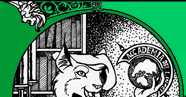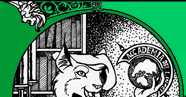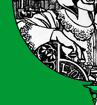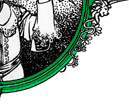rsync(1) rsync(1)
NAME
rsync - faster, flexible replacement for rcp
SYNOPSIS
rsync [OPTION]... SRC [SRC]... DEST
rsync [OPTION]... SRC [SRC]... [USER@]HOST:DEST
rsync [OPTION]... SRC [SRC]... [USER@]HOST::DEST
rsync [OPTION]... SRC [SRC]... rsync://[USER@]HOST[:PORT]/DEST
rsync [OPTION]... SRC
rsync [OPTION]... [USER@]HOST:SRC [DEST]
rsync [OPTION]... [USER@]HOST::SRC [DEST]
rsync [OPTION]... rsync://[USER@]HOST[:PORT]/SRC [DEST]
DESCRIPTION
rsync is a program that behaves in much the same way that rcp does, but
has many more options and uses the rsync remote-update protocol to
greatly speed up file transfers when the destination file is being
updated.
The rsync remote-update protocol allows rsync to transfer just the dif
ferences between two sets of files across the network connection, using
an efficient checksum-search algorithm described in the technical
report that accompanies this package.
Some of the additional features of rsync are:
o support for copying links, devices, owners, groups, and permis
sions
o exclude and exclude-from options similar to GNU tar
o a CVS exclude mode for ignoring the same files that CVS would
ignore
o can use any transparent remote shell, including ssh or rsh
o does not require super-user privileges
o pipelining of file transfers to minimize latency costs
o support for anonymous or authenticated rsync daemons (ideal for
mirroring)
GENERAL
Rsync copies files either to or from a remote host, or locally on the
current host (it does not support copying files between two remote
hosts).
There are two different ways for rsync to contact a remote system:
using a remote-shell program as the transport (such as ssh or rsh) or
contacting an rsync daemon directly via TCP. The remote-shell
transport is used whenever the source or destination path contains a
single colon (:) separator after a host specification. Contacting an
rsync daemon directly happens when the source or destination path con
tains a double colon (::) separator after a host specification, OR when
an rsync:// URL is specified (see also the USING RSYNC-DAEMON FEATURES
VIA A REMOTE-SHELL CONNECTION section for an exception to this latter
rule).
As a special case, if a single source arg is specified without a desti
nation, the files are listed in an output format similar to ls -l.
As expected, if neither the source or destination path specify a remote
host, the copy occurs locally (see also the --list-only option).
SETUP
See the file README for installation instructions.
Once installed, you can use rsync to any machine that you can access
via a remote shell (as well as some that you can access using the rsync
daemon-mode protocol). For remote transfers, a modern rsync uses ssh
for its communications, but it may have been configured to use a dif
ferent remote shell by default, such as rsh or remsh.
You can also specify any remote shell you like, either by using the -e
command line option, or by setting the RSYNC_RSH environment variable.
Note that rsync must be installed on both the source and destination
machines.
USAGE
You use rsync in the same way you use rcp. You must specify a source
and a destination, one of which may be remote.
Perhaps the best way to explain the syntax is with some examples:
rsync -t *.c foo:src/
This would transfer all files matching the pattern *.c from the current
directory to the directory src on the machine foo. If any of the files
already exist on the remote system then the rsync remote-update proto
col is used to update the file by sending only the differences. See the
tech report for details.
rsync -avz foo:src/bar /data/tmp
This would recursively transfer all files from the directory src/bar on
the machine foo into the /data/tmp/bar directory on the local machine.
The files are transferred in archive mode, which ensures that sym
bolic links, devices, attributes, permissions, ownerships, etc. are
preserved in the transfer. Additionally, compression will be used to
reduce the size of data portions of the transfer.
rsync -avz foo:src/bar/ /data/tmp
A trailing slash on the source changes this behavior to avoid creating
an additional directory level at the destination. You can think of a
trailing / on a source as meaning copy the contents of this directory
as opposed to copy the directory by name, but in both cases the
attributes of the containing directory are transferred to the contain
ing directory on the destination. In other words, each of the follow
ing commands copies the files in the same way, including their setting
of the attributes of /dest/foo:
rsync -av /src/foo /dest
rsync -av /src/foo/ /dest/foo
Note also that host and module references dont require a trailing
slash to copy the contents of the default directory. For example, both
of these copy the remote directorys contents into /dest:
rsync -av host: /dest
rsync -av host::module /dest
You can also use rsync in local-only mode, where both the source and
destination dont have a : in the name. In this case it behaves like
an improved copy command.
Finally, you can list all the (listable) modules available from a par
ticular rsync daemon by leaving off the module name:
rsync somehost.mydomain.com::
See the following section for more details.
ADVANCED USAGE
The syntax for requesting multiple files from a remote host involves
using quoted spaces in the SRC. Some examples:
rsync host::modname/dir1/file1 modname/dir2/file2 /dest
This would copy file1 and file2 into /dest from an rsync daemon. Each
additional arg must include the same modname/ prefix as the first
one, and must be preceded by a single space. All other spaces are
assumed to be a part of the filenames.
rsync -av host:dir1/file1 dir2/file2 /dest
This would copy file1 and file2 into /dest using a remote shell. This
word-splitting is done by the remote shell, so if it doesnt work it
means that the remote shell isnt configured to split its args based on
whitespace (a very rare setting, but not unknown). If you need to
transfer a filename that contains whitespace, youll need to either
escape the whitespace in a way that the remote shell will understand,
or use wildcards in place of the spaces. Two examples of this are:
rsync -av host:file\ name\ with\ spaces /dest
rsync -av host:file?name?with?spaces /dest
This latter example assumes that your shell passes through unmatched
wildcards. If it complains about no match, put the name in quotes.
CONNECTING TO AN RSYNC DAEMON
It is also possible to use rsync without a remote shell as the trans
port. In this case you will directly connect to a remote rsync daemon,
typically using TCP port 873. (This obviously requires the daemon to
be running on the remote system, so refer to the STARTING AN RSYNC DAE
MON TO ACCEPT CONNECTIONS section below for information on that.)
Using rsync in this way is the same as using it with a remote shell
except that:
o you either use a double colon :: instead of a single colon to
separate the hostname from the path, or you use an rsync:// URL.
o the first word of the path is actually a module name.
o the remote daemon may print a message of the day when you con
nect.
o if you specify no path name on the remote daemon then the list
of accessible paths on the daemon will be shown.
o if you specify no local destination then a listing of the speci
fied files on the remote daemon is provided.
o you must not specify the --rsh (-e) option.
An example that copies all the files in a remote module named src:
rsync -av host::src /dest
Some modules on the remote daemon may require authentication. If so,
you will receive a password prompt when you connect. You can avoid the
password prompt by setting the environment variable RSYNC_PASSWORD to
the password you want to use or using the --password-file option. This
may be useful when scripting rsync.
WARNING: On some systems environment variables are visible to all
users. On those systems using --password-file is recommended.
You may establish the connection via a web proxy by setting the envi
ronment variable RSYNC_PROXY to a hostname:port pair pointing to your
web proxy. Note that your web proxys configuration must support proxy
connections to port 873.
USING RSYNC-DAEMON FEATURES VIA A REMOTE-SHELL CONNECTION
It is sometimes useful to use various features of an rsync daemon (such
as named modules) without actually allowing any new socket connections
into a system (other than what is already required to allow remote-
shell access). Rsync supports connecting to a host using a remote
shell and then spawning a single-use daemon server that expects to
read its config file in the home dir of the remote user. This can be
useful if you want to encrypt a daemon-style transfers data, but since
the daemon is started up fresh by the remote user, you may not be able
to use features such as chroot or change the uid used by the daemon.
(For another way to encrypt a daemon transfer, consider using ssh to
tunnel a local port to a remote machine and configure a normal rsync
daemon on that remote host to only allow connections from localhost.)
From the users perspective, a daemon transfer via a remote-shell con
nection uses nearly the same command-line syntax as a normal rsync-dae
mon transfer, with the only exception being that you must explicitly
set the remote shell program on the command-line with the --rsh=COMMAND
option. (Setting the RSYNC_RSH in the environment will not turn on
this functionality.) For example:
rsync -av --rsh=ssh host::module /dest
If you need to specify a different remote-shell user, keep in mind that
the user@ prefix in front of the host is specifying the rsync-user
value (for a module that requires user-based authentication). This
means that you must give the -l user option to ssh when specifying
the remote-shell, as in this example that uses the short version of the
--rsh option:
rsync -av -e "ssh -l ssh-user" rsync-user@host::module /dest
The ssh-user will be used at the ssh level; the rsync-user will be
used to log-in to the module.
STARTING AN RSYNC DAEMON TO ACCEPT CONNECTIONS
In order to connect to an rsync daemon, the remote system needs to have
a daemon already running (or it needs to have configured something like
inetd to spawn an rsync daemon for incoming connections on a particular
port). For full information on how to start a daemon that will han
dling incoming socket connections, see the rsyncd.conf(5) man page
that is the config file for the daemon, and it contains the full
details for how to run the daemon (including stand-alone and inetd con
figurations).
If youre using one of the remote-shell transports for the transfer,
there is no need to manually start an rsync daemon.
EXAMPLES
Here are some examples of how I use rsync.
To backup my wifes home directory, which consists of large MS Word
files and mail folders, I use a cron job that runs
rsync -Cavz . arvidsjaur:backup
each night over a PPP connection to a duplicate directory on my machine
arvidsjaur.
To synchronize my samba source trees I use the following Makefile tar
gets:
get:
rsync -avuzb --exclude *~ samba:samba/ .
put:
rsync -Cavuzb . samba:samba/
sync: get put
this allows me to sync with a CVS directory at the other end of the
connection. I then do CVS operations on the remote machine, which saves
a lot of time as the remote CVS protocol isnt very efficient.
I mirror a directory between my old and new ftp sites with the com
mand:
rsync -az -e ssh --delete ~ftp/pub/samba nimbus:"~ftp/pub/tridge"
This is launched from cron every few hours.
OPTIONS SUMMARY
Here is a short summary of the options available in rsync. Please refer
to the detailed description below for a complete description.
-v, --verbose increase verbosity
-q, --quiet suppress non-error messages
--no-motd suppress daemon-mode MOTD (see caveat)
-c, --checksum skip based on checksum, not mod-time & size
-a, --archive archive mode; same as -rlptgoD (no -H, -A)
--no-OPTION turn off an implied OPTION (e.g. --no-D)
-r, --recursive recurse into directories
-R, --relative use relative path names
--no-implied-dirs dont send implied dirs with --relative
-b, --backup make backups (see --suffix & --backup-dir)
--backup-dir=DIR make backups into hierarchy based in DIR
--suffix=SUFFIX backup suffix (default ~ w/o --backup-dir)
-u, --update skip files that are newer on the receiver
--inplace update destination files in-place
--append append data onto shorter files
-d, --dirs transfer directories without recursing
-l, --links copy symlinks as symlinks
-L, --copy-links transform symlink into referent file/dir
--copy-unsafe-links only unsafe symlinks are transformed
--safe-links ignore symlinks that point outside the tree
-k, --copy-dirlinks transform symlink to dir into referent dir
-K, --keep-dirlinks treat symlinked dir on receiver as dir
-H, --hard-links preserve hard links
-p, --perms preserve permissions
-E, --executability preserve executability
--chmod=CHMOD affect file and/or directory permissions
-A, --acls preserve ACLs (implies -p) [non-standard]
-o, --owner preserve owner (super-user only)
-g, --group preserve group
--devices preserve device files (super-user only)
--specials preserve special files
-D same as --devices --specials
-t, --times preserve times
-O, --omit-dir-times omit directories when preserving times
--super receiver attempts super-user activities
-S, --sparse handle sparse files efficiently
-n, --dry-run show what would have been transferred
-W, --whole-file copy files whole (without rsync algorithm)
-x, --one-file-system dont cross filesystem boundaries
-B, --block-size=SIZE force a fixed checksum block-size
-e, --rsh=COMMAND specify the remote shell to use
--rsync-path=PROGRAM specify the rsync to run on remote machine
--existing skip creating new files on receiver
--ignore-existing skip updating files that exist on receiver
--remove-source-files sender removes synchronized files (non-dir)
--del an alias for --delete-during
--delete delete extraneous files from dest dirs
--delete-before receiver deletes before transfer (default)
--delete-during receiver deletes during xfer, not before
--delete-after receiver deletes after transfer, not before
--delete-excluded also delete excluded files from dest dirs
--ignore-errors delete even if there are I/O errors
--force force deletion of dirs even if not empty
--max-delete=NUM dont delete more than NUM files
--max-size=SIZE dont transfer any file larger than SIZE
--min-size=SIZE dont transfer any file smaller than SIZE
--partial keep partially transferred files
--partial-dir=DIR put a partially transferred file into DIR
--delay-updates put all updated files into place at end
-m, --prune-empty-dirs prune empty directory chains from file-list
--numeric-ids dont map uid/gid values by user/group name
--timeout=TIME set I/O timeout in seconds
-I, --ignore-times dont skip files that match size and time
--size-only skip files that match in size
--modify-window=NUM compare mod-times with reduced accuracy
-T, --temp-dir=DIR create temporary files in directory DIR
-y, --fuzzy find similar file for basis if no dest file
--compare-dest=DIR also compare received files relative to DIR
--copy-dest=DIR ... and include copies of unchanged files
--link-dest=DIR hardlink to files in DIR when unchanged
-z, --compress compress file data during the transfer
--compress-level=NUM explicitly set compression level
-C, --cvs-exclude auto-ignore files in the same way CVS does
-f, --filter=RULE add a file-filtering RULE
-F same as --filter=dir-merge /.rsync-filter
repeated: --filter=- .rsync-filter
--exclude=PATTERN exclude files matching PATTERN
--exclude-from=FILE read exclude patterns from FILE
--include=PATTERN dont exclude files matching PATTERN
--include-from=FILE read include patterns from FILE
--files-from=FILE read list of source-file names from FILE
-0, --from0 all *from/filter files are delimited by 0s
--address=ADDRESS bind address for outgoing socket to daemon
--port=PORT specify double-colon alternate port number
--sockopts=OPTIONS specify custom TCP options
--blocking-io use blocking I/O for the remote shell
--stats give some file-transfer stats
-8, --8-bit-output leave high-bit chars unescaped in output
-h, --human-readable output numbers in a human-readable format
--progress show progress during transfer
-P same as --partial --progress
-i, --itemize-changes output a change-summary for all updates
--out-format=FORMAT output updates using the specified FORMAT
--log-file=FILE log what were doing to the specified FILE
--log-file-format=FMT log updates using the specified FMT
--password-file=FILE read password from FILE
--list-only list the files instead of copying them
--bwlimit=KBPS limit I/O bandwidth; KBytes per second
--write-batch=FILE write a batched update to FILE
--only-write-batch=FILE like --write-batch but w/o updating dest
--read-batch=FILE read a batched update from FILE
--protocol=NUM force an older protocol version to be used
--checksum-seed=NUM set block/file checksum seed (advanced)
-4, --ipv4 prefer IPv4
-6, --ipv6 prefer IPv6
--version print version number
(-h) --help show this help (see below for -h comment)
Rsync can also be run as a daemon, in which case the following options
are accepted:
--daemon run as an rsync daemon
--address=ADDRESS bind to the specified address
--bwlimit=KBPS limit I/O bandwidth; KBytes per second
--config=FILE specify alternate rsyncd.conf file
--no-detach do not detach from the parent
--port=PORT listen on alternate port number
--log-file=FILE override the log file setting
--log-file-format=FMT override the log format setting
--sockopts=OPTIONS specify custom TCP options
-v, --verbose increase verbosity
-4, --ipv4 prefer IPv4
-6, --ipv6 prefer IPv6
-h, --help show this help (if used after --daemon)
OPTIONS
rsync uses the GNU long options package. Many of the command line
options have two variants, one short and one long. These are shown
below, separated by commas. Some options only have a long variant. The
= for options that take a parameter is optional; whitespace can be
used instead.
--help Print a short help page describing the options available in
rsync and exit. For backward-compatibility with older versions
of rsync, the help will also be output if you use the -h option
without any other args.
--version
print the rsync version number and exit.
-v, --verbose
This option increases the amount of information you are given
during the transfer. By default, rsync works silently. A single
-v will give you information about what files are being trans
ferred and a brief summary at the end. Two -v flags will give
you information on what files are being skipped and slightly
more information at the end. More than two -v flags should only
be used if you are debugging rsync.
Note that the names of the transferred files that are output are
done using a default --out-format of "%n%L", which tells you
just the name of the file and, if the item is a link, where it
points. At the single -v level of verbosity, this does not men
tion when a file gets its attributes changed. If you ask for an
itemized list of changed attributes (either --itemize-changes or
adding "%i" to the --out-format setting), the output (on the
client) increases to mention all items that are changed in any
way. See the --out-format option for more details.
-q, --quiet
This option decreases the amount of information you are given
during the transfer, notably suppressing information messages
from the remote server. This flag is useful when invoking rsync
from cron.
--no-motd
This option affects the information that is output by the client
at the start of a daemon transfer. This suppresses the message-
of-the-day (MOTD) text, but it also affects the list of modules
that the daemon sends in response to the rsync host:: request
(due to a limitation in the rsync protocol), so omit this option
if you want to request the list of modules from the deamon.
-I, --ignore-times
Normally rsync will skip any files that are already the same
size and have the same modification time-stamp. This option
turns off this quick check behavior, causing all files to be
updated.
--size-only
Normally rsync will not transfer any files that are already the
same size and have the same modification time-stamp. With the
--size-only option, files will not be transferred if they have
the same size, regardless of timestamp. This is useful when
starting to use rsync after using another mirroring system which
may not preserve timestamps exactly.
--modify-window
When comparing two timestamps, rsync treats the timestamps as
being equal if they differ by no more than the modify-window
value. This is normally 0 (for an exact match), but you may
find it useful to set this to a larger value in some situations.
In particular, when transferring to or from an MS Windows FAT
filesystem (which represents times with a 2-second resolution),
--modify-window=1 is useful (allowing times to differ by up to 1
second).
-c, --checksum
This forces the sender to checksum every regular file using a
128-bit MD4 checksum. It does this during the initial file-sys
tem scan as it builds the list of all available files. The
receiver then checksums its version of each file (if it exists
and it has the same size as its sender-side counterpart) in
order to decide which files need to be updated: files with
either a changed size or a changed checksum are selected for
transfer. Since this whole-file checksumming of all files on
both sides of the connection occurs in addition to the automatic
checksum verifications that occur during a files transfer, this
option can be quite slow.
Note that rsync always verifies that each transferred file was
correctly reconstructed on the receiving side by checking its
whole-file checksum, but that automatic after-the-transfer veri
fication has nothing to do with this options before-the-trans
fer Does this file need to be updated? check.
-a, --archive
This is equivalent to -rlptgoD. It is a quick way of saying you
want recursion and want to preserve almost everything (with -H
being a notable omission). The only exception to the above
equivalence is when --files-from is specified, in which case -r
is not implied.
Note that -a does not preserve hardlinks, because finding multi
ply-linked files is expensive. You must separately specify -H.
--no-OPTION
You may turn off one or more implied options by prefixing the
option name with "no-". Not all options may be prefixed with a
"no-": only options that are implied by other options (e.g.
--no-D, --no-perms) or have different defaults in various cir
cumstances (e.g. --no-whole-file, --no-blocking-io, --no-dirs).
You may specify either the short or the long option name after
the "no-" prefix (e.g. --no-R is the same as --no-relative).
For example: if you want to use -a (--archive) but dont want -o
(--owner), instead of converting -a into -rlptgD, you could
specify -a --no-o (or -a --no-owner).
The order of the options is important: if you specify --no-r
-a, the -r option would end up being turned on, the opposite of
-a --no-r. Note also that the side-effects of the --files-from
option are NOT positional, as it affects the default state of
several options and slightly changes the meaning of -a (see the
--files-from option for more details).
-r, --recursive
This tells rsync to copy directories recursively. See also
--dirs (-d).
-R, --relative
Use relative paths. This means that the full path names speci
fied on the command line are sent to the server rather than just
the last parts of the filenames. This is particularly useful
when you want to send several different directories at the same
time. For example, if you used this command:
rsync -av /foo/bar/baz.c remote:/tmp/
... this would create a file named baz.c in /tmp/ on the remote
machine. If instead you used
rsync -avR /foo/bar/baz.c remote:/tmp/
then a file named /tmp/foo/bar/baz.c would be created on the
remote machine the full path name is preserved. To limit the
amount of path information that is sent, you have a couple
options: (1) With a modern rsync on the sending side (beginning
with 2.6.7), you can insert a dot and a slash into the source
path, like this:
rsync -avR /foo/./bar/baz.c remote:/tmp/
That would create /tmp/bar/baz.c on the remote machine. (Note
that the dot must be followed by a slash, so "/foo/." would not
be abbreviated.) (2) For older rsync versions, you would need
to use a chdir to limit the source path. For example, when
pushing files:
(cd /foo; rsync -avR bar/baz.c remote:/tmp/)
(Note that the parens put the two commands into a sub-shell, so
that the cd command doesnt remain in effect for future com
mands.) If youre pulling files, use this idiom (which doesnt
work with an rsync daemon):
rsync -avR --rsync-path="cd /foo; rsync" \
remote:bar/baz.c /tmp/
--no-implied-dirs
This option affects the default behavior of the --relative
option. When it is specified, the attributes of the implied
directories from the source names are not included in the trans
fer. This means that the corresponding path elements on the
destination system are left unchanged if they exist, and any
missing implied directories are created with default attributes.
This even allows these implied path elements to have big differ
ences, such as being a symlink to a directory on one side of the
transfer, and a real directory on the other side.
For instance, if a command-line arg or a files-from entry told
rsync to transfer the file path/foo/file, the directories
path and path/foo are implied when --relative is used. If
path/foo is a symlink to bar on the destination system, the
receiving rsync would ordinarily delete path/foo, recreate it
as a directory, and receive the file into the new directory.
With --no-implied-dirs, the receiving rsync updates
path/foo/file using the existing path elements, which means
that the file ends up being created in path/bar. Another way
to accomplish this link preservation is to use the
--keep-dirlinks option (which will also affect symlinks to
directories in the rest of the transfer).
In a similar but opposite scenario, if the transfer of
path/foo/file is requested and path/foo is a symlink on the
sending side, running without --no-implied-dirs would cause
rsync to transform path/foo on the receiving side into an
identical symlink, and then attempt to transfer path/foo/file,
which might fail if the duplicated symlink did not point to a
directory on the receiving side. Another way to avoid this
sending of a symlink as an implied directory is to use
--copy-unsafe-links, or --copy-dirlinks (both of which also
affect symlinks in the rest of the transfer see their descrip
tions for full details).
-b, --backup
With this option, preexisting destination files are renamed as
each file is transferred or deleted. You can control where the
backup file goes and what (if any) suffix gets appended using
the --backup-dir and --suffix options.
Note that if you dont specify --backup-dir, (1) the
--omit-dir-times option will be implied, and (2) if --delete is
also in effect (without --delete-excluded), rsync will add a
protect filter-rule for the backup suffix to the end of all
your existing excludes (e.g. -f "P *~"). This will prevent pre
viously backed-up files from being deleted. Note that if you
are supplying your own filter rules, you may need to manually
insert your own exclude/protect rule somewhere higher up in the
list so that it has a high enough priority to be effective
(e.g., if your rules specify a trailing inclusion/exclusion of
*, the auto-added rule would never be reached).
--backup-dir=DIR
In combination with the --backup option, this tells rsync to
store all backups in the specified directory on the receiving
side. This can be used for incremental backups. You can addi
tionally specify a backup suffix using the --suffix option (oth
erwise the files backed up in the specified directory will keep
their original filenames).
--suffix=SUFFIX
This option allows you to override the default backup suffix
used with the --backup (-b) option. The default suffix is a ~ if
no --backup-dir was specified, otherwise it is an empty string.
-u, --update
This forces rsync to skip any files which exist on the destina
tion and have a modified time that is newer than the source
file. (If an existing destination file has a modify time equal
to the source files, it will be updated if the sizes are dif
ferent.)
In the current implementation of --update, a difference of file
format between the sender and receiver is always considered to
be important enough for an update, no matter what date is on the
objects. In other words, if the source has a directory or a
symlink where the destination has a file, the transfer would
occur regardless of the timestamps. This might change in the
future (feel free to comment on this on the mailing list if you
have an opinion).
--inplace
This causes rsync not to create a new copy of the file and then
move it into place. Instead rsync will overwrite the existing
file, meaning that the rsync algorithm cant accomplish the full
amount of network reduction it might be able to otherwise (since
it does not yet try to sort data matches). One exception to
this is if you combine the option with --backup, since rsync is
smart enough to use the backup file as the basis file for the
transfer.
This option is useful for transfer of large files with block-
based changes or appended data, and also on systems that are
disk bound, not network bound.
The option implies --partial (since an interrupted transfer does
not delete the file), but conflicts with --partial-dir and
--delay-updates. Prior to rsync 2.6.4 --inplace was also incom
patible with --compare-dest and --link-dest.
WARNING: The files data will be in an inconsistent state during
the transfer (and possibly afterward if the transfer gets inter
rupted), so you should not use this option to update files that
are in use. Also note that rsync will be unable to update a
file in-place that is not writable by the receiving user.
--append
This causes rsync to update a file by appending data onto the
end of the file, which presumes that the data that already
exists on the receiving side is identical with the start of the
file on the sending side. If that is not true, the file will
fail the checksum test, and the resend will do a normal
--inplace update to correct the mismatched data. Only files on
the receiving side that are shorter than the corresponding file
on the sending side (as well as new files) are sent. Implies
--inplace, but does not conflict with --sparse (though the
--sparse option will be auto-disabled if a resend of the
already-existing data is required).
-d, --dirs
Tell the sending side to include any directories that are
encountered. Unlike --recursive, a directorys contents are not
copied unless the directory name specified is "." or ends with a
trailing slash (e.g. ".", "dir/.", "dir/", etc.). Without this
option or the --recursive option, rsync will skip all directo
ries it encounters (and output a message to that effect for each
one). If you specify both --dirs and --recursive, --recursive
takes precedence.
-l, --links
When symlinks are encountered, recreate the symlink on the des
tination.
-L, --copy-links
When symlinks are encountered, the item that they point to (the
referent) is copied, rather than the symlink. In older versions
of rsync, this option also had the side-effect of telling the
receiving side to follow symlinks, such as symlinks to directo
ries. In a modern rsync such as this one, youll need to spec
ify --keep-dirlinks (-K) to get this extra behavior. The only
exception is when sending files to an rsync that is too old to
understand -K in that case, the -L option will still have the
side-effect of -K on that older receiving rsync.
--copy-unsafe-links
This tells rsync to copy the referent of symbolic links that
point outside the copied tree. Absolute symlinks are also
treated like ordinary files, and so are any symlinks in the
source path itself when --relative is used. This option has no
additional effect if --copy-links was also specified.
--safe-links
This tells rsync to ignore any symbolic links which point out
side the copied tree. All absolute symlinks are also ignored.
Using this option in conjunction with --relative may give unex
pected results.
-K, --copy-dirlinks
This option causes the sending side to treat a symlink to a
directory as though it were a real directory. This is useful if
you dont want symlinks to non-directories to be affected, as
they would be using --copy-links.
Without this option, if the sending side has replaced a direc
tory with a symlink to a directory, the receiving side will
delete anything that is in the way of the new symlink, including
a directory hierarchy (as long as --force or --delete is in
effect).
See also --keep-dirlinks for an analogous option for the receiv
ing side.
-K, --keep-dirlinks
This option causes the receiving side to treat a symlink to a
directory as though it were a real directory, but only if it
matches a real directory from the sender. Without this option,
the receivers symlink would be deleted and replaced with a real
directory.
For example, suppose you transfer a directory foo that con
tains a file file, but foo is a symlink to directory bar
on the receiver. Without --keep-dirlinks, the receiver deletes
symlink foo, recreates it as a directory, and receives the
file into the new directory. With --keep-dirlinks, the receiver
keeps the symlink and file ends up in bar.
See also --copy-dirlinks for an analogous option for the sending
side.
-H, --hard-links
This tells rsync to look for hard-linked files in the transfer
and link together the corresponding files on the receiving side.
Without this option, hard-linked files in the transfer are
treated as though they were separate files.
Note that rsync can only detect hard links if both parts of the
link are in the list of files being sent.
-p, --perms
This option causes the receiving rsync to set the destination
permissions to be the same as the source permissions. (See also
the --chmod option for a way to modify what rsync considers to
be the source permissions.)
When this option is off, permissions are set as follows:
o Existing files (including updated files) retain their
existing permissions, though the --executability option
might change just the execute permission for the file.
o New files get their normal permission bits set to the
source files permissions masked with the receiving
directorys default permissions (either the receiving
processs umask, or the permissions specified via the
destination directorys default ACL), and their special
permission bits disabled except in the case where a new
directory inherits a setgid bit from its parent direc
tory.
Thus, when --perms and --executability are both disabled,
rsyncs behavior is the same as that of other file-copy utili
ties, such as cp(1) and tar(1).
In summary: to give destination files (both old and new) the
source permissions, use --perms. To give new files the destina
tion-default permissions (while leaving existing files
unchanged), make sure that the --perms option is off and use
--chmod=ugo=rwX (which ensures that all non-masked bits get
enabled). If youd care to make this latter behavior easier to
type, you could define a popt alias for it, such as putting this
line in the file ~/.popt (this defines the -s option, and
includes --no-g to use the default group of the destination
dir):
rsync alias -s --no-p --no-g --chmod=ugo=rwX
You could then use this new option in a command such as this
one:
rsync -asv src/ dest/
(Caveat: make sure that -a does not follow -s, or it will re-
enable the "--no-*" options.)
The preservation of the destinations setgid bit on newly-cre
ated directories when --perms is off was added in rsync 2.6.7.
Older rsync versions erroneously preserved the three special
permission bits for newly-created files when --perms was off,
while overriding the destinations setgid bit setting on a
newly-created directory. Default ACL observance was added to
the ACL patch for rsync 2.6.7, so older (or non-ACL-enabled)
rsyncs use the umask even if default ACLs are present. (Keep in
mind that it is the version of the receiving rsync that affects
these behaviors.)
-E, --executability
This option causes rsync to preserve the executability (or non-
executability) of regular files when --perms is not enabled. A
regular file is considered to be executable if at least one x
is turned on in its permissions. When an existing destination
files executability differs from that of the corresponding
source file, rsync modifies the destination files permissions
as follows:
o To make a file non-executable, rsync turns off all its
x permissions.
o To make a file executable, rsync turns on each x per
mission that has a corresponding r permission enabled.
If --perms is enabled, this option is ignored.
-A, --acls
This option causes rsync to update the destination ACLs to be
the same as the source ACLs. This nonstandard option only works
if the remote rsync also supports it. --acls implies --perms.
Note also that an optimization of the ACL-sending protocol used
by this version makes it incompatible with sending files to an
older ACL-enabled rsync unless you double the --acls option
(e.g. -AA). This doubling is not needed when pulling files from
an older rsync.
--chmod
This option tells rsync to apply one or more comma-separated
chmod strings to the permission of the files in the transfer.
The resulting value is treated as though it was the permissions
that the sending side supplied for the file, which means that
this option can seem to have no effect on existing files if
--perms is not enabled.
In addition to the normal parsing rules specified in the
chmod(1) manpage, you can specify an item that should only apply
to a directory by prefixing it with a D, or specify an item
that should only apply to a file by prefixing it with a F.
For example:
--chmod=Dg+s,ug+w,Fo-w,+X
It is also legal to specify multiple --chmod options, as each
additional option is just appended to the list of changes to
make.
See the --perms and --executability options for how the result
ing permission value can be applied to the files in the trans
fer.
-o, --owner
This option causes rsync to set the owner of the destination
file to be the same as the source file, but only if the receiv
ing rsync is being run as the super-user (see also the --super
option to force rsync to attempt super-user activities). With
out this option, the owner is set to the invoking user on the
receiving side.
The preservation of ownership will associate matching names by
default, but may fall back to using the ID number in some cir
cumstances (see also the --numeric-ids option for a full discus
sion).
-g, --group
This option causes rsync to set the group of the destination
file to be the same as the source file. If the receiving pro
gram is not running as the super-user (or if --no-super was
specified), only groups that the invoking user on the receiving
side is a member of will be preserved. Without this option, the
group is set to the default group of the invoking user on the
receiving side.
The preservation of group information will associate matching
names by default, but may fall back to using the ID number in
some circumstances (see also the --numeric-ids option for a full
discussion).
--devices
This option causes rsync to transfer character and block device
files to the remote system to recreate these devices. This
option has no effect if the receiving rsync is not run as the
super-user and --super is not specified.
--specials
This option causes rsync to transfer special files such as named
sockets and fifos.
-D The -D option is equivalent to --devices --specials.
-t, --times
This tells rsync to transfer modification times along with the
files and update them on the remote system. Note that if this
option is not used, the optimization that excludes files that
have not been modified cannot be effective; in other words, a
missing -t or -a will cause the next transfer to behave as if it
used -I, causing all files to be updated (though the rsync algo
rithm will make the update fairly efficient if the files havent
actually changed, youre much better off using -t).
-O, --omit-dir-times
This tells rsync to omit directories when it is preserving modi
fication times (see --times). If NFS is sharing the directories
on the receiving side, it is a good idea to use -O. This option
is inferred if you use --backup without --backup-dir.
--super
This tells the receiving side to attempt super-user activities
even if the receiving rsync wasnt run by the super-user. These
activities include: preserving users via the --owner option,
preserving all groups (not just the current users groups) via
the --groups option, and copying devices via the --devices
option. This is useful for systems that allow such activities
without being the super-user, and also for ensuring that you
will get errors if the receiving side isnt being running as the
super-user. To turn off super-user activities, the super-user
can use --no-super.
-S, --sparse
Try to handle sparse files efficiently so they take up less
space on the destination. Conflicts with --inplace because its
not possible to overwrite data in a sparse fashion.
NOTE: Dont use this option when the destination is a Solaris
tmpfs filesystem. It doesnt seem to handle seeks over null
regions correctly and ends up corrupting the files.
-n, --dry-run
This tells rsync to not do any file transfers, instead it will
just report the actions it would have taken.
-W, --whole-file
With this option the incremental rsync algorithm is not used and
the whole file is sent as-is instead. The transfer may be
faster if this option is used when the bandwidth between the
source and destination machines is higher than the bandwidth to
disk (especially when the disk is actually a networked
filesystem). This is the default when both the source and des
tination are specified as local paths.
-x, --one-file-system
This tells rsync to avoid crossing a filesystem boundary when
recursing. This does not limit the users ability to specify
items to copy from multiple filesystems, just rsyncs recursion
through the hierarchy of each directory that the user specified,
and also the analogous recursion on the receiving side during
deletion. Also keep in mind that rsync treats a bind mount to
the same device as being on the same filesystem.
If this option is repeated, rsync omits all mount-point directo
ries from the copy. Otherwise, it includes an empty directory
at each mount-point it encounters (using the attributes of the
mounted directory because those of the underlying mount-point
directory are inaccessible).
If rsync has been told to collapse symlinks (via --copy-links or
--copy-unsafe-links), a symlink to a directory on another device
is treated like a mount-point. Symlinks to non-directories are
unaffected by this option.
--existing, --ignore-non-existing
This tells rsync to skip creating files (including directories)
that do not exist yet on the destination. If this option is
combined with the --ignore-existing option, no files will be
updated (which can be useful if all you want to do is to delete
extraneous files).
--ignore-existing
This tells rsync to skip updating files that already exist on
the destination (this does not ignore existing directores, or
nothing would get done). See also --existing.
--remove-source-files
This tells rsync to remove from the sending side the files
(meaning non-directories) that are a part of the transfer and
have been successfully duplicated on the receiving side.
--delete
This tells rsync to delete extraneous files from the receiving
side (ones that arent on the sending side), but only for the
directories that are being synchronized. You must have asked
rsync to send the whole directory (e.g. "dir" or "dir/") without
using a wildcard for the directorys contents (e.g. "dir/*")
since the wildcard is expanded by the shell and rsync thus gets
a request to transfer individual files, not the files parent
directory. Files that are excluded from transfer are also
excluded from being deleted unless you use the --delete-excluded
option or mark the rules as only matching on the sending side
(see the include/exclude modifiers in the FILTER RULES section).
Prior to rsync 2.6.7, this option would have no effect unless
--recursive was in effect. Beginning with 2.6.7, deletions will
also occur when --dirs (-d) is in effect, but only for directo
ries whose contents are being copied.
This option can be dangerous if used incorrectly! It is a very
good idea to run first using the --dry-run option (-n) to see
what files would be deleted to make sure important files arent
listed.
If the sending side detects any I/O errors, then the deletion of
any files at the destination will be automatically disabled.
This is to prevent temporary filesystem failures (such as NFS
errors) on the sending side causing a massive deletion of files
on the destination. You can override this with the
--ignore-errors option.
The --delete option may be combined with one of the
--delete-WHEN options without conflict, as well as
--delete-excluded. However, if none of the --delete-WHEN
options are specified, rsync will currently choose the
--delete-before algorithm. A future version may change this to
choose the --delete-during algorithm. See also --delete-after.
--delete-before
Request that the file-deletions on the receiving side be done
before the transfer starts. This is the default if --delete or
--delete-excluded is specified without one of the --delete-WHEN
options. See --delete (which is implied) for more details on
file-deletion.
Deleting before the transfer is helpful if the filesystem is
tight for space and removing extraneous files would help to make
the transfer possible. However, it does introduce a delay
before the start of the transfer, and this delay might cause the
transfer to timeout (if --timeout was specified).
--delete-during, --del
Request that the file-deletions on the receiving side be done
incrementally as the transfer happens. This is a faster method
than choosing the before- or after-transfer algorithm, but it is
only supported beginning with rsync version 2.6.4. See --delete
(which is implied) for more details on file-deletion.
--delete-after
Request that the file-deletions on the receiving side be done
after the transfer has completed. This is useful if you are
sending new per-directory merge files as a part of the transfer
and you want their exclusions to take effect for the delete
phase of the current transfer. See --delete (which is implied)
for more details on file-deletion.
--delete-excluded
In addition to deleting the files on the receiving side that are
not on the sending side, this tells rsync to also delete any
files on the receiving side that are excluded (see --exclude).
See the FILTER RULES section for a way to make individual exclu
sions behave this way on the receiver, and for a way to protect
files from --delete-excluded. See --delete (which is implied)
for more details on file-deletion.
--ignore-errors
Tells --delete to go ahead and delete files even when there are
I/O errors.
--force
This option tells rsync to delete a non-empty directory when it
is to be replaced by a non-directory. This is only relevant if
deletions are not active (see --delete for details).
Note for older rsync versions: --force used to still be required
when using --delete-after, and it used to be non-functional
unless the --recursive option was also enabled.
--max-delete=NUM
This tells rsync not to delete more than NUM files or directo
ries (NUM must be non-zero). This is useful when mirroring very
large trees to prevent disasters.
--max-size=SIZE
This tells rsync to avoid transferring any file that is larger
than the specified SIZE. The SIZE value can be suffixed with a
string to indicate a size multiplier, and may be a fractional
value (e.g. "--max-size=1.5m").
The suffixes are as follows: K (or KiB) is a kibibyte
(1024), M (or MiB) is a mebibyte (1024*1024), and G (or
GiB) is a gibibyte (1024*1024*1024). If you want the multi
plier to be 1000 instead of 1024, use KB, MB, or GB.
(Note: lower-case is also accepted for all values.) Finally, if
the suffix ends in either +1 or -1, the value will be offset
by one byte in the indicated direction.
Examples: --max-size=1.5mb-1 is 1499999 bytes, and
--max-size=2g+1 is 2147483649 bytes.
--min-size=SIZE
This tells rsync to avoid transferring any file that is smaller
than the specified SIZE, which can help in not transferring
small, junk files. See the --max-size option for a description
of SIZE.
-B, --block-size=BLOCKSIZE
This forces the block size used in the rsync algorithm to a
fixed value. It is normally selected based on the size of each
file being updated. See the technical report for details.
-e, --rsh=COMMAND
This option allows you to choose an alternative remote shell
program to use for communication between the local and remote
copies of rsync. Typically, rsync is configured to use ssh by
default, but you may prefer to use rsh on a local network.
If this option is used with [user@]host::module/path, then the
remote shell COMMAND will be used to run an rsync daemon on the
remote host, and all data will be transmitted through that
remote shell connection, rather than through a direct socket
connection to a running rsync daemon on the remote host. See
the section USING RSYNC-DAEMON FEATURES VIA A REMOTE-SHELL CON
NECTION above.
Command-line arguments are permitted in COMMAND provided that
COMMAND is presented to rsync as a single argument. You must
use spaces (not tabs or other whitespace) to separate the com
mand and args from each other, and you can use single- and/or
double-quotes to preserve spaces in an argument (but not back
slashes). Note that doubling a single-quote inside a single-
quoted string gives you a single-quote; likewise for double-
quotes (though you need to pay attention to which quotes your
shell is parsing and which quotes rsync is parsing). Some exam
ples:
-e ssh -p 2234
-e ssh -o "ProxyCommand nohup ssh firewall nc -w1 %h %p"
(Note that ssh users can alternately customize site-specific
connect options in their .ssh/config file.)
You can also choose the remote shell program using the RSYNC_RSH
environment variable, which accepts the same range of values as
-e.
See also the --blocking-io option which is affected by this
option.
--rsync-path=PROGRAM
Use this to specify what program is to be run on the remote
machine to start-up rsync. Often used when rsync is not in the
default remote-shells path (e.g.
--rsync-path=/usr/local/bin/rsync). Note that PROGRAM is run
with the help of a shell, so it can be any program, script, or
command sequence youd care to run, so long as it does not cor
rupt the standard-in & standard-out that rsync is using to com
municate.
One tricky example is to set a different default directory on
the remote machine for use with the --relative option. For
instance:
rsync -avR --rsync-path="cd /a/b && rsync" hst:c/d /e/
-C, --cvs-exclude
This is a useful shorthand for excluding a broad range of files
that you often dont want to transfer between systems. It uses
the same algorithm that CVS uses to determine if a file should
be ignored.
The exclude list is initialized to:
RCS SCCS CVS CVS.adm RCSLOG cvslog.* tags TAGS
.make.state .nse_depinfo *~ #* .#* ,* _$* *$ *.old *.bak
*.BAK *.orig *.rej .del-* *.a *.olb *.o *.obj *.so *.exe
*.Z *.elc *.ln core .svn/
then files listed in a $HOME/.cvsignore are added to the list
and any files listed in the CVSIGNORE environment variable (all
cvsignore names are delimited by whitespace).
Finally, any file is ignored if it is in the same directory as a
.cvsignore file and matches one of the patterns listed therein.
Unlike rsyncs filter/exclude files, these patterns are split on
whitespace. See the cvs(1) manual for more information.
If youre combining -C with your own --filter rules, you should
note that these CVS excludes are appended at the end of your own
rules, regardless of where the -C was placed on the command-
line. This makes them a lower priority than any rules you spec
ified explicitly. If you want to control where these CVS
excludes get inserted into your filter rules, you should omit
the -C as a command-line option and use a combination of --fil
ter=:C and --filter=-C (either on your command-line or by
putting the ":C" and "-C" rules into a filter file with your
other rules). The first option turns on the per-directory scan
ning for the .cvsignore file. The second option does a one-time
import of the CVS excludes mentioned above.
-f, --filter=RULE
This option allows you to add rules to selectively exclude cer
tain files from the list of files to be transferred. This is
most useful in combination with a recursive transfer.
You may use as many --filter options on the command line as you
like to build up the list of files to exclude.
See the FILTER RULES section for detailed information on this
option.
-F The -F option is a shorthand for adding two --filter rules to
your command. The first time it is used is a shorthand for this
rule:
--filter=dir-merge /.rsync-filter
This tells rsync to look for per-directory .rsync-filter files
that have been sprinkled through the hierarchy and use their
rules to filter the files in the transfer. If -F is repeated,
it is a shorthand for this rule:
--filter=exclude .rsync-filter
This filters out the .rsync-filter files themselves from the
transfer.
See the FILTER RULES section for detailed information on how
these options work.
--exclude=PATTERN
This option is a simplified form of the --filter option that
defaults to an exclude rule and does not allow the full rule-
parsing syntax of normal filter rules.
See the FILTER RULES section for detailed information on this
option.
--exclude-from=FILE
This option is related to the --exclude option, but it specifies
a FILE that contains exclude patterns (one per line). Blank
lines in the file and lines starting with ; or # are
ignored. If FILE is -, the list will be read from standard
input.
--include=PATTERN
This option is a simplified form of the --filter option that
defaults to an include rule and does not allow the full rule-
parsing syntax of normal filter rules.
See the FILTER RULES section for detailed information on this
option.
--include-from=FILE
This option is related to the --include option, but it specifies
a FILE that contains include patterns (one per line). Blank
lines in the file and lines starting with ; or # are
ignored. If FILE is -, the list will be read from standard
input.
--files-from=FILE
Using this option allows you to specify the exact list of files
to transfer (as read from the specified FILE or - for standard
input). It also tweaks the default behavior of rsync to make
transferring just the specified files and directories easier:
o The --relative (-R) option is implied, which preserves
the path information that is specified for each item in
the file (use --no-relative or --no-R if you want to turn
that off).
o The --dirs (-d) option is implied, which will create
directories specified in the list on the destination
rather than noisily skipping them (use --no-dirs or
--no-d if you want to turn that off).
o The --archive (-a) options behavior does not imply
--recursive (-r), so specify it explicitly, if you want
it.
o These side-effects change the default state of rsync, so
the position of the --files-from option on the command-
line has no bearing on how other options are parsed (e.g.
-a works the same before or after --files-from, as does
--no-R and all other options).
The file names that are read from the FILE are all relative to
the source dir any leading slashes are removed and no ".."
references are allowed to go higher than the source dir. For
example, take this command:
rsync -a --files-from=/tmp/foo /usr remote:/backup
If /tmp/foo contains the string bin (or even /bin), the
/usr/bin directory will be created as /backup/bin on the remote
host. If it contains bin/ (note the trailing slash), the
immediate contents of the directory would also be sent (without
needing to be explicitly mentioned in the file this began in
version 2.6.4). In both cases, if the -r option was enabled,
that dirs entire hierarchy would also be transferred (keep in
mind that -r needs to be specified explicitly with --files-from,
since it is not implied by -a). Also note that the effect of
the (enabled by default) --relative option is to duplicate only
the path info that is read from the file it does not force the
duplication of the source-spec path (/usr in this case).
In addition, the --files-from file can be read from the remote
host instead of the local host if you specify a host: in front
of the file (the host must match one end of the transfer). As a
short-cut, you can specify just a prefix of : to mean use the
remote end of the transfer". For example:
rsync -a --files-from=:/path/file-list src:/ /tmp/copy
This would copy all the files specified in the /path/file-list
file that was located on the remote src host.
-0, --from0
This tells rsync that the rules/filenames it reads from a file
are terminated by a null (\0) character, not a NL, CR, or
CR+LF. This affects --exclude-from, --include-from,
--files-from, and any merged files specified in a --filter rule.
It does not affect --cvs-exclude (since all names read from a
.cvsignore file are split on whitespace).
-T, --temp-dir=DIR
This option instructs rsync to use DIR as a scratch directory
when creating temporary copies of the files transferred on the
receiving side. The default behavior is to create each tempo
rary file in the same directory as the associated destination
file.
This option is most often used when the receiving disk partition
does not have enough free space to hold a copy of the largest
file in the transfer. In this case (i.e. when the scratch
directory in on a different disk partition), rsync will not be
able to rename each received temporary file over the top of the
associated destination file, but instead must copy it into
place. Rsync does this by copying the file over the top of the
destination file, which means that the destination file will
contain truncated data during this copy. If this were not done
this way (even if the destination file were first removed, the
data locally copied to a temporary file in the destination
directory, and then renamed into place) it would be possible for
the old file to continue taking up disk space (if someone had it
open), and thus there might not be enough room to fit the new
version on the disk at the same time.
If you are using this option for reasons other than a shortage
of disk space, you may wish to combine it with the
--delay-updates option, which will ensure that all copied files
get put into subdirectories in the destination hierarchy, await
ing the end of the transfer. If you dont have enough room to
duplicate all the arriving files on the destination partition,
another way to tell rsync that you arent overly concerned about
disk space is to use the --partial-dir option with a relative
path; because this tells rsync that it is OK to stash off a copy
of a single file in a subdir in the destination hierarchy, rsync
will use the partial-dir as a staging area to bring over the
copied file, and then rename it into place from there. (Specify
ing a --partial-dir with an absolute path does not have this
side-effect.)
-y, --fuzzy
This option tells rsync that it should look for a basis file for
any destination file that is missing. The current algorithm
looks in the same directory as the destination file for either a
file that has an identical size and modified-time, or a simi
larly-named file. If found, rsync uses the fuzzy basis file to
try to speed up the transfer.
Note that the use of the --delete option might get rid of any
potential fuzzy-match files, so either use --delete-after or
specify some filename exclusions if you need to prevent this.
--compare-dest=DIR
This option instructs rsync to use DIR on the destination
machine as an additional hierarchy to compare destination files
against doing transfers (if the files are missing in the desti
nation directory). If a file is found in DIR that is identical
to the senders file, the file will NOT be transferred to the
destination directory. This is useful for creating a sparse
backup of just files that have changed from an earlier backup.
Beginning in version 2.6.4, multiple --compare-dest directories
may be provided, which will cause rsync to search the list in
the order specified for an exact match. If a match is found
that differs only in attributes, a local copy is made and the
attributes updated. If a match is not found, a basis file from
one of the DIRs will be selected to try to speed up the trans
fer.
If DIR is a relative path, it is relative to the destination
directory. See also --copy-dest and --link-dest.
--copy-dest=DIR
This option behaves like --compare-dest, but rsync will also
copy unchanged files found in DIR to the destination directory
using a local copy. This is useful for doing transfers to a new
destination while leaving existing files intact, and then doing
a flash-cutover when all files have been successfully trans
ferred.
Multiple --copy-dest directories may be provided, which will
cause rsync to search the list in the order specified for an
unchanged file. If a match is not found, a basis file from one
of the DIRs will be selected to try to speed up the transfer.
If DIR is a relative path, it is relative to the destination
directory. See also --compare-dest and --link-dest.
--link-dest=DIR
This option behaves like --copy-dest, but unchanged files are
hard linked from DIR to the destination directory. The files
must be identical in all preserved attributes (e.g. permissions,
possibly ownership) in order for the files to be linked
together. An example:
rsync -av --link-dest=$PWD/prior_dir host:src_dir/ new_dir/
Beginning in version 2.6.4, multiple --link-dest directories may
be provided, which will cause rsync to search the list in the
order specified for an exact match. If a match is found that
differs only in attributes, a local copy is made and the
attributes updated. If a match is not found, a basis file from
one of the DIRs will be selected to try to speed up the trans
fer.
Note that if you combine this option with --ignore-times, rsync
will not link any files together because it only links identical
files together as a substitute for transferring the file, never
as an additional check after the file is updated.
If DIR is a relative path, it is relative to the destination
directory. See also --compare-dest and --copy-dest.
Note that rsync versions prior to 2.6.1 had a bug that could
prevent --link-dest from working properly for a non-super-user
when -o was specified (or implied by -a). You can work-around
this bug by avoiding the -o option when sending to an old rsync.
-z, --compress
With this option, rsync compresses the file data as it is sent
to the destination machine, which reduces the amount of data
being transmitted something that is useful over a slow connec
tion.
Note that this option typically achieves better compression
ratios than can be achieved by using a compressing remote shell
or a compressing transport because it takes advantage of the
implicit information in the matching data blocks that are not
explicitly sent over the connection.
--compress-level=NUM
Explicitly set the compression level to use (see --compress)
instead of letting it default. If NUM is non-zero, the --com
press option is implied.
--numeric-ids
With this option rsync will transfer numeric group and user IDs
rather than using user and group names and mapping them at both
ends.
By default rsync will use the username and groupname to deter
mine what ownership to give files. The special uid 0 and the
special group 0 are never mapped via user/group names even if
the --numeric-ids option is not specified.
If a user or group has no name on the source system or it has no
match on the destination system, then the numeric ID from the
source system is used instead. See also the comments on the
use chroot setting in the rsyncd.conf manpage for information
on how the chroot setting affects rsyncs ability to look up the
names of the users and groups and what you can do about it.
--timeout=TIMEOUT
This option allows you to set a maximum I/O timeout in seconds.
If no data is transferred for the specified time then rsync will
exit. The default is 0, which means no timeout.
--address
By default rsync will bind to the wildcard address when connect
ing to an rsync daemon. The --address option allows you to
specify a specific IP address (or hostname) to bind to. See
also this option in the --daemon mode section.
--port=PORT
This specifies an alternate TCP port number to use rather than
the default of 873. This is only needed if you are using the
double-colon (::) syntax to connect with an rsync daemon (since
the URL syntax has a way to specify the port as a part of the
URL). See also this option in the --daemon mode section.
--sockopts
This option can provide endless fun for people who like to tune
their systems to the utmost degree. You can set all sorts of
socket options which may make transfers faster (or slower!).
Read the man page for the setsockopt() system call for details
on some of the options you may be able to set. By default no
special socket options are set. This only affects direct socket
connections to a remote rsync daemon. This option also exists
in the --daemon mode section.
--blocking-io
This tells rsync to use blocking I/O when launching a remote
shell transport. If the remote shell is either rsh or remsh,
rsync defaults to using blocking I/O, otherwise it defaults to
using non-blocking I/O. (Note that ssh prefers non-blocking
I/O.)
-i, --itemize-changes
Requests a simple itemized list of the changes that are being
made to each file, including attribute changes. This is exactly
the same as specifying --out-format=%i %n%L. If you repeat
the option, unchanged files will also be output, but only if the
receiving rsync is at least version 2.6.7 (you can use -vv with
older versions of rsync, but that also turns on the output of
other verbose messages).
The "%i" escape has a cryptic output that is 11 letters long.
The general format is like the string YXcstpoguax, where Y is
replaced by the type of update being done, X is replaced by the
file-type, and the other letters represent attributes that may
be output if they are being modified.
The update types that replace the Y are as follows:
o A < means that a file is being transferred to the remote
host (sent).
o A > means that a file is being transferred to the local
host (received).
o A c means that a local change/creation is occurring for
the item (such as the creation of a directory or the
changing of a symlink, etc.).
o A h means that the item is a hard link to another item
(requires --hard-links).
o A . means that the item is not being updated (though it
might have attributes that are being modified).
The file-types that replace the X are: f for a file, a d for a
directory, an L for a symlink, a D for a device, and a S for a
special file (e.g. named sockets and fifos).
The other letters in the string above are the actual letters
that will be output if the associated attribute for the item is
being updated or a . for no change. Three exceptions to this
are: (1) a newly created item replaces each letter with a +,
(2) an identical item replaces the dots with spaces, and (3) an
unknown attribute replaces each letter with a ? (this can hap
pen when talking to an older rsync).
The attribute that is associated with each letter is as follows:
o A c means the checksum of the file is different and will
be updated by the file transfer (requires --checksum).
o A s means the size of the file is different and will be
updated by the file transfer.
o A t means the modification time is different and is being
updated to the senders value (requires --times). An
alternate value of T means that the time will be set to
the transfer time, which happens anytime a symlink is
transferred, or when a file or device is transferred
without --times.
o A p means the permissions are different and are being
updated to the senders value (requires --perms).
o An o means the owner is different and is being updated to
the senders value (requires --owner and super-user priv
ileges).
o A g means the group is different and is being updated to
the senders value (requires --group and the authority to
set the group).
o The u slot is reserved for reporting update (access) time
changes (a feature that is not yet released).
o The a means that the ACL information changed.
o The x slot is reserved for reporting extended attribute
changes (a feature that is not yet released).
One other output is possible: when deleting files, the %i
will output the string *deleting for each item that is being
removed (assuming that you are talking to a recent enough rsync
that it logs deletions instead of outputting them as a verbose
message).
--out-format=FORMAT
This allows you to specify exactly what the rsync client outputs
to the user on a per-update basis. The format is a text string
containing embedded single-character escape sequences prefixed
with a percent (%) character. For a list of the possible escape
characters, see the log format setting in the rsyncd.conf man
page.
Specifying this option will mention each file, dir, etc. that
gets updated in a significant way (a transferred file, a recre
ated symlink/device, or a touched directory). In addition, if
the itemize-changes escape (%i) is included in the string, the
logging of names increases to mention any item that is changed
in any way (as long as the receiving side is at least 2.6.4).
See the --itemize-changes option for a description of the output
of "%i".
The --verbose option implies a format of "%n%L", but you can use
--out-format without --verbose if you like, or you can override
the format of its per-file output using this option.
Rsync will output the out-format string prior to a files trans
fer unless one of the transfer-statistic escapes is requested,
in which case the logging is done at the end of the files
transfer. When this late logging is in effect and --progress is
also specified, rsync will also output the name of the file
being transferred prior to its progress information (followed,
of course, by the out-format output).
--log-file=FILE
This option causes rsync to log what it is doing to a file.
This is similar to the logging that a daemon does, but can be
requested for the client side and/or the server side of a non-
daemon transfer. If specified as a client option, transfer log
ging will be enabled with a default format of "%i %n%L". See
the --log-file-format option if you wish to override this.
Heres a example command that requests the remote side to log
what is happening:
rsync -av --rsync-path="rsync --log-file=/tmp/rlog" src/ dest/
This is very useful if you need to debug why a connection is
closing unexpectedly.
--log-file-format=FORMAT
This allows you to specify exactly what per-update logging is
put into the file specified by the --log-file option (which must
also be specified for this option to have any effect). If you
specify an empty string, updated files will not be mentioned in
the log file. For a list of the possible escape characters, see
the log format setting in the rsyncd.conf manpage.
--stats
This tells rsync to print a verbose set of statistics on the
file transfer, allowing you to tell how effective the rsync
algorithm is for your data.
The current statistics are as follows:
o Number of files is the count of all files (in the
generic sense), which includes directories, symlinks,
etc.
o Number of files transferred is the count of normal files
that were updated via the rsync algorithm, which does not
include created dirs, symlinks, etc.
o Total file size is the total sum of all file sizes in the
transfer. This does not count any size for directories
or special files, but does include the size of symlinks.
o Total transferred file size is the total sum of all files
sizes for just the transferred files.
o Literal data is how much unmatched file-update data we
had to send to the receiver for it to recreate the
updated files.
o Matched data is how much data the receiver got locally
when recreating the updated files.
o File list size is how big the file-list data was when the
sender sent it to the receiver. This is smaller than the
in-memory size for the file list due to some compressing
of duplicated data when rsync sends the list.
o File list generation time is the number of seconds that
the sender spent creating the file list. This requires a
modern rsync on the sending side for this to be present.
o File list transfer time is the number of seconds that the
sender spent sending the file list to the receiver.
o Total bytes sent is the count of all the bytes that rsync
sent from the client side to the server side.
o Total bytes received is the count of all non-message
bytes that rsync received by the client side from the
server side. Non-message bytes means that we dont
count the bytes for a verbose message that the server
sent to us, which makes the stats more consistent.
-8, --8-bit-output
This tells rsync to leave all high-bit characters unescaped in
the output instead of trying to test them to see if theyre
valid in the current locale and escaping the invalid ones. All
control characters (but never tabs) are always escaped, regard
less of this options setting.
The escape idiom that started in 2.6.7 is to output a literal
backslash (\) and a hash (#), followed by exactly 3 octal dig
its. For example, a newline would output as \#012. A literal
backslash that is in a filename is not escaped unless it is fol
lowed by a hash and 3 digits (0-9).
-h, --human-readable
Output numbers in a more human-readable format. This makes big
numbers output using larger units, with a K, M, or G suffix. If
this option was specified once, these units are K (1000), M
(1000*1000), and G (1000*1000*1000); if the option is repeated,
the units are powers of 1024 instead of 1000.
--partial
By default, rsync will delete any partially transferred file if
the transfer is interrupted. In some circumstances it is more
desirable to keep partially transferred files. Using the --par
tial option tells rsync to keep the partial file which should
make a subsequent transfer of the rest of the file much faster.
--partial-dir=DIR
A better way to keep partial files than the --partial option is
to specify a DIR that will be used to hold the partial data
(instead of writing it out to the destination file). On the
next transfer, rsync will use a file found in this dir as data
to speed up the resumption of the transfer and then delete it
after it has served its purpose.
Note that if --whole-file is specified (or implied), any par
tial-dir file that is found for a file that is being updated
will simply be removed (since rsync is sending files without
using the incremental rsync algorithm).
Rsync will create the DIR if it is missing (just the last dir
not the whole path). This makes it easy to use a relative path
(such as "--partial-dir=.rsync-partial") to have rsync create
the partial-directory in the destination files directory when
needed, and then remove it again when the partial file is
deleted.
If the partial-dir value is not an absolute path, rsync will add
an exclude rule at the end of all your existing excludes. This
will prevent the sending of any partial-dir files that may exist
on the sending side, and will also prevent the untimely deletion
of partial-dir items on the receiving side. An example: the
above --partial-dir option would add the equivalent of
"--exclude=.rsync-partial/" at the end of any other filter
rules.
If you are supplying your own exclude rules, you may need to add
your own exclude/hide/protect rule for the partial-dir because
(1) the auto-added rule may be ineffective at the end of your
other rules, or (2) you may wish to override rsyncs exclude
choice. For instance, if you want to make rsync clean-up any
left-over partial-dirs that may be lying around, you should
specify --delete-after and add a risk filter rule, e.g. -f R
.rsync-partial/. (Avoid using --delete-before or --delete-dur
ing unless you dont need rsync to use any of the left-over par
tial-dir data during the current run.)
IMPORTANT: the --partial-dir should not be writable by other
users or it is a security risk. E.g. AVOID /tmp.
You can also set the partial-dir value the RSYNC_PARTIAL_DIR
environment variable. Setting this in the environment does not
force --partial to be enabled, but rather it affects where par
tial files go when --partial is specified. For instance,
instead of using --partial-dir=.rsync-tmp along with --progress,
you could set RSYNC_PARTIAL_DIR=.rsync-tmp in your environment
and then just use the -P option to turn on the use of the
.rsync-tmp dir for partial transfers. The only times that the
--partial option does not look for this environment value are
(1) when --inplace was specified (since --inplace conflicts with
--partial-dir), and (2) when --delay-updates was specified (see
below).
For the purposes of the daemon-configs refuse options set
ting, --partial-dir does not imply --partial. This is so that a
refusal of the --partial option can be used to disallow the
overwriting of destination files with a partial transfer, while
still allowing the safer idiom provided by --partial-dir.
--delay-updates
This option puts the temporary file from each updated file into
a holding directory until the end of the transfer, at which time
all the files are renamed into place in rapid succession. This
attempts to make the updating of the files a little more atomic.
By default the files are placed into a directory named .~tmp~
in each files destination directory, but if youve specified
the --partial-dir option, that directory will be used instead.
See the comments in the --partial-dir section for a discussion
of how this .~tmp~ dir will be excluded from the transfer, and
what you can do if you wnat rsync to cleanup old .~tmp~ dirs
that might be lying around. Conflicts with --inplace and
--append.
This option uses more memory on the receiving side (one bit per
file transferred) and also requires enough free disk space on
the receiving side to hold an additional copy of all the updated
files. Note also that you should not use an absolute path to
--partial-dir unless (1) there is no chance of any of the files
in the transfer having the same name (since all the updated
files will be put into a single directory if the path is abso
lute) and (2) there are no mount points in the hierarchy (since
the delayed updates will fail if they cant be renamed into
place).
See also the atomic-rsync perl script in the support subdir
for an update algorithm that is even more atomic (it uses
--link-dest and a parallel hierarchy of files).
-m, --prune-empty-dirs
This option tells the receiving rsync to get rid of empty direc
tories from the file-list, including nested directories that
have no non-directory children. This is useful for avoiding the
creation of a bunch of useless directories when the sending
rsync is recursively scanning a hierarchy of files using
include/exclude/filter rules.
Because the file-list is actually being pruned, this option also
affects what directories get deleted when a delete is active.
However, keep in mind that excluded files and directories can
prevent existing items from being deleted (because an exclude
hides source files and protects destination files).
You can prevent the pruning of certain empty directories from
the file-list by using a global protect filter. For instance,
this option would ensure that the directory emptydir was kept
in the file-list:
--filter protect emptydir/
Heres an example that copies all .pdf files in a hierarchy,
only creating the necessary destination directories to hold the
.pdf files, and ensures that any superfluous files and directo
ries in the destination are removed (note the hide filter of
non-directories being used instead of an exclude):
rsync -avm --del --include=*.pdf -f hide,! */ src/ dest
If you didnt want to remove superfluous destination files, the
more time-honored options of "--include=*/ --exclude=*"
would work fine in place of the hide-filter (if that is more
natural to you).
--progress
This option tells rsync to print information showing the
progress of the transfer. This gives a bored user something to
watch. Implies --verbose if it wasnt already specified.
While rsync is transferring a regular file, it updates a
progress line that looks like this:
782448 63% 110.64kB/s 0:00:04
In this example, the receiver has reconstructed 782448 bytes or
63% of the senders file, which is being reconstructed at a rate
of 110.64 kilobytes per second, and the transfer will finish in
4 seconds if the current rate is maintained until the end.
These statistics can be misleading if the incremental transfer
algorithm is in use. For example, if the senders file consists
of the basis file followed by additional data, the reported rate
will probably drop dramatically when the receiver gets to the
literal data, and the transfer will probably take much longer to
finish than the receiver estimated as it was finishing the
matched part of the file.
When the file transfer finishes, rsync replaces the progress
line with a summary line that looks like this:
1238099 100% 146.38kB/s 0:00:08 (xfer#5, to-check=169/396)
In this example, the file was 1238099 bytes long in total, the
average rate of transfer for the whole file was 146.38 kilobytes
per second over the 8 seconds that it took to complete, it was
the 5th transfer of a regular file during the current rsync ses
sion, and there are 169 more files for the receiver to check (to
see if they are up-to-date or not) remaining out of the 396
total files in the file-list.
-P The -P option is equivalent to --partial --progress. Its pur
pose is to make it much easier to specify these two options for
a long transfer that may be interrupted.
--password-file
This option allows you to provide a password in a file for
accessing a remote rsync daemon. Note that this option is only
useful when accessing an rsync daemon using the built in trans
port, not when using a remote shell as the transport. The file
must not be world readable. It should contain just the password
as a single line.
--list-only
This option will cause the source files to be listed instead of
transferred. This option is inferred if there is a single
source arg and no destination specified, so its main uses are:
(1) to turn a copy command that includes a destination arg into
a file-listing command, (2) to be able to specify more than one
local source arg (note: be sure to include the destination), or
(3) to avoid the automatically added "-r --exclude=/*/*"
options that rsync usually uses as a compatibility kluge when
generating a non-recursive listing. Caution: keep in mind that
a source arg with a wild-card is expanded by the shell into mul
tiple args, so it is never safe to try to list such an arg with
out using this option. For example:
rsync -av --list-only foo* dest/
--bwlimit=KBPS
This option allows you to specify a maximum transfer rate in
kilobytes per second. This option is most effective when using
rsync with large files (several megabytes and up). Due to the
nature of rsync transfers, blocks of data are sent, then if
rsync determines the transfer was too fast, it will wait before
sending the next data block. The result is an average transfer
rate equaling the specified limit. A value of zero specifies no
limit.
--write-batch=FILE
Record a file that can later be applied to another identical
destination with --read-batch. See the BATCH MODE section for
details, and also the --only-write-batch option.
--only-write-batch=FILE
Works like --write-batch, except that no updates are made on the
destination system when creating the batch. This lets you
transport the changes to the destination system via some other
means and then apply the changes via --read-batch.
Note that you can feel free to write the batch directly to some
portable media: if this media fills to capacity before the end
of the transfer, you can just apply that partial transfer to the
destination and repeat the whole process to get the rest of the
changes (as long as you dont mind a partially updated destina
tion system while the multi-update cycle is happening).
Also note that you only save bandwidth when pushing changes to a
remote system because this allows the batched data to be
diverted from the sender into the batch file without having to
flow over the wire to the receiver (when pulling, the sender is
remote, and thus cant write the batch).
--read-batch=FILE
Apply all of the changes stored in FILE, a file previously gen
erated by --write-batch. If FILE is -, the batch data will be
read from standard input. See the BATCH MODE section for
details.
--protocol=NUM
Force an older protocol version to be used. This is useful for
creating a batch file that is compatible with an older version
of rsync. For instance, if rsync 2.6.4 is being used with the
--write-batch option, but rsync 2.6.3 is what will be used to
run the --read-batch option, you should use "--protocol=28" when
creating the batch file to force the older protocol version to
be used in the batch file (assuming you cant upgrade the rsync
on the reading system).
-4, --ipv4 or -6, --ipv6
Tells rsync to prefer IPv4/IPv6 when creating sockets. This
only affects sockets that rsync has direct control over, such as
the outgoing socket when directly contacting an rsync daemon.
See also these options in the --daemon mode section.
--checksum-seed=NUM
Set the MD4 checksum seed to the integer NUM. This 4 byte
checksum seed is included in each block and file MD4 checksum
calculation. By default the checksum seed is generated by the
server and defaults to the current time() . This option is used
to set a specific checksum seed, which is useful for applica
tions that want repeatable block and file checksums, or in the
case where the user wants a more random checksum seed. Note
that setting NUM to 0 causes rsync to use the default of time()
for checksum seed.
DAEMON OPTIONS
The options allowed when starting an rsync daemon are as follows:
--daemon
This tells rsync that it is to run as a daemon. The daemon you
start running may be accessed using an rsync client using the
host::module or rsync://host/module/ syntax.
If standard input is a socket then rsync will assume that it is
being run via inetd, otherwise it will detach from the current
terminal and become a background daemon. The daemon will read
the config file (rsyncd.conf) on each connect made by a client
and respond to requests accordingly. See the rsyncd.conf(5) man
page for more details.
--address
By default rsync will bind to the wildcard address when run as a
daemon with the --daemon option. The --address option allows
you to specify a specific IP address (or hostname) to bind to.
This makes virtual hosting possible in conjunction with the
--config option. See also the address global option in the
rsyncd.conf manpage.
--bwlimit=KBPS
This option allows you to specify a maximum transfer rate in
kilobytes per second for the data the daemon sends. The client
can still specify a smaller --bwlimit value, but their requested
value will be rounded down if they try to exceed it. See the
client version of this option (above) for some extra details.
--config=FILE
This specifies an alternate config file than the default. This
is only relevant when --daemon is specified. The default is
/etc/rsyncd.conf unless the daemon is running over a remote
shell program and the remote user is not the super-user; in that
case the default is rsyncd.conf in the current directory (typi
cally $HOME).
--no-detach
When running as a daemon, this option instructs rsync to not
detach itself and become a background process. This option is
required when running as a service on Cygwin, and may also be
useful when rsync is supervised by a program such as daemontools
or AIXs System Resource Controller. --no-detach is also recom
mended when rsync is run under a debugger. This option has no
effect if rsync is run from inetd or sshd.
--port=PORT
This specifies an alternate TCP port number for the daemon to
listen on rather than the default of 873. See also the port
global option in the rsyncd.conf manpage.
--log-file=FILE
This option tells the rsync daemon to use the given log-file
name instead of using the log file setting in the config file.
--log-file-format=FORMAT
This option tells the rsync daemon to use the given FORMAT
string instead of using the log format setting in the config
file. It also enables transfer logging unless the string is
empty, in which case transfer logging is turned off.
--sockopts
This overrides the socket options setting in the rsyncd.conf
file and has the same syntax.
-v, --verbose
This option increases the amount of information the daemon logs
during its startup phase. After the client connects, the dae
mons verbosity level will be controlled by the options that the
client used and the max verbosity setting in the modules con
fig section.
-4, --ipv4 or -6, --ipv6
Tells rsync to prefer IPv4/IPv6 when creating the incoming sock
ets that the rsync daemon will use to listen for connections.
One of these options may be required in older versions of Linux
to work around an IPv6 bug in the kernel (if you see an address
already in use error when nothing else is using the port, try
specifying --ipv6 or --ipv4 when starting the daemon).
-h, --help
When specified after --daemon, print a short help page describ
ing the options available for starting an rsync daemon.
FILTER RULES
The filter rules allow for flexible selection of which files to trans
fer (include) and which files to skip (exclude). The rules either
directly specify include/exclude patterns or they specify a way to
acquire more include/exclude patterns (e.g. to read them from a file).
As the list of files/directories to transfer is built, rsync checks
each name to be transferred against the list of include/exclude pat
terns in turn, and the first matching pattern is acted on: if it is an
exclude pattern, then that file is skipped; if it is an include pattern
then that filename is not skipped; if no matching pattern is found,
then the filename is not skipped.
Rsync builds an ordered list of filter rules as specified on the com
mand-line. Filter rules have the following syntax:
RULE [PATTERN_OR_FILENAME]
RULE,MODIFIERS [PATTERN_OR_FILENAME]
You have your choice of using either short or long RULE names, as
described below. If you use a short-named rule, the , separating the
RULE from the MODIFIERS is optional. The PATTERN or FILENAME that fol
lows (when present) must come after either a single space or an under
score (_). Here are the available rule prefixes:
exclude, - specifies an exclude pattern.
include, + specifies an include pattern.
merge, . specifies a merge-file to read for more rules.
dir-merge, : specifies a per-directory merge-file.
hide, H specifies a pattern for hiding files from the transfer.
show, S files that match the pattern are not hidden.
protect, P specifies a pattern for protecting files from dele
tion.
risk, R files that match the pattern are not protected.
clear, ! clears the current include/exclude list (takes no arg)
When rules are being read from a file, empty lines are ignored, as are
comment lines that start with a #.
Note that the --include/--exclude command-line options do not allow the
full range of rule parsing as described above they only allow the
specification of include/exclude patterns plus a ! token to clear the
list (and the normal comment parsing when rules are read from a file).
If a pattern does not begin with - (dash, space) or + (plus,
space), then the rule will be interpreted as if + (for an include
option) or - (for an exclude option) were prefixed to the string. A
--filter option, on the other hand, must always contain either a short
or long rule name at the start of the rule.
Note also that the --filter, --include, and --exclude options take one
rule/pattern each. To add multiple ones, you can repeat the options on
the command-line, use the merge-file syntax of the --filter option, or
the --include-from/--exclude-from options.
INCLUDE/EXCLUDE PATTERN RULES
You can include and exclude files by specifying patterns using the +,
-, etc. filter rules (as introduced in the FILTER RULES section
above). The include/exclude rules each specify a pattern that is
matched against the names of the files that are going to be trans
ferred. These patterns can take several forms:
o if the pattern starts with a / then it is anchored to a particu
lar spot in the hierarchy of files, otherwise it is matched
against the end of the pathname. This is similar to a leading ^
in regular expressions. Thus /foo would match a file named
foo at either the root of the transfer (for a global rule)
or in the merge-files directory (for a per-directory rule). An
unqualified foo would match any file or directory named foo
anywhere in the tree because the algorithm is applied recur
sively from the top down; it behaves as if each path component
gets a turn at being the end of the file name. Even the unan
chored sub/foo would match at any point in the hierarchy where
a foo was found within a directory named sub. See the sec
tion on ANCHORING INCLUDE/EXCLUDE PATTERNS for a full discussion
of how to specify a pattern that matches at the root of the
transfer.
o if the pattern ends with a / then it will only match a direc
tory, not a file, link, or device.
o rsync chooses between doing a simple string match and wildcard
matching by checking if the pattern contains one of these three
wildcard characters: *, ?, and [ .
o a * matches any non-empty path component (it stops at
slashes).
o use ** to match anything, including slashes.
o a ? matches any character except a slash (/).
o a [ introduces a character class, such as [a-z] or
[[:alpha:]].
o in a wildcard pattern, a backslash can be used to escape a wild
card character, but it is matched literally when no wildcards
are present.
o if the pattern contains a / (not counting a trailing /) or a
**, then it is matched against the full pathname, including
any leading directories. If the pattern doesnt contain a / or a
**, then it is matched only against the final component of the
filename. (Remember that the algorithm is applied recursively
so full filename can actually be any portion of a path from
the starting directory on down.)
o a trailing dir_name/*** will match both the directory (as if
dir_name/ had been specified) and all the files in the direc
tory (as if dir_name/** had been specified). (This behavior
is new for version 2.6.7.)
Note that, when using the --recursive (-r) option (which is implied by
-a), every subcomponent of every path is visited from the top down, so
include/exclude patterns get applied recursively to each subcomponents
full name (e.g. to include /foo/bar/baz the subcomponents /foo and
/foo/bar must not be excluded). The exclude patterns actually short-
circuit the directory traversal stage when rsync finds the files to
send. If a pattern excludes a particular parent directory, it can ren
der a deeper include pattern ineffectual because rsync did not descend
through that excluded section of the hierarchy. This is particularly
important when using a trailing * rule. For instance, this wont
work:
+ /some/path/this-file-will-not-be-found
+ /file-is-included
- *
This fails because the parent directory some is excluded by the *
rule, so rsync never visits any of the files in the some or
some/path directories. One solution is to ask for all directories in
the hierarchy to be included by using a single rule: + */ (put it
somewhere before the - * rule), and perhaps use the
--prune-empty-dirs option. Another solution is to add specific include
rules for all the parent dirs that need to be visited. For instance,
this set of rules works fine:
+ /some/
+ /some/path/
+ /some/path/this-file-is-found
+ /file-also-included
- *
Here are some examples of exclude/include matching:
o - *.o would exclude all filenames matching *.o
o - /foo would exclude a file (or directory) named foo in the
transfer-root directory
o - foo/ would exclude any directory named foo
o - /foo/*/bar would exclude any file named bar which is at two
levels below a directory named foo in the transfer-root direc
tory
o - /foo/**/bar would exclude any file named bar two or more
levels below a directory named foo in the transfer-root direc
tory
o The combination of + */, + *.c, and - * would include all
directories and C source files but nothing else (see also the
--prune-empty-dirs option)
o The combination of + foo/, + foo/bar.c, and - * would
include only the foo directory and foo/bar.c (the foo directory
must be explicitly included or it would be excluded by the *)
MERGE-FILE FILTER RULES
You can merge whole files into your filter rules by specifying either a
merge (.) or a dir-merge (:) filter rule (as introduced in the FILTER
RULES section above).
There are two kinds of merged files single-instance (.) and per-
directory (:). A single-instance merge file is read one time, and
its rules are incorporated into the filter list in the place of the .
rule. For per-directory merge files, rsync will scan every directory
that it traverses for the named file, merging its contents when the
file exists into the current list of inherited rules. These per-direc
tory rule files must be created on the sending side because it is the
sending side that is being scanned for the available files to transfer.
These rule files may also need to be transferred to the receiving side
if you want them to affect what files dont get deleted (see PER-DIREC
TORY RULES AND DELETE below).
Some examples:
merge /etc/rsync/default.rules
. /etc/rsync/default.rules
dir-merge .per-dir-filter
dir-merge,n- .non-inherited-per-dir-excludes
:n- .non-inherited-per-dir-excludes
The following modifiers are accepted after a merge or dir-merge rule:
o A - specifies that the file should consist of only exclude pat
terns, with no other rule-parsing except for in-file comments.
o A + specifies that the file should consist of only include pat
terns, with no other rule-parsing except for in-file comments.
o A C is a way to specify that the file should be read in a CVS-
compatible manner. This turns on n, w, and -, but also
allows the list-clearing token (!) to be specified. If no file
name is provided, .cvsignore is assumed.
o A e will exclude the merge-file name from the transfer; e.g.
dir-merge,e .rules is like dir-merge .rules and - .rules.
o An n specifies that the rules are not inherited by subdirecto
ries.
o A w specifies that the rules are word-split on whitespace
instead of the normal line-splitting. This also turns off com
ments. Note: the space that separates the prefix from the rule
is treated specially, so - foo + bar is parsed as two rules
(assuming that prefix-parsing wasnt also disabled).
o You may also specify any of the modifiers for the + or -
rules (below) in order to have the rules that are read in from
the file default to having that modifier set. For instance,
merge,-/ .excl would treat the contents of .excl as absolute-
path excludes, while dir-merge,s .filt and :sC would each
make all their per-directory rules apply only on the sending
side.
The following modifiers are accepted after a + or -:
o A / specifies that the include/exclude rule should be matched
against the absolute pathname of the current item. For example,
-/ /etc/passwd would exclude the passwd file any time the
transfer was sending files from the /etc directory, and -/
subdir/foo would always exclude foo when it is in a dir named
subdir, even if foo is at the root of the current transfer.
o A ! specifies that the include/exclude should take effect if
the pattern fails to match. For instance, -! */ would exclude
all non-directories.
o A C is used to indicate that all the global CVS-exclude rules
should be inserted as excludes in place of the -C. No arg
should follow.
o An s is used to indicate that the rule applies to the sending
side. When a rule affects the sending side, it prevents files
from being transferred. The default is for a rule to affect
both sides unless --delete-excluded was specified, in which case
default rules become sender-side only. See also the hide (H)
and show (S) rules, which are an alternate way to specify send
ing-side includes/excludes.
o An r is used to indicate that the rule applies to the receiving
side. When a rule affects the receiving side, it prevents files
from being deleted. See the s modifier for more info. See also
the protect (P) and risk (R) rules, which are an alternate way
to specify receiver-side includes/excludes.
Per-directory rules are inherited in all subdirectories of the direc
tory where the merge-file was found unless the n modifier was used.
Each subdirectorys rules are prefixed to the inherited per-directory
rules from its parents, which gives the newest rules a higher priority
than the inherited rules. The entire set of dir-merge rules are
grouped together in the spot where the merge-file was specified, so it
is possible to override dir-merge rules via a rule that got specified
earlier in the list of global rules. When the list-clearing rule (!)
is read from a per-directory file, it only clears the inherited rules
for the current merge file.
Another way to prevent a single rule from a dir-merge file from being
inherited is to anchor it with a leading slash. Anchored rules in a
per-directory merge-file are relative to the merge-files directory, so
a pattern /foo would only match the file foo in the directory where
the dir-merge filter file was found.
Heres an example filter file which youd specify via --filter=".
file":
merge /home/user/.global-filter
- *.gz
dir-merge .rules
+ *.[ch]
- *.o
This will merge the contents of the /home/user/.global-filter file at
the start of the list and also turns the .rules filename into a per-
directory filter file. All rules read in prior to the start of the
directory scan follow the global anchoring rules (i.e. a leading slash
matches at the root of the transfer).
If a per-directory merge-file is specified with a path that is a parent
directory of the first transfer directory, rsync will scan all the par
ent dirs from that starting point to the transfer directory for the
indicated per-directory file. For instance, here is a common filter
(see -F):
--filter=: /.rsync-filter
That rule tells rsync to scan for the file .rsync-filter in all direc
tories from the root down through the parent directory of the transfer
prior to the start of the normal directory scan of the file in the
directories that are sent as a part of the transfer. (Note: for an
rsync daemon, the root is always the same as the modules path.)
Some examples of this pre-scanning for per-directory files:
rsync -avF /src/path/ /dest/dir
rsync -av --filter=: ../../.rsync-filter /src/path/ /dest/dir
rsync -av --filter=: .rsync-filter /src/path/ /dest/dir
The first two commands above will look for .rsync-filter in / and
/src before the normal scan begins looking for the file in
/src/path and its subdirectories. The last command avoids the par
ent-dir scan and only looks for the .rsync-filter files in each
directory that is a part of the transfer.
If you want to include the contents of a .cvsignore in your patterns,
you should use the rule :C, which creates a dir-merge of the .cvsig
nore file, but parsed in a CVS-compatible manner. You can use this to
affect where the --cvs-exclude (-C) options inclusion of the per-
directory .cvsignore file gets placed into your rules by putting the
:C wherever you like in your filter rules. Without this, rsync would
add the dir-merge rule for the .cvsignore file at the end of all your
other rules (giving it a lower priority than your command-line rules).
For example:
cat < out.dat
then look at out.dat. If everything is working correctly then out.dat
should be a zero length file. If you are getting the above error from
rsync then you will probably find that out.dat contains some text or
data. Look at the contents and try to work out what is producing it.
The most common cause is incorrectly configured shell startup scripts
(such as .cshrc or .profile) that contain output statements for non-
interactive logins.
If you are having trouble debugging filter patterns, then try specify
ing the -vv option. At this level of verbosity rsync will show why
each individual file is included or excluded.
EXIT VALUES
0 Success
1 Syntax or usage error
2 Protocol incompatibility
3 Errors selecting input/output files, dirs
4 Requested action not supported: an attempt was made to manipu
late 64-bit files on a platform that cannot support them; or an
option was specified that is supported by the client and not by
the server.
5 Error starting client-server protocol
6 Daemon unable to append to log-file
10 Error in socket I/O
11 Error in file I/O
12 Error in rsync protocol data stream
13 Errors with program diagnostics
14 Error in IPC code
20 Received SIGUSR1 or SIGINT
21 Some error returned by waitpid()
22 Error allocating core memory buffers
23 Partial transfer due to error
24 Partial transfer due to vanished source files
25 The --max-delete limit stopped deletions
30 Timeout in data send/receive
ENVIRONMENT VARIABLES
CVSIGNORE
The CVSIGNORE environment variable supplements any ignore pat
terns in .cvsignore files. See the --cvs-exclude option for more
details.
RSYNC_RSH
The RSYNC_RSH environment variable allows you to override the
default shell used as the transport for rsync. Command line
options are permitted after the command name, just as in the -e
option.
RSYNC_PROXY
The RSYNC_PROXY environment variable allows you to redirect your
rsync client to use a web proxy when connecting to a rsync dae
mon. You should set RSYNC_PROXY to a hostname:port pair.
RSYNC_PASSWORD
Setting RSYNC_PASSWORD to the required password allows you to
run authenticated rsync connections to an rsync daemon without
user intervention. Note that this does not supply a password to
a shell transport such as ssh.
USER or LOGNAME
The USER or LOGNAME environment variables are used to determine
the default username sent to an rsync daemon. If neither is
set, the username defaults to nobody.
HOME The HOME environment variable is used to find the users default
.cvsignore file.
FILES
/etc/rsyncd.conf or rsyncd.conf
SEE ALSO
rsyncd.conf(5)
BUGS
times are transferred as *nix time_t values
When transferring to FAT filesystems rsync may re-sync unmodified
files. See the comments on the --modify-window option.
file permissions, devices, etc. are transferred as native numerical
values
see also the comments on the --delete option
Please report bugs! See the website at http://rsync.samba.org/
VERSION
This man page is current for version 2.6.9 of rsync.
INTERNAL OPTIONS
The options --server and --sender are used internally by rsync, and
should never be typed by a user under normal circumstances. Some
awareness of these options may be needed in certain scenarios, such as
when setting up a login that can only run an rsync command. For
instance, the support directory of the rsync distribution has an exam
ple script named rrsync (for restricted rsync) that can be used with a
restricted ssh login.
CREDITS
rsync is distributed under the GNU public license. See the file COPY
ING for details.
A WEB site is available at http://rsync.samba.org/. The site includes
an FAQ-O-Matic which may cover questions unanswered by this manual
page.
The primary ftp site for rsync is ftp://rsync.samba.org/pub/rsync.
We would be delighted to hear from you if you like this program.
This program uses the excellent zlib compression library written by
Jean-loup Gailly and Mark Adler.
THANKS
Thanks to Richard Brent, Brendan Mackay, Bill Waite, Stephen Rothwell
and David Bell for helpful suggestions, patches and testing of rsync.
Ive probably missed some people, my apologies if I have.
Especial thanks also to: David Dykstra, Jos Backus, Sebastian Krahmer,
Martin Pool, Wayne Davison, J.W. Schultz.
AUTHOR
rsync was originally written by Andrew Tridgell and Paul Mackerras.
Many people have later contributed to it.
Mailing lists for support and development are available at
http://lists.samba.org
6 Nov 2006 rsync(1)
|