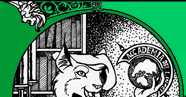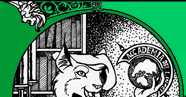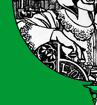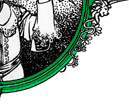NANO(1) NANO(1)
NAME
nano - Nanos ANOther editor, an enhanced free Pico clone
SYNOPSIS
nano [OPTIONS] [[+LINE,COLUMN] FILE]...
DESCRIPTION
This manual page briefly documents the nano command.
nano is a small, free and friendly editor which aims to replace Pico,
the default editor included in the non-free Pine package. Rather than
just copying Picos look and feel, nano also implements some missing
(or disabled by default) features in Pico, such as "search and replace"
and "go to line and column number".
OPTIONS
+LINE,COLUMN
Places cursor at line number LINE and column number COLUMN (at
least one of which must be specified) on startup, instead of the
default of line 1, column 1.
-? Same as -h (--help).
-A (--smarthome)
Make the Home key smarter. When Home is pressed anywhere but at
the very beginning of non-whitespace characters on a line, the
cursor will jump to that beginning (either forwards or back
wards). If the cursor is already at that position, it will jump
to the true beginning of the line.
-B (--backup)
When saving a file, back up the previous version of it to the
current filename suffixed with a ~.
-C dir (--backupdir=dir)
Set the directory where nano puts unique backup files if file
backups are enabled.
-D (--boldtext)
Use bold text instead of reverse video text.
-E (--tabstospaces)
Convert typed tabs to spaces.
-F (--multibuffer)
Enable multiple file buffers, if available.
-H (--historylog)
Log search and replace strings to ~/.nano_history, so they can
be retrieved in later sessions, if nanorc support is available.
-I (--ignorercfiles)
Dont look at SYSCONFDIR/nanorc or ~/.nanorc, if nanorc support
is available.
-K (--rebindkeypad)
Interpret the numeric keypad keys so that they all work prop
erly. You should only need to use this option if they dont, as
mouse support wont work properly with this option enabled.
-L (--nonewlines)
Dont add newlines to the ends of files.
-N (--noconvert)
Disable automatic conversion of files from DOS/Mac format.
-O (--morespace)
Use the blank line below the titlebar as extra editing space.
-Q str (--quotestr=str)
Set the quoting string for justifying. The default is
"^([ \t]*[#:>\|}])+" if extended regular expression support is
available, or "> " otherwise. Note that \t stands for a Tab.
-R (--restricted)
Restricted mode: dont read or write to any file not specified
on the command line; read any nanorc files; allow suspending;
allow a file to be appended to, prepended to, or saved under a
different name if it already has one; or use backup files or
spell checking. Also accessible by invoking nano with any name
beginning with r (e.g. "rnano").
-S (--smooth)
Enable smooth scrolling. Text will scroll line-by-line, instead
of the usual chunk-by-chunk behavior.
-T cols (--tabsize=cols)
Set the size (width) of a tab to cols columns. The value of
cols must be greater than 0. The default value is 8.
-U (--quickblank)
Do quick statusbar blanking. Statusbar messages will disappear
after 1 keystroke instead of 25. Note that -c overrides this.
-V (--version)
Show the current version number and exit.
-W (--wordbounds)
Detect word boundaries more accurately by treating punctuation
characters as part of a word.
-Y str (--syntax=str)
Specify a specific syntax highlighting from the nanorc to use,
if available.
-c (--const)
Constantly show the cursor position. Note that this overrides
-U.
-d (--rebinddelete)
Interpret the Delete key differently so that both Backspace and
Delete work properly. You should only need to use this option
if Backspace acts like Delete on your system.
-h (--help)
Show a summary of command line options and exit.
-i (--autoindent)
Indent new lines to the previous lines indentation. Useful
when editing source code.
-k (--cut)
Enable cut from cursor to end of line.
-l (--nofollow)
If the file being edited is a symbolic link, replace the link
with a new file instead of following it. Good for editing files
in /tmp, perhaps?
-m (--mouse)
Enable mouse support, if available for your system. When
enabled, mouse clicks can be used to place the cursor, set the
mark (with a double click), and execute shortcuts. The mouse
will work in the X Window System, and on the console when gpm is
running.
-o dir (--operatingdir=dir)
Set operating directory. Makes nano set up something similar to
a chroot.
-p (--preserve)
Preserve the XON and XOFF sequences (^Q and ^S) so they will be
caught by the terminal.
-r cols (--fill=cols)
Wrap lines at column cols. If this value is 0 or less, wrapping
will occur at the width of the screen less cols columns, allow
ing the wrap point to vary along with the width of the screen if
the screen is resized. The default value is -8.
-s prog (--speller=prog)
Enable alternative spell checker command.
-t (--tempfile)
Always save changed buffer without prompting. Same as Picos -t
option.
-v (--view)
View file (read only) mode.
-w (--nowrap)
Disable wrapping of long lines.
-x (--nohelp)
Disable help screen at bottom of editor.
-z (--suspend)
Enable suspend ability.
-a, -b, -e, -f, -g, -j
Ignored, for compatibility with Pico.
INITIALIZATION FILE
nano will read initialization files in the following order:
SYSCONFDIR/nanorc, then ~/.nanorc. Please see nanorc(5) and the exam
ple file nanorc.sample, both of which should be provided with nano.
NOTES
If no alternative spell checker command is specified on the command
line or in one of the nanorc files, nano will check the SPELL environ
ment variable for one.
In some cases nano will try to dump the buffer into an emergency file.
This will happen mainly if nano receives a SIGHUP or SIGTERM or runs
out of memory. It will write the buffer into a file named nano.save if
the buffer didnt have a name already, or will add a ".save" suffix to
the current filename. If an emergency file with that name already
exists in the current directory, it will add ".save" plus a number
(e.g. ".save.1") to the current filename in order to make it unique.
In multibuffer mode, nano will write all the open buffers to their
respective emergency files.
BUGS
Please send any comments or bug reports to nano@nano-editor.org.
The nano mailing list is available from nano-devel@gnu.org.
To subscribe, email to nano-devel-request@gnu.org with a subject of
"subscribe".
HOMEPAGE
http://www.nano-editor.org/
SEE ALSO
nanorc(5)
/usr/share/doc/nano/ (or equivalent on your system)
AUTHOR
Chris Allegretta , et al (see AUTHORS and THANKS for
details). This manual page was originally written by Jordi Mallach
, for the Debian system (but may be used by others).
October 28, 2006 version 2.0.0 NANO(1)
|