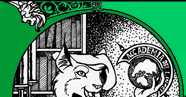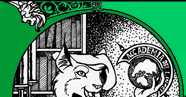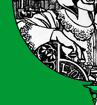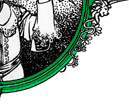dselect(1) Debian dselect(1)
NAME
dselect - Debian package management frontend
SYNOPSIS
dselect [--admindir ] [--help] [--version]
[--licence|--license] [--expert] [--debug|-D] []
[--colour|--color screenpart:[foreground],[back
ground][:attr[+attr+..]]]
DESCRIPTION
dselect is one of the primary user interfaces for managing packages on
a Debian system. At the dselect main menu, the system administrator
can:
- Update the list of available package versions,
- View the status of installed and available packages,
- Alter package selections and manage dependencies,
- Install new packages or upgrade to newer versions.
dselect operates as a front-end to dpkg(1), the low-level debian pack
age handling tool. It features a full-screen package selections manager
with package depends and conflicts resolver. When run with administra
tor privileges, packages can be installed, upgraded and removed. Vari
ous access methods can be configured to retrieve available package ver
sion information and installable packages from package repositories.
Depending on the used access method, these repositories can be public
archive servers on the internet, local archive servers or cdroms. The
recommended access method is apt, which is provided by the package apt.
Normally dselect is invoked without parameters. An interactive menu is
presented, offering the user a list of actions. If an action is given
as argument, then that action is started immediately. Several command
line parameters are still available to modify the running behaviour of
dselect or show additional information about the program.
OPTIONS
All options can be specified both on the commandline and in the dselect
configuration file /etc/dpkg/dselect.cfg. Each line in the configura
tion file is either an option (exactly the same as the commandline
option but without leading dashes) or a comment (if it starts with a
#).
--admindir
Changes the directory where the dpkg status, available and
similar files are located. This defaults to /var/lib/dpkg and
normally there shouldnt be any need to change it.
--debug | -D
Turn on debugging. Debugging information is sent to .
--expert
Turns on expert mode, i.e. doesnt display possibly annoying
help messages.
--colour|--color screenpart:[foreground],[background][:attr[+attr+..]]
Configures screen colors. This works only if your display sup
ports colors. This option may be used multiple times (and is
best used in dselect.cfg). Each use changes the color (and
optionally, other attributes) of one part of the screen. The
parts of the screen (from top to bottom) are:
title The screen title.
listhead
The header line above the list of packages.
list The scrolling list of packages (and also some help text).
listsel
The selected item in the list.
pkgstate
In the list of packages, the text indicating the current
state of each package.
pkgstatesel
In the list of packages, the text indicating the current
state of the currently selected package.
infohead
The header line that displays the state of the currently
selected package.
infodesc
The packages short description.
info Used to display package info such as the packages
description.
infofoot
The last line of the screen when selecting packages.
query Used to display query lines
helpscreen
Color of help screens.
After the part of the screen comes a colon and the color specification.
You can specify either the foreground color, the background color, or
both, overriding the compiled-in colors. Use standard curses color
names.
Optionally, after the color specification is another colon, and an
attribute specification. This is a list of one or more attributes, sep
arated by plus ("+") characters. Available attributes include (not all
of these will work on all terminals): normal, standout, underline,
reverse, blink, bright, dim, bold
--help Print a brief help text and exit successfully.
--licence|--license
Displays the dselect copyright and license information and exits
successfully.
--version
Print version information and exit successfully.
USAGE
When dselect is started interactively, it prompts the user with a menu
of available actions:
access
Choose and configure an access method to access package repositories.
By default, dselect provides several methods such as floppy, harddisk
or cdrom, but other packages may provide additional methods, eg. the
apt access method provided by the apt package or multi_cd by the
dpkg-multicd package.
The use of the apt access method is strongly recommended.
update
Refresh the available packages database.
Retrieves a list of available package versions from the package reposi
tory, configured for the current access method, and update the dpkg
database. The package lists are commonly provided by the repository as
files named Packages or Packages.gz. These files can be generated by
repository maintainers, using the program dpkg-scanpackages(1).
Details of the update action depend on the access methods implementa
tion. Normally the process is straightforward and requires no user
interaction.
select
View or manage package selections and dependencies.
This is the main function of dselect. In the select screen, the user
can review a list of all available and installed packages. When run
with administrator privileges, it is also possible to interactively
change packages selection state. dselect tracks the implications of
these changes to other depending or conflicting packages.
When a conflict or failed depends is detected, a dependency resolution
subscreen is prompted to the user. In this screen, a list of conflict
ing or depending packages is shown, and for each package listed, the
reason for its listing is shown. The user may apply the suggestions
proposed by dselect, override them, or back out all the changes,
including the ones that created the unresolved depends or conflicts.
The use of the interactive package selections management screen is
explained in more detail below.
install
Installs selected packages.
The configured access method will fetch installable or upgradable pack
ages from the relevant repositories and install these using dpkg.
Depending on the implementation of the access method, all packages can
be prefetched before installation, or fetched when needed. Some access
methods may also remove packages that were marked for removal.
If an error occurred during install, it is usually advisable to run
install again. In most cases, the problems will disappear or be solved.
If problems persist or the installation performed was incorrect, please
investigate into the causes and circumstances, and file a bug in the
Debian bug tracking system. Instructions on how to do this can be found
at http://bugs.debian.org/ or by reading the documentation for bug(1)
or reportbug(1), if these are installed.
Details of the install action depend on the access methods implementa
tion. The users attention and input may be required during installa
tion, configuration or removal of packages. This depends on the main
tainer scripts in the package. Some packages make use of the debconf(1)
library, allowing for more flexible or even automated installation
setups.
config
Configures any previously installed, but not fully configured packages.
remove
Removes or purges installed packages, that are marked for removal.
quit
Quit dselect
Exits the program with zero (successful) errorcode.
Package selections management
Introduction
dselect directly exposes the administrator to some of the complexities
involved with managing large sets of packages with many interdependen
cies. For a user who is unfamiliar with the concepts and the ways of
the debian package management system, it can be quite overwhelming.
Although dselect is aimed at easing package management and administra
tion, it is only instrumental in doing so and can not be assumed to be
a sufficient substitute for administrator skill and understanding. The
user is required to be familiar with the concepts underlying the Debian
packaging system. In case of doubt, consult the dpkg(1) manpage and
the Debian Policy manual, contained in the debian-policy package.
Unless dselect is run in expert or immediate mode, a help screen is
first displayed when choosing this action from the menu. The user is
strongly advised to study all of the information presented in the
online help screens, when one pops up. The online help screens can at
any time be invoked with the ? key.
Screen layout
The select screen is by default split in a top and a bottom half. The
top half shows a list of packages. A cursor bar can select an individ
ual package, or a group of packages, if applicable, by selecting the
group header. The bottom half of the screen shows some details about
the package currently selected in the top half of the screen. The type
of detail that is displayed can be varied.
Pressing the I key toggles a full-screen display of the packages
list, an enlarged view of the package details, or the equally split
screen.
Package details view
The package details view by default shows the extended package descrip
tion for the package that is currently selected in the packages status
list. The type of detail can be toggled by pressing the i key. This
alternates between:
- the extended description
- the control information for the installed version
- the control information for the available version
In a dependency resolution screen, there is also the possibility of
viewing the specific unresolved depends or conflicts related to the
package and causing it to be listed.
Packages status list
The main select screen displays a list of all packages known to the
debian package management system. This includes packages installed on
the system and packages known from the available packages database.
For every package, the list shows the packages status, priority, sec
tion, installed and available versions, the package name and its short
description, all in one line. By pressing the V key, the display of
the installed and available version can be toggled between on an off.
By pressing the v key, the package status display is toggled between
verbose and shorthand. Shorthand display is the default.
The shorthand status indication consists of four parts: an error flag,
which should normally be clear, the current status, the last selection
state and the current selection state. The first two relate to the
actual state of the package, the second pair are about the selections
set by the user.
These are the meanings of the shorthand package status indicator codes:
Error flag:
empty no error
R serious error, needs reinstallation;
Installed state:
empty not installed;
* fully installed and configured;
- not installed but some config files may remain;
U unpacked but not yet configured;
C half-configured (an error happened);
I half-installed (an error happened).
Current and requested selections:
* marked for installation or upgrade;
- marked for removal, configuration files remain;
= on hold: package will not be processed at all;
_ marked for purge, also remove configuration;
n package is new and has yet to be marked.
Cursor and screen movement
The package selection list and the dependency conflict resolution
screens can be navigated using motion commands mapped to the following
keys:
p, Up, k move cursor bar up
n, Down, j move cursor bar down
P, Pgup, Backspace scroll list 1 page up
N, Pgdn, Space scroll list 1 page down
^p scroll list 1 line up
^n scroll list 1 line down
t, Home jump to top of list
e, End jump to end of list
u scroll info 1 page up
d scroll info 1 page down
^u scroll info 1 line up
^d scroll info 1 line down
B, Left-arrow pan display 1/3 screen left
F, Right-arrow pan display 1/3 screen right
^b pan display 1 character left
^f pan display 1 character right
Searching and sorting
The list of packages can be searched by package name. This is done by
pressing /, and typing a simple search string. The string is inter
preted as a regex(7) regular expression. If you add /d to the search
expression, dselect will also search in descriptions. If you add /i
the search will be case insensitive. You may combine these two suf
fixes like this: /id. Repeated searching is accomplished by repeat
edly pressing the n or \ keys, until the wanted package is found.
If the search reaches the bottom of the list, it wraps to the top and
continues searching from there.
The list sort order can be varied by pressing the o and O keys
repeatedly. The following nine sort orderings can be selected:
alphabet available status
priority+section available+priority status+priority
section+priority available+section status+section
Where not listed above explicitly, alphabetic order is used as the
final subordering sort key.
Altering selections
The requested selection state of individual packages may be altered
with the following commands:
+, Insert install or upgrade
=, H hold in present state and version
:, G unhold: upgrade or leave uninstalled
-, Delete remove, but leave configuration
_ remove & purge configuration
When the change request results in one or more unsatisfied depends or
conflicts, dselect prompts the user with a dependency resolution
screen. This will be further explained below.
It is also possible to apply these commands to groups of package selec
tions, by pointing the cursor bar onto a group header. The exact group
ing of packages is dependent on the current list ordering settings.
Proper care should be taken when altering large groups of selections,
because this can instantaneously create large numbers of unresolved
depends or conflicts, all of which will be listed in one dependency
resolution screen, making them very hard to handle. In practice, only
hold and unhold operations are useful when applied to groups.
Resolving depends and conflicts
When the change request results in one or more unsatisfied depends or
conflicts, dselect prompts the user with a dependency resolution
screen. First however, an informative help screen is displayed.
The top half of this screen lists all the packages that will have unre
solved depends or conflicts, as a result of the requested change, and
all the packages whose installation can resolve any of these depends or
whose removal can resolve any of the conflicts. The bottom half
defaults to show the depends or conflicts that cause the currently
selected package to be listed.
When the sublist of packages is displayed initially, dselect may have
already set the requested selection status of some of the listed pack
ages, in order to resolve the depends of conflicts that caused the
dependency resolution screen to be displayed. Usually, it is best to
follow up the suggestions made by dselect.
The listed packages selection state may be reverted to the original
settings, as they were before the unresolved depends or conflicts were
created, by pressing the R key. By pressing the D key, the auto
matic suggestions are reset, but the change that caused the dependency
resolution screen to be prompted is kept as requested. Finally, by
pressing U, the selections are again set to the automatic suggestion
values.
Establishing the requested selections
By pressing enter, the currently displayed set of selections is
accepted. If dselect detects no unresolved depends as a result of the
requested selections, the new selections will be set. However, if
there are any unresolved depends, dselect will again prompt the user
with a dependency resolution screen.
To alter a set of selections that creates unresolved depends or con
flicts and forcing dselect to accept it, press the Q key. This sets
the selections as specified by the user, unconditionally. Generally,
dont do this unless youve read the fine print.
The opposite effect, to back out any selections change requests and go
back to the previous list of selections, is attained by pressing the
X or escape keys. By repeatedly pressing these keys, any possibly
detrimental changes to the requested package selections can be backed
out completely to the last established settings.
BUGS
The dselect package selection interface is confusing to some new users.
Reportedly, it even makes seasoned kernel developers cry.
The documentation is lacking.
There is no help option in the main menu.
The visible list of available packages cannot be reduced.
The built in access methods can no longer stand up to current quality
standards. Use the access method provided by apt, it is not only not
broken, it is also much more flexible than the built in access methods.
SEE ALSO
dpkg(1), apt-get(8), sources.list(5), deb(5).
AUTHORS
dselect was written by Ian Jackson (ijackson@gnu.ai.mit.edu). Full list
of contributors may be found in dselect --license.
This manual page was written by Juho Vuori ,
Josip Rodin and Joost kooij.
Debian Project 2006-02-28 dselect(1)
|