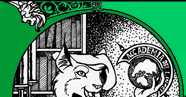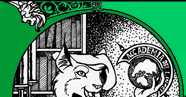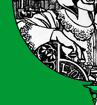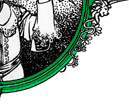TCSH(1) TCSH(1)
NAME
tcsh - C shell with file name completion and command line editing
SYNOPSIS
tcsh [-bcdefFimnqstvVxX] [-Dname[=value]] [arg ...]
tcsh -l
DESCRIPTION
tcsh is an enhanced but completely compatible version of the Berkeley
UNIX C shell, csh(1). It is a command language interpreter usable both
as an interactive login shell and a shell script command processor. It
includes a command-line editor (see The command-line editor), pro
grammable word completion (see Completion and listing), spelling cor
rection (see Spelling correction), a history mechanism (see History
substitution), job control (see Jobs) and a C-like syntax. The NEW
FEATURES section describes major enhancements of tcsh over csh(1).
Throughout this manual, features of tcsh not found in most csh(1)
implementations (specifically, the 4.4BSD csh) are labeled with (+),
and features which are present in csh(1) but not usually documented are
labeled with (u).
Argument list processing
If the first argument (argument 0) to the shell is - then it is a
login shell. A login shell can be also specified by invoking the shell
with the -l flag as the only argument.
The rest of the flag arguments are interpreted as follows:
-b Forces a break from option processing, causing any further
shell arguments to be treated as non-option arguments. The remain
ing arguments will not be interpreted as shell options. This may
be used to pass options to a shell script without confusion or pos
sible subterfuge. The shell will not run a set-user ID script
without this option.
-c Commands are read from the following argument (which must be
present, and must be a single argument), stored in the command
shell variable for reference, and executed. Any remaining argu
ments are placed in the argv shell variable.
-d The shell loads the directory stack from ~/.cshdirs as described
under Startup and shutdown, whether or not it is a login shell. (+)
-Dname[=value]
Sets the environment variable name to value. (Domain/OS only) (+)
-e The shell exits if any invoked command terminates abnormally or
yields a non-zero exit status.
-f The shell ignores ~/.tcshrc, and thus starts faster.
-F The shell uses fork(2) instead of vfork(2) to spawn processes.
(Convex/OS only) (+)
-i The shell is interactive and prompts for its top-level input, even
if it appears to not be a terminal. Shells are interactive without
this option if their inputs and outputs are terminals.
-l The shell is a login shell. Applicable only if -l is the only flag
specified.
-m The shell loads ~/.tcshrc even if it does not belong to the effec
tive user. Newer versions of su(1) can pass -m to the shell. (+)
-n The shell parses commands but does not execute them. This aids in
debugging shell scripts.
-q The shell accepts SIGQUIT (see Signal handling) and behaves when it
is used under a debugger. Job control is disabled. (u)
-s Command input is taken from the standard input.
-t The shell reads and executes a single line of input. A \ may be
used to escape the newline at the end of this line and continue
onto another line.
-v Sets the verbose shell variable, so that command input is echoed
after history substitution.
-x Sets the echo shell variable, so that commands are echoed immedi
ately before execution.
-V Sets the verbose shell variable even before executing ~/.tcshrc.
-X Is to -x as -V is to -v.
--help
Print a help message on the standard output and exit. (+)
--version
Print the version/platform/compilation options on the standard out
put and exit. This information is also contained in the version
shell variable. (+)
After processing of flag arguments, if arguments remain but none of the
-c, -i, -s, or -t options were given, the first argument is taken as
the name of a file of commands, or script, to be executed. The
shell opens this file and saves its name for possible resubstitution by
$0. Because many systems use either the standard version 6 or ver
sion 7 shells whose shell scripts are not compatible with this shell,
the shell uses such a standard shell to execute a script whose first
character is not a #, i.e., that does not start with a comment.
Remaining arguments are placed in the argv shell variable.
Startup and shutdown
A login shell begins by executing commands from the system files
/etc/csh.cshrc and /etc/csh.login. It then executes commands from
files in the users home directory: first ~/.tcshrc (+) or, if
~/.tcshrc is not found, ~/.cshrc, then ~/.history (or the value of the
histfile shell variable), then ~/.login, and finally ~/.cshdirs (or the
value of the dirsfile shell variable) (+). The shell may read
/etc/csh.login before instead of after /etc/csh.cshrc, and ~/.login
before instead of after ~/.tcshrc or ~/.cshrc and ~/.history, if so
compiled; see the version shell variable. (+)
Non-login shells read only /etc/csh.cshrc and ~/.tcshrc or ~/.cshrc on
startup.
For examples of startup files, please consult http://tcshrc.source
forge.net.
Commands like stty(1) and tset(1), which need be run only once per
login, usually go in ones ~/.login file. Users who need to use the
same set of files with both csh(1) and tcsh can have only a ~/.cshrc
which checks for the existence of the tcsh shell variable (q.v.) before
using tcsh-specific commands, or can have both a ~/.cshrc and a
~/.tcshrc which sources (see the builtin command) ~/.cshrc. The rest
of this manual uses ~/.tcshrc to mean ~/.tcshrc or, if ~/.tcshrc is
not found, ~/.cshrc.
In the normal case, the shell begins reading commands from the termi
nal, prompting with > . (Processing of arguments and the use of the
shell to process files containing command scripts are described later.)
The shell repeatedly reads a line of command input, breaks it into
words, places it on the command history list, parses it and executes
each command in the line.
One can log out by typing ^D on an empty line, logout or login or
via the shells autologout mechanism (see the autologout shell vari
able). When a login shell terminates it sets the logout shell variable
to normal or automatic as appropriate, then executes commands from
the files /etc/csh.logout and ~/.logout. The shell may drop DTR on
logout if so compiled; see the version shell variable.
The names of the system login and logout files vary from system to sys
tem for compatibility with different csh(1) variants; see FILES.
Editing
We first describe The command-line editor. The Completion and listing
and Spelling correction sections describe two sets of functionality
that are implemented as editor commands but which deserve their own
treatment. Finally, Editor commands lists and describes the editor
commands specific to the shell and their default bindings.
The command-line editor (+)
Command-line input can be edited using key sequences much like those
used in GNU Emacs or vi(1). The editor is active only when the edit
shell variable is set, which it is by default in interactive shells.
The bindkey builtin can display and change key bindings. Emacs-style
key bindings are used by default (unless the shell was compiled other
wise; see the version shell variable), but bindkey can change the key
bindings to vi-style bindings en masse.
The shell always binds the arrow keys (as defined in the TERMCAP envi
ronment variable) to
down down-history
up up-history
left backward-char
right forward-char
unless doing so would alter another single-character binding. One can
set the arrow key escape sequences to the empty string with settc to
prevent these bindings. The ANSI/VT100 sequences for arrow keys are
always bound.
Other key bindings are, for the most part, what Emacs and vi(1) users
would expect and can easily be displayed by bindkey, so there is no
need to list them here. Likewise, bindkey can list the editor commands
with a short description of each.
Note that editor commands do not have the same notion of a word as
does the shell. The editor delimits words with any non-alphanumeric
characters not in the shell variable wordchars, while the shell recog
nizes only whitespace and some of the characters with special meanings
to it, listed under Lexical structure.
Completion and listing (+)
The shell is often able to complete words when given a unique abbrevia
tion. Type part of a word (for example ls /usr/lost) and hit the tab
key to run the complete-word editor command. The shell completes the
filename /usr/lost to /usr/lost+found/, replacing the incomplete
word with the complete word in the input buffer. (Note the terminal
/; completion adds a / to the end of completed directories and a
space to the end of other completed words, to speed typing and provide
a visual indicator of successful completion. The addsuffix shell
variable can be unset to prevent this.) If no match is found (perhaps
/usr/lost+found doesnt exist), the terminal bell rings. If the word
is already complete (perhaps there is a /usr/lost on your system, or
perhaps you were thinking too far ahead and typed the whole thing) a
/ or space is added to the end if it isnt already there.
Completion works anywhere in the line, not at just the end; completed
text pushes the rest of the line to the right. Completion in the mid
dle of a word often results in leftover characters to the right of the
cursor that need to be deleted.
Commands and variables can be completed in much the same way. For
example, typing em[tab] would complete em to emacs if emacs were
the only command on your system beginning with em. Completion can
find a command in any directory in path or if given a full pathname.
Typing echo $ar[tab] would complete $ar to $argv if no other
variable began with ar.
The shell parses the input buffer to determine whether the word you
want to complete should be completed as a filename, command or vari
able. The first word in the buffer and the first word following ;,
|, |&, && or || is considered to be a command. A word begin
ning with $ is considered to be a variable. Anything else is a file
name. An empty line is completed as a filename.
You can list the possible completions of a word at any time by typing
^D to run the delete-char-or-list-or-eof editor command. The shell
lists the possible completions using the ls-F builtin (q.v.) and
reprints the prompt and unfinished command line, for example:
> ls /usr/l[^D]
lbin/ lib/ local/ lost+found/
> ls /usr/l
If the autolist shell variable is set, the shell lists the remaining
choices (if any) whenever completion fails:
> set autolist
> nm /usr/lib/libt[tab]
libtermcap.a@ libtermlib.a@
> nm /usr/lib/libterm
If autolist is set to ambiguous, choices are listed only when comple
tion fails and adds no new characters to the word being completed.
A filename to be completed can contain variables, your own or others
home directories abbreviated with ~ (see Filename substitution) and
directory stack entries abbreviated with = (see Directory stack sub
stitution). For example,
> ls ~k[^D]
kahn kas kellogg
> ls ~ke[tab]
> ls ~kellogg/
or
> set local = /usr/local
> ls $lo[tab]
> ls $local/[^D]
bin/ etc/ lib/ man/ src/
> ls $local/
Note that variables can also be expanded explicitly with the expand-
variables editor command.
delete-char-or-list-or-eof lists at only the end of the line; in the
middle of a line it deletes the character under the cursor and on an
empty line it logs one out or, if ignoreeof is set, does nothing.
M-^D, bound to the editor command list-choices, lists completion pos
sibilities anywhere on a line, and list-choices (or any one of the
related editor commands that do or dont delete, list and/or log out,
listed under delete-char-or-list-or-eof) can be bound to ^D with the
bindkey builtin command if so desired.
The complete-word-fwd and complete-word-back editor commands (not bound
to any keys by default) can be used to cycle up and down through the
list of possible completions, replacing the current word with the next
or previous word in the list.
The shell variable fignore can be set to a list of suffixes to be
ignored by completion. Consider the following:
> ls
Makefile condiments.h~ main.o side.c
README main.c meal side.o
condiments.h main.c~
> set fignore = (.o \~)
> emacs ma[^D]
main.c main.c~ main.o
> emacs ma[tab]
> emacs main.c
main.c~ and main.o are ignored by completion (but not listing),
because they end in suffixes in fignore. Note that a \ was needed in
front of ~ to prevent it from being expanded to home as described
under Filename substitution. fignore is ignored if only one completion
is possible.
If the complete shell variable is set to enhance, completion 1)
ignores case and 2) considers periods, hyphens and underscores (.,
- and _) to be word separators and hyphens and underscores to be
equivalent. If you had the following files
comp.lang.c comp.lang.perl comp.std.c++
comp.lang.c++ comp.std.c
and typed mail -f c.l.c[tab], it would be completed to mail -f
comp.lang.c, and ^D would list comp.lang.c and comp.lang.c++.
mail -f c..c++[^D] would list comp.lang.c++ and comp.std.c++.
Typing rm a--file[^D] in the following directory
A_silly_file a-hyphenated-file another_silly_file
would list all three files, because case is ignored and hyphens and
underscores are equivalent. Periods, however, are not equivalent to
hyphens or underscores.
Completion and listing are affected by several other shell variables:
recexact can be set to complete on the shortest possible unique match,
even if more typing might result in a longer match:
> ls
fodder foo food foonly
> set recexact
> rm fo[tab]
just beeps, because fo could expand to fod or foo, but if we type
another o,
> rm foo[tab]
> rm foo
the completion completes on foo, even though food and foonly also
match. autoexpand can be set to run the expand-history editor command
before each completion attempt, autocorrect can be set to spelling-cor
rect the word to be completed (see Spelling correction) before each
completion attempt and correct can be set to complete commands automat
ically after one hits return. matchbeep can be set to make comple
tion beep or not beep in a variety of situations, and nobeep can be set
to never beep at all. nostat can be set to a list of directories
and/or patterns that match directories to prevent the completion mecha
nism from stat(2)ing those directories. listmax and listmaxrows can be
set to limit the number of items and rows (respectively) that are
listed without asking first. recognize_only_executables can be set to
make the shell list only executables when listing commands, but it is
quite slow.
Finally, the complete builtin command can be used to tell the shell how
to complete words other than filenames, commands and variables. Com
pletion and listing do not work on glob-patterns (see Filename substi
tution), but the list-glob and expand-glob editor commands perform
equivalent functions for glob-patterns.
Spelling correction (+)
The shell can sometimes correct the spelling of filenames, commands and
variable names as well as completing and listing them.
Individual words can be spelling-corrected with the spell-word editor
command (usually bound to M-s and M-S) and the entire input buffer with
spell-line (usually bound to M-$). The correct shell variable can be
set to cmd to correct the command name or all to correct the entire
line each time return is typed, and autocorrect can be set to correct
the word to be completed before each completion attempt.
When spelling correction is invoked in any of these ways and the shell
thinks that any part of the command line is misspelled, it prompts with
the corrected line:
> set correct = cmd
> lz /usr/bin
CORRECT>ls /usr/bin (y|n|e|a)?
One can answer y or space to execute the corrected line, e to leave
the uncorrected command in the input buffer, a to abort the command
as if ^C had been hit, and anything else to execute the original line
unchanged.
Spelling correction recognizes user-defined completions (see the com
plete builtin command). If an input word in a position for which a
completion is defined resembles a word in the completion list, spelling
correction registers a misspelling and suggests the latter word as a
correction. However, if the input word does not match any of the pos
sible completions for that position, spelling correction does not reg
ister a misspelling.
Like completion, spelling correction works anywhere in the line, push
ing the rest of the line to the right and possibly leaving extra char
acters to the right of the cursor.
Beware: spelling correction is not guaranteed to work the way one
intends, and is provided mostly as an experimental feature. Sugges
tions and improvements are welcome.
Editor commands (+)
bindkey lists key bindings and bindkey -l lists and briefly
describes editor commands. Only new or especially interesting editor
commands are described here. See emacs(1) and vi(1) for descriptions
of each editors key bindings.
The character or characters to which each command is bound by default
is given in parentheses. ^character means a control character and
M-character a meta character, typed as escape-character on terminals
without a meta key. Case counts, but commands that are bound to let
ters by default are bound to both lower- and uppercase letters for con
venience.
complete-word (tab)
Completes a word as described under Completion and listing.
complete-word-back (not bound)
Like complete-word-fwd, but steps up from the end of the list.
complete-word-fwd (not bound)
Replaces the current word with the first word in the list of
possible completions. May be repeated to step down through the
list. At the end of the list, beeps and reverts to the incom
plete word.
complete-word-raw (^X-tab)
Like complete-word, but ignores user-defined completions.
copy-prev-word (M-^_)
Copies the previous word in the current line into the input
buffer. See also insert-last-word.
dabbrev-expand (M-/)
Expands the current word to the most recent preceding one for
which the current is a leading substring, wrapping around the
history list (once) if necessary. Repeating dabbrev-expand
without any intervening typing changes to the next previous
word etc., skipping identical matches much like history-search-
backward does.
delete-char (bound to Del if using the standard /etc/csh.cshrc)
Deletes the character under the cursor. See also delete-char-
or-list-or-eof.
delete-char-or-eof (not bound)
Does delete-char if there is a character under the cursor or
end-of-file on an empty line. See also delete-char-or-list-or-
eof.
delete-char-or-list (not bound)
Does delete-char if there is a character under the cursor or
list-choices at the end of the line. See also delete-char-or-
list-or-eof.
delete-char-or-list-or-eof (^D)
Does delete-char if there is a character under the cursor,
list-choices at the end of the line or end-of-file on an empty
line. See also those three commands, each of which does only a
single action, and delete-char-or-eof, delete-char-or-list and
list-or-eof, each of which does a different two out of the
three.
down-history (down-arrow, ^N)
Like up-history, but steps down, stopping at the original input
line.
end-of-file (not bound)
Signals an end of file, causing the shell to exit unless the
ignoreeof shell variable (q.v.) is set to prevent this. See
also delete-char-or-list-or-eof.
expand-history (M-space)
Expands history substitutions in the current word. See History
substitution. See also magic-space, toggle-literal-history and
the autoexpand shell variable.
expand-glob (^X-*)
Expands the glob-pattern to the left of the cursor. See File
name substitution.
expand-line (not bound)
Like expand-history, but expands history substitutions in each
word in the input buffer,
expand-variables (^X-$)
Expands the variable to the left of the cursor. See Variable
substitution.
history-search-backward (M-p, M-P)
Searches backwards through the history list for a command
beginning with the current contents of the input buffer up to
the cursor and copies it into the input buffer. The search
string may be a glob-pattern (see Filename substitution) con
taining *, ?, [] or {}. up-history and down-history
will proceed from the appropriate point in the history list.
Emacs mode only. See also history-search-forward and i-search-
back.
history-search-forward (M-n, M-N)
Like history-search-backward, but searches forward.
i-search-back (not bound)
Searches backward like history-search-backward, copies the
first match into the input buffer with the cursor positioned at
the end of the pattern, and prompts with bck: and the first
match. Additional characters may be typed to extend the
search, i-search-back may be typed to continue searching with
the same pattern, wrapping around the history list if neces
sary, (i-search-back must be bound to a single character for
this to work) or one of the following special characters may be
typed:
^W Appends the rest of the word under the cursor to
the search pattern.
delete (or any character bound to backward-delete-char)
Undoes the effect of the last character typed and
deletes a character from the search pattern if
appropriate.
^G If the previous search was successful, aborts the
entire search. If not, goes back to the last suc
cessful search.
escape Ends the search, leaving the current line in the
input buffer.
Any other character not bound to self-insert-command terminates
the search, leaving the current line in the input buffer, and
is then interpreted as normal input. In particular, a carriage
return causes the current line to be executed. Emacs mode
only. See also i-search-fwd and history-search-backward.
i-search-fwd (not bound)
Like i-search-back, but searches forward.
insert-last-word (M-_)
Inserts the last word of the previous input line (!$) into
the input buffer. See also copy-prev-word.
list-choices (M-^D)
Lists completion possibilities as described under Completion
and listing. See also delete-char-or-list-or-eof and list-
choices-raw.
list-choices-raw (^X-^D)
Like list-choices, but ignores user-defined completions.
list-glob (^X-g, ^X-G)
Lists (via the ls-F builtin) matches to the glob-pattern (see
Filename substitution) to the left of the cursor.
list-or-eof (not bound)
Does list-choices or end-of-file on an empty line. See also
delete-char-or-list-or-eof.
magic-space (not bound)
Expands history substitutions in the current line, like expand-
history, and inserts a space. magic-space is designed to be
bound to the space bar, but is not bound by default.
normalize-command (^X-?)
Searches for the current word in PATH and, if it is found,
replaces it with the full path to the executable. Special
characters are quoted. Aliases are expanded and quoted but
commands within aliases are not. This command is useful with
commands that take commands as arguments, e.g., dbx and sh
-x.
normalize-path (^X-n, ^X-N)
Expands the current word as described under the expand set
ting of the symlinks shell variable.
overwrite-mode (unbound)
Toggles between input and overwrite modes.
run-fg-editor (M-^Z)
Saves the current input line and looks for a stopped job with a
name equal to the last component of the file name part of the
EDITOR or VISUAL environment variables, or, if neither is set,
ed or vi. If such a job is found, it is restarted as if
fg %job had been typed. This is used to toggle back and
forth between an editor and the shell easily. Some people bind
this command to ^Z so they can do this even more easily.
run-help (M-h, M-H)
Searches for documentation on the current command, using the
same notion of current command as the completion routines,
and prints it. There is no way to use a pager; run-help is
designed for short help files. If the special alias helpcom
mand is defined, it is run with the command name as a sole
argument. Else, documentation should be in a file named com
mand.help, command.1, command.6, command.8 or command, which
should be in one of the directories listed in the HPATH envi
ronment variable. If there is more than one help file only the
first is printed.
self-insert-command (text characters)
In insert mode (the default), inserts the typed character into
the input line after the character under the cursor. In over
write mode, replaces the character under the cursor with the
typed character. The input mode is normally preserved between
lines, but the inputmode shell variable can be set to insert
or overwrite to put the editor in that mode at the beginning
of each line. See also overwrite-mode.
sequence-lead-in (arrow prefix, meta prefix, ^X)
Indicates that the following characters are part of a multi-key
sequence. Binding a command to a multi-key sequence really
creates two bindings: the first character to sequence-lead-in
and the whole sequence to the command. All sequences beginning
with a character bound to sequence-lead-in are effectively
bound to undefined-key unless bound to another command.
spell-line (M-$)
Attempts to correct the spelling of each word in the input
buffer, like spell-word, but ignores words whose first charac
ter is one of -, !, ^ or %, or which contain \, *
or ?, to avoid problems with switches, substitutions and the
like. See Spelling correction.
spell-word (M-s, M-S)
Attempts to correct the spelling of the current word as
described under Spelling correction. Checks each component of
a word which appears to be a pathname.
toggle-literal-history (M-r, M-R)
Expands or unexpands history substitutions in the input
buffer. See also expand-history and the autoexpand shell vari
able.
undefined-key (any unbound key)
Beeps.
up-history (up-arrow, ^P)
Copies the previous entry in the history list into the input
buffer. If histlit is set, uses the literal form of the entry.
May be repeated to step up through the history list, stopping
at the top.
vi-search-back (?)
Prompts with ? for a search string (which may be a glob-pat
tern, as with history-search-backward), searches for it and
copies it into the input buffer. The bell rings if no match is
found. Hitting return ends the search and leaves the last
match in the input buffer. Hitting escape ends the search and
executes the match. vi mode only.
vi-search-fwd (/)
Like vi-search-back, but searches forward.
which-command (M-?)
Does a which (see the description of the builtin command) on
the first word of the input buffer.
yank-pop (M-y)
When executed immediately after a yank or another yank-pop,
replaces the yanked string with the next previous string from
the killring. This also has the effect of rotating the kill
ring, such that this string will be considered the most
recently killed by a later yank command. Repeating yank-pop
will cycle through the killring any number of times.
Lexical structure
The shell splits input lines into words at blanks and tabs. The spe
cial characters &, |, ;, <, >, (, and ) and the doubled
characters &&, ||, << and >> are always separate words, whether
or not they are surrounded by whitespace.
When the shells input is not a terminal, the character # is taken to
begin a comment. Each # and the rest of the input line on which it
appears is discarded before further parsing.
A special character (including a blank or tab) may be prevented from
having its special meaning, and possibly made part of another word, by
preceding it with a backslash (\) or enclosing it in single (),
double (") or backward () quotes. When not otherwise quoted a
newline preceded by a \ is equivalent to a blank, but inside quotes
this sequence results in a newline.
Furthermore, all Substitutions (see below) except History substitution
can be prevented by enclosing the strings (or parts of strings) in
which they appear with single quotes or by quoting the crucial charac
ter(s) (e.g., $ or for Variable substitution or Command substitu
tion respectively) with \. (Alias substitution is no exception:
quoting in any way any character of a word for which an alias has been
defined prevents substitution of the alias. The usual way of quoting
an alias is to precede it with a backslash.) History substitution is
prevented by backslashes but not by single quotes. Strings quoted with
double or backward quotes undergo Variable substitution and Command
substitution, but other substitutions are prevented.
Text inside single or double quotes becomes a single word (or part of
one). Metacharacters in these strings, including blanks and tabs, do
not form separate words. Only in one special case (see Command substi
tution below) can a double-quoted string yield parts of more than one
word; single-quoted strings never do. Backward quotes are special:
they signal Command substitution (q.v.), which may result in more than
one word.
Quoting complex strings, particularly strings which themselves contain
quoting characters, can be confusing. Remember that quotes need not be
used as they are in human writing! It may be easier to quote not an
entire string, but only those parts of the string which need quoting,
using different types of quoting to do so if appropriate.
The backslash_quote shell variable (q.v.) can be set to make back
slashes always quote \, , and ". (+) This may make complex
quoting tasks easier, but it can cause syntax errors in csh(1) scripts.
Substitutions
We now describe the various transformations the shell performs on the
input in the order in which they occur. We note in passing the data
structures involved and the commands and variables which affect them.
Remember that substitutions can be prevented by quoting as described
under Lexical structure.
History substitution
Each command, or event, input from the terminal is saved in the
history list. The previous command is always saved, and the history
shell variable can be set to a number to save that many commands. The
histdup shell variable can be set to not save duplicate events or con
secutive duplicate events.
Saved commands are numbered sequentially from 1 and stamped with the
time. It is not usually necessary to use event numbers, but the cur
rent event number can be made part of the prompt by placing an ! in
the prompt shell variable.
The shell actually saves history in expanded and literal (unexpanded)
forms. If the histlit shell variable is set, commands that display and
store history use the literal form.
The history builtin command can print, store in a file, restore and
clear the history list at any time, and the savehist and histfile shell
variables can be can be set to store the history list automatically on
logout and restore it on login.
History substitutions introduce words from the history list into the
input stream, making it easy to repeat commands, repeat arguments of a
previous command in the current command, or fix spelling mistakes in
the previous command with little typing and a high degree of confi
dence.
History substitutions begin with the character !. They may begin
anywhere in the input stream, but they do not nest. The ! may be
preceded by a \ to prevent its special meaning; for convenience, a
! is passed unchanged when it is followed by a blank, tab, newline,
= or (. History substitutions also occur when an input line begins
with ^. This special abbreviation will be described later. The
characters used to signal history substitution (! and ^) can be
changed by setting the histchars shell variable. Any input line which
contains a history substitution is printed before it is executed.
A history substitution may have an event specification, which indi
cates the event from which words are to be taken, a word designa
tor, which selects particular words from the chosen event, and/or a
modifier, which manipulates the selected words.
An event specification can be
n A number, referring to a particular event
-n An offset, referring to the event n before the current
event
# The current event. This should be used carefully in
csh(1), where there is no check for recursion. tcsh allows
10 levels of recursion. (+)
! The previous event (equivalent to -1)
s The most recent event whose first word begins with the
string s
?s? The most recent event which contains the string s. The
second ? can be omitted if it is immediately followed by
a newline.
For example, consider this bit of someones history list:
9 8:30 nroff -man wumpus.man
10 8:31 cp wumpus.man wumpus.man.old
11 8:36 vi wumpus.man
12 8:37 diff wumpus.man.old wumpus.man
The commands are shown with their event numbers and time stamps. The
current event, which we havent typed in yet, is event 13. !11 and
!-2 refer to event 11. !! refers to the previous event, 12. !!
can be abbreviated ! if it is followed by : (: is described
below). !n refers to event 9, which begins with n. !?old? also
refers to event 12, which contains old. Without word designators or
modifiers history references simply expand to the entire event, so we
might type !cp to redo the copy command or !!|more if the diff
output scrolled off the top of the screen.
History references may be insulated from the surrounding text with
braces if necessary. For example, !vdoc would look for a command
beginning with vdoc, and, in this example, not find one, but
!{v}doc would expand unambiguously to vi wumpus.mandoc. Even in
braces, history substitutions do not nest.
(+) While csh(1) expands, for example, !3d to event 3 with the letter
d appended to it, tcsh expands it to the last event beginning with
3d; only completely numeric arguments are treated as event numbers.
This makes it possible to recall events beginning with numbers. To
expand !3d as in csh(1) say !\3d.
To select words from an event we can follow the event specification by
a : and a designator for the desired words. The words of an input
line are numbered from 0, the first (usually command) word being 0, the
second word (first argument) being 1, etc. The basic word designators
are:
0 The first (command) word
n The nth argument
^ The first argument, equivalent to 1
$ The last argument
% The word matched by an ?s? search
x-y A range of words
-y Equivalent to 0-y
* Equivalent to ^-$, but returns nothing if the event con
tains only 1 word
x* Equivalent to x-$
x- Equivalent to x*, but omitting the last word ($)
Selected words are inserted into the command line separated by single
blanks. For example, the diff command in the previous example might
have been typed as diff !!:1.old !!:1 (using :1 to select the first
argument from the previous event) or diff !-2:2 !-2:1 to select and
swap the arguments from the cp command. If we didnt care about the
order of the diff we might have said diff !-2:1-2 or simply diff
!-2:*. The cp command might have been written cp wumpus.man
!#:1.old, using # to refer to the current event. !n:- hurkle.man
would reuse the first two words from the nroff command to say nroff
-man hurkle.man.
The : separating the event specification from the word designator can
be omitted if the argument selector begins with a ^, $, *, % or
-. For example, our diff command might have been diff !!^.old
!!^ or, equivalently, diff !!$.old !!$. However, if !! is abbre
viated !, an argument selector beginning with - will be interpreted
as an event specification.
A history reference may have a word designator but no event specifica
tion. It then references the previous command. Continuing our diff
example, we could have said simply diff !^.old !^ or, to get the
arguments in the opposite order, just diff !*.
The word or words in a history reference can be edited, or modi
fied, by following it with one or more modifiers, each preceded by a
::
h Remove a trailing pathname component, leaving the head.
t Remove all leading pathname components, leaving the tail.
r Remove a filename extension .xxx, leaving the root name.
e Remove all but the extension.
u Uppercase the first lowercase letter.
l Lowercase the first uppercase letter.
s/l/r/ Substitute l for r. l is simply a string like r, not a
regular expression as in the eponymous ed(1) command. Any
character may be used as the delimiter in place of /; a
\ can be used to quote the delimiter inside l and r. The
character & in the r is replaced by l; \ also quotes
&. If l is empty (), the l from a previous substitu
tion or the s from a previous ?s? event specification is
used. The trailing delimiter may be omitted if it is imme
diately followed by a newline.
& Repeat the previous substitution.
g Apply the following modifier once to each word.
a (+) Apply the following modifier as many times as possible to a
single word. a and g can be used together to apply a
modifier globally. In the current implementation, using
the a and s modifiers together can lead to an infinite
loop. For example, :as/f/ff/ will never terminate. This
behavior might change in the future.
p Print the new command line but do not execute it.
q Quote the substituted words, preventing further substitu
tions.
x Like q, but break into words at blanks, tabs and newlines.
Modifiers are applied to only the first modifiable word (unless g is
used). It is an error for no word to be modifiable.
For example, the diff command might have been written as diff wum
pus.man.old !#^:r, using :r to remove .old from the first argument
on the same line (!#^). We could say echo hello out there, then
echo !*:u to capitalize hello, echo !*:au to say it out loud, or
echo !*:agu to really shout. We might follow mail -s "I forgot my
password" rot with !:s/rot/root to correct the spelling of root
(but see Spelling correction for a different approach).
There is a special abbreviation for substitutions. ^, when it is the
first character on an input line, is equivalent to !:s^. Thus we
might have said ^rot^root to make the spelling correction in the pre
vious example. This is the only history substitution which does not
explicitly begin with !.
(+) In csh as such, only one modifier may be applied to each history or
variable expansion. In tcsh, more than one may be used, for example
% mv wumpus.man /usr/man/man1/wumpus.1
% man !$:t:r
man wumpus
In csh, the result would be wumpus.1:r. A substitution followed by a
colon may need to be insulated from it with braces:
> mv a.out /usr/games/wumpus
> setenv PATH !$:h:$PATH
Bad ! modifier: $.
> setenv PATH !{-2$:h}:$PATH
setenv PATH /usr/games:/bin:/usr/bin:.
The first attempt would succeed in csh but fails in tcsh, because tcsh
expects another modifier after the second colon rather than $.
Finally, history can be accessed through the editor as well as through
the substitutions just described. The up- and down-history, history-
search-backward and -forward, i-search-back and -fwd, vi-search-back
and -fwd, copy-prev-word and insert-last-word editor commands search
for events in the history list and copy them into the input buffer.
The toggle-literal-history editor command switches between the expanded
and literal forms of history lines in the input buffer. expand-history
and expand-line expand history substitutions in the current word and in
the entire input buffer respectively.
Alias substitution
The shell maintains a list of aliases which can be set, unset and
printed by the alias and unalias commands. After a command line is
parsed into simple commands (see Commands) the first word of each com
mand, left-to-right, is checked to see if it has an alias. If so, the
first word is replaced by the alias. If the alias contains a history
reference, it undergoes History substitution (q.v.) as though the orig
inal command were the previous input line. If the alias does not con
tain a history reference, the argument list is left untouched.
Thus if the alias for ls were ls -l the command ls /usr would
become ls -l /usr, the argument list here being undisturbed. If the
alias for lookup were grep !^ /etc/passwd then lookup bill would
become grep bill /etc/passwd. Aliases can be used to introduce
parser metasyntax. For example, alias print pr \!* | lpr defines a
command (print) which pr(1)s its arguments to the line printer.
Alias substitution is repeated until the first word of the command has
no alias. If an alias substitution does not change the first word (as
in the previous example) it is flagged to prevent a loop. Other loops
are detected and cause an error.
Some aliases are referred to by the shell; see Special aliases.
Variable substitution
The shell maintains a list of variables, each of which has as value a
list of zero or more words. The values of shell variables can be dis
played and changed with the set and unset commands. The system main
tains its own list of environment variables. These can be dis
played and changed with printenv, setenv and unsetenv.
(+) Variables may be made read-only with set -r (q.v.) Read-only
variables may not be modified or unset; attempting to do so will cause
an error. Once made read-only, a variable cannot be made writable, so
set -r should be used with caution. Environment variables cannot be
made read-only.
Some variables are set by the shell or referred to by it. For
instance, the argv variable is an image of the shells argument list,
and words of this variables value are referred to in special ways.
Some of the variables referred to by the shell are toggles; the shell
does not care what their value is, only whether they are set or not.
For instance, the verbose variable is a toggle which causes command
input to be echoed. The -v command line option sets this variable.
Special shell variables lists all variables which are referred to by
the shell.
Other operations treat variables numerically. The @ command permits
numeric calculations to be performed and the result assigned to a vari
able. Variable values are, however, always represented as (zero or
more) strings. For the purposes of numeric operations, the null string
is considered to be zero, and the second and subsequent words of multi-
word values are ignored.
After the input line is aliased and parsed, and before each command is
executed, variable substitution is performed keyed by $ characters.
This expansion can be prevented by preceding the $ with a \ except
within "s where it always occurs, and within s where it never
occurs. Strings quoted by are interpreted later (see Command sub
stitution below) so $ substitution does not occur there until later,
if at all. A $ is passed unchanged if followed by a blank, tab, or
end-of-line.
Input/output redirections are recognized before variable expansion, and
are variable expanded separately. Otherwise, the command name and
entire argument list are expanded together. It is thus possible for
the first (command) word (to this point) to generate more than one
word, the first of which becomes the command name, and the rest of
which become arguments.
Unless enclosed in " or given the :q modifier the results of vari
able substitution may eventually be command and filename substituted.
Within ", a variable whose value consists of multiple words expands
to a (portion of a) single word, with the words of the variables value
separated by blanks. When the :q modifier is applied to a substitu
tion the variable will expand to multiple words with each word sepa
rated by a blank and quoted to prevent later command or filename sub
stitution.
The following metasequences are provided for introducing variable val
ues into the shell input. Except as noted, it is an error to reference
a variable which is not set.
$name
${name} Substitutes the words of the value of variable name, each sepa
rated by a blank. Braces insulate name from following charac
ters which would otherwise be part of it. Shell variables have
names consisting of up to 20 letters and digits starting with a
letter. The underscore character is considered a letter. If
name is not a shell variable, but is set in the environment,
then that value is returned (but : modifiers and the other
forms given below are not available in this case).
$name[selector]
${name[selector]}
Substitutes only the selected words from the value of name.
The selector is subjected to $ substitution and may consist
of a single number or two numbers separated by a -. The
first word of a variables value is numbered 1. If the first
number of a range is omitted it defaults to 1. If the last
member of a range is omitted it defaults to $#name. The
selector * selects all words. It is not an error for a range
to be empty if the second argument is omitted or in range.
$0 Substitutes the name of the file from which command input is
being read. An error occurs if the name is not known.
$number
${number}
Equivalent to $argv[number].
$* Equivalent to $argv, which is equivalent to $argv[*].
The : modifiers described under History substitution, except for
:p, can be applied to the substitutions above. More than one may be
used. (+) Braces may be needed to insulate a variable substitution
from a literal colon just as with History substitution (q.v.); any mod
ifiers must appear within the braces.
The following substitutions can not be modified with : modifiers.
$?name
${?name}
Substitutes the string 1 if name is set, 0 if it is not.
$?0 Substitutes 1 if the current input filename is known, 0 if
it is not. Always 0 in interactive shells.
$#name
${#name}
Substitutes the number of words in name.
$# Equivalent to $#argv. (+)
$%name
${%name}
Substitutes the number of characters in name. (+)
$%number
${%number}
Substitutes the number of characters in $argv[number]. (+)
$? Equivalent to $status. (+)
$$ Substitutes the (decimal) process number of the (parent) shell.
$! Substitutes the (decimal) process number of the last background
process started by this shell. (+)
$_ Substitutes the command line of the last command executed. (+)
$< Substitutes a line from the standard input, with no further
interpretation thereafter. It can be used to read from the
keyboard in a shell script. (+) While csh always quotes $<, as
if it were equivalent to $<:q, tcsh does not. Furthermore,
when tcsh is waiting for a line to be typed the user may type
an interrupt to interrupt the sequence into which the line is
to be substituted, but csh does not allow this.
The editor command expand-variables, normally bound to ^X-$, can be
used to interactively expand individual variables.
Command, filename and directory stack substitution
The remaining substitutions are applied selectively to the arguments of
builtin commands. This means that portions of expressions which are
not evaluated are not subjected to these expansions. For commands
which are not internal to the shell, the command name is substituted
separately from the argument list. This occurs very late, after input-
output redirection is performed, and in a child of the main shell.
Command substitution
Command substitution is indicated by a command enclosed in . The
output from such a command is broken into separate words at blanks,
tabs and newlines, and null words are discarded. The output is vari
able and command substituted and put in place of the original string.
Command substitutions inside double quotes (") retain blanks and
tabs; only newlines force new words. The single final newline does not
force a new word in any case. It is thus possible for a command sub
stitution to yield only part of a word, even if the command outputs a
complete line.
By default, the shell since version 6.12 replaces all newline and car
riage return characters in the command by spaces. If this is switched
off by unsetting csubstnonl, newlines separate commands as usual.
Filename substitution
If a word contains any of the characters *, ?, [ or { or begins
with the character ~ it is a candidate for filename substitution,
also known as globbing. This word is then regarded as a pattern
(glob-pattern), and replaced with an alphabetically sorted list of
file names which match the pattern.
In matching filenames, the character . at the beginning of a filename
or immediately following a /, as well as the character / must be
matched explicitly. The character * matches any string of charac
ters, including the null string. The character ? matches any single
character. The sequence [...] matches any one of the characters
enclosed. Within [...], a pair of characters separated by -
matches any character lexically between the two.
(+) Some glob-patterns can be negated: The sequence [^...] matches
any single character not specified by the characters and/or ranges of
characters in the braces.
An entire glob-pattern can also be negated with ^:
> echo *
bang crash crunch ouch
> echo ^cr*
bang ouch
Glob-patterns which do not use ?, *, or [] or which use {} or
~ (below) are not negated correctly.
The metanotation a{b,c,d}e is a shorthand for abe ace ade. Left-
to-right order is preserved: /usr/source/s1/{oldls,ls}.c expands to
/usr/source/s1/oldls.c /usr/source/s1/ls.c. The results of matches
are sorted separately at a low level to preserve this order:
../{memo,*box} might expand to ../memo ../box ../mbox. (Note that
memo was not sorted with the results of matching *box.) It is not
an error when this construct expands to files which do not exist, but
it is possible to get an error from a command to which the expanded
list is passed. This construct may be nested. As a special case the
words {, } and {} are passed undisturbed.
The character ~ at the beginning of a filename refers to home direc
tories. Standing alone, i.e., ~, it expands to the invokers home
directory as reflected in the value of the home shell variable. When
followed by a name consisting of letters, digits and - characters the
shell searches for a user with that name and substitutes their home
directory; thus ~ken might expand to /usr/ken and ~ken/chmach to
/usr/ken/chmach. If the character ~ is followed by a character
other than a letter or / or appears elsewhere than at the beginning
of a word, it is left undisturbed. A command like setenv MANPATH
/usr/man:/usr/local/man:~/lib/man does not, therefore, do home direc
tory substitution as one might hope.
It is an error for a glob-pattern containing *, ?, [ or ~, with
or without ^, not to match any files. However, only one pattern in a
list of glob-patterns must match a file (so that, e.g., rm *.a *.c
*.o would fail only if there were no files in the current directory
ending in .a, .c, or .o), and if the nonomatch shell variable is
set a pattern (or list of patterns) which matches nothing is left
unchanged rather than causing an error.
The noglob shell variable can be set to prevent filename substitution,
and the expand-glob editor command, normally bound to ^X-*, can be
used to interactively expand individual filename substitutions.
Directory stack substitution (+)
The directory stack is a list of directories, numbered from zero, used
by the pushd, popd and dirs builtin commands (q.v.). dirs can print,
store in a file, restore and clear the directory stack at any time, and
the savedirs and dirsfile shell variables can be set to store the
directory stack automatically on logout and restore it on login. The
dirstack shell variable can be examined to see the directory stack and
set to put arbitrary directories into the directory stack.
The character = followed by one or more digits expands to an entry in
the directory stack. The special case =- expands to the last direc
tory in the stack. For example,
> dirs -v
0 /usr/bin
1 /usr/spool/uucp
2 /usr/accts/sys
> echo =1
/usr/spool/uucp
> echo =0/calendar
/usr/bin/calendar
> echo =-
/usr/accts/sys
The noglob and nonomatch shell variables and the expand-glob editor
command apply to directory stack as well as filename substitutions.
Other substitutions (+)
There are several more transformations involving filenames, not
strictly related to the above but mentioned here for completeness. Any
filename may be expanded to a full path when the symlinks variable
(q.v.) is set to expand. Quoting prevents this expansion, and the
normalize-path editor command does it on demand. The normalize-command
editor command expands commands in PATH into full paths on demand.
Finally, cd and pushd interpret - as the old working directory
(equivalent to the shell variable owd). This is not a substitution at
all, but an abbreviation recognized by only those commands. Nonethe
less, it too can be prevented by quoting.
Commands
The next three sections describe how the shell executes commands and
deals with their input and output.
Simple commands, pipelines and sequences
A simple command is a sequence of words, the first of which specifies
the command to be executed. A series of simple commands joined by |
characters forms a pipeline. The output of each command in a pipeline
is connected to the input of the next.
Simple commands and pipelines may be joined into sequences with ;,
and will be executed sequentially. Commands and pipelines can also be
joined into sequences with || or &&, indicating, as in the C lan
guage, that the second is to be executed only if the first fails or
succeeds respectively.
A simple command, pipeline or sequence may be placed in parentheses,
(), to form a simple command, which may in turn be a component of a
pipeline or sequence. A command, pipeline or sequence can be executed
without waiting for it to terminate by following it with an &.
Builtin and non-builtin command execution
Builtin commands are executed within the shell. If any component of a
pipeline except the last is a builtin command, the pipeline is executed
in a subshell.
Parenthesized commands are always executed in a subshell.
(cd; pwd); pwd
thus prints the home directory, leaving you where you were (printing
this after the home directory), while
cd; pwd
leaves you in the home directory. Parenthesized commands are most
often used to prevent cd from affecting the current shell.
When a command to be executed is found not to be a builtin command the
shell attempts to execute the command via execve(2). Each word in the
variable path names a directory in which the shell will look for the
command. If it is given neither a -c nor a -t option, the shell hashes
the names in these directories into an internal table so that it will
try an execve(2) in only a directory where there is a possibility that
the command resides there. This greatly speeds command location when a
large number of directories are present in the search path. If this
mechanism has been turned off (via unhash), if the shell was given a -c
or -t argument or in any case for each directory component of path
which does not begin with a /, the shell concatenates the current
working directory with the given command name to form a path name of a
file which it then attempts to execute.
If the file has execute permissions but is not an executable to the
system (i.e., it is neither an executable binary nor a script that
specifies its interpreter), then it is assumed to be a file containing
shell commands and a new shell is spawned to read it. The shell spe
cial alias may be set to specify an interpreter other than the shell
itself.
On systems which do not understand the #! script interpreter conven
tion the shell may be compiled to emulate it; see the version shell
variable. If so, the shell checks the first line of the file to see if
it is of the form #!interpreter arg .... If it is, the shell starts
interpreter with the given args and feeds the file to it on standard
input.
Input/output
The standard input and standard output of a command may be redirected
with the following syntax:
< name Open file name (which is first variable, command and filename
expanded) as the standard input.
<< word Read the shell input up to a line which is identical to word.
word is not subjected to variable, filename or command substi
tution, and each input line is compared to word before any sub
stitutions are done on this input line. Unless a quoting \,
", or appears in word variable and command substitu
tion is performed on the intervening lines, allowing \ to
quote $, \ and . Commands which are substituted have
all blanks, tabs, and newlines preserved, except for the final
newline which is dropped. The resultant text is placed in an
anonymous temporary file which is given to the command as stan
dard input.
> name
>! name
>& name
>&! name
The file name is used as standard output. If the file does not
exist then it is created; if the file exists, it is truncated,
its previous contents being lost.
If the shell variable noclobber is set, then the file must not
exist or be a character special file (e.g., a terminal or
/dev/null) or an error results. This helps prevent acciden
tal destruction of files. In this case the ! forms can be
used to suppress this check.
The forms involving & route the diagnostic output into the
specified file as well as the standard output. name is
expanded in the same way as < input filenames are.
>> name
>>& name
>>! name
>>&! name
Like >, but appends output to the end of name. If the shell
variable noclobber is set, then it is an error for the file not
to exist, unless one of the ! forms is given.
A command receives the environment in which the shell was invoked as
modified by the input-output parameters and the presence of the command
in a pipeline. Thus, unlike some previous shells, commands run from a
file of shell commands have no access to the text of the commands by
default; rather they receive the original standard input of the shell.
The << mechanism should be used to present inline data. This permits
shell command scripts to function as components of pipelines and allows
the shell to block read its input. Note that the default standard
input for a command run detached is not the empty file /dev/null, but
the original standard input of the shell. If this is a terminal and if
the process attempts to read from the terminal, then the process will
block and the user will be notified (see Jobs).
Diagnostic output may be directed through a pipe with the standard out
put. Simply use the form |& rather than just |.
The shell cannot presently redirect diagnostic output without also
redirecting standard output, but (command > output-file) >& error-
file is often an acceptable workaround. Either output-file or error-
file may be /dev/tty to send output to the terminal.
Features
Having described how the shell accepts, parses and executes command
lines, we now turn to a variety of its useful features.
Control flow
The shell contains a number of commands which can be used to regulate
the flow of control in command files (shell scripts) and (in limited
but useful ways) from terminal input. These commands all operate by
forcing the shell to reread or skip in its input and, due to the imple
mentation, restrict the placement of some of the commands.
The foreach, switch, and while statements, as well as the if-then-else
form of the if statement, require that the major keywords appear in a
single simple command on an input line as shown below.
If the shells input is not seekable, the shell buffers up input when
ever a loop is being read and performs seeks in this internal buffer to
accomplish the rereading implied by the loop. (To the extent that this
allows, backward gotos will succeed on non-seekable inputs.)
Expressions
The if, while and exit builtin commands use expressions with a common
syntax. The expressions can include any of the operators described in
the next three sections. Note that the @ builtin command (q.v.) has
its own separate syntax.
Logical, arithmetical and comparison operators
These operators are similar to those of C and have the same precedence.
They include
|| && | ^ & == != =~ !~ <= >=
< > << >> + - * / % ! ~ ( )
Here the precedence increases to the right, == != =~ and !~,
<= >= < and >, << and >>, + and -, * / and %
being, in groups, at the same level. The == != =~ and !~ oper
ators compare their arguments as strings; all others operate on num
bers. The operators =~ and !~ are like != and == except that
the right hand side is a glob-pattern (see Filename substitution)
against which the left hand operand is matched. This reduces the need
for use of the switch builtin command in shell scripts when all that is
really needed is pattern matching.
Strings which begin with 0 are considered octal numbers. Null or
missing arguments are considered 0. The results of all expressions
are strings, which represent decimal numbers. It is important to note
that no two components of an expression can appear in the same word;
except when adjacent to components of expressions which are syntacti
cally significant to the parser (& | < > ( )) they should
be surrounded by spaces.
Command exit status
Commands can be executed in expressions and their exit status returned
by enclosing them in braces ({}). Remember that the braces should be
separated from the words of the command by spaces. Command executions
succeed, returning true, i.e., 1, if the command exits with status 0,
otherwise they fail, returning false, i.e., 0. If more detailed sta
tus information is required then the command should be executed outside
of an expression and the status shell variable examined.
File inquiry operators
Some of these operators perform true/false tests on files and related
objects. They are of the form -op file, where op is one of
r Read access
w Write access
x Execute access
X Executable in the path or shell builtin, e.g., -X ls and -X
ls-F are generally true, but -X /bin/ls is not (+)
e Existence
o Ownership
z Zero size
s Non-zero size (+)
f Plain file
d Directory
l Symbolic link (+) *
b Block special file (+)
c Character special file (+)
p Named pipe (fifo) (+) *
S Socket special file (+) *
u Set-user-ID bit is set (+)
g Set-group-ID bit is set (+)
k Sticky bit is set (+)
t file (which must be a digit) is an open file descriptor for a
terminal device (+)
R Has been migrated (convex only) (+)
L Applies subsequent operators in a multiple-operator test to a
symbolic link rather than to the file to which the link points
(+) *
file is command and filename expanded and then tested to see if it has
the specified relationship to the real user. If file does not exist or
is inaccessible or, for the operators indicated by *, if the speci
fied file type does not exist on the current system, then all enquiries
return false, i.e., 0.
These operators may be combined for conciseness: -xy file is equiva
lent to -x file && -y file. (+) For example, -fx is true (returns
1) for plain executable files, but not for directories.
L may be used in a multiple-operator test to apply subsequent operators
to a symbolic link rather than to the file to which the link points.
For example, -lLo is true for links owned by the invoking user. Lr,
Lw and Lx are always true for links and false for non-links. L has a
different meaning when it is the last operator in a multiple-operator
test; see below.
It is possible but not useful, and sometimes misleading, to combine
operators which expect file to be a file with operators which do not,
(e.g., X and t). Following L with a non-file operator can lead to par
ticularly strange results.
Other operators return other information, i.e., not just 0 or 1.
(+) They have the same format as before; op may be one of
A Last file access time, as the number of seconds since the
epoch
A: Like A, but in timestamp format, e.g., Fri May 14 16:36:10
1993
M Last file modification time
M: Like M, but in timestamp format
C Last inode modification time
C: Like C, but in timestamp format
D Device number
I Inode number
F Composite file identifier, in the form device:inode
L The name of the file pointed to by a symbolic link
N Number of (hard) links
P Permissions, in octal, without leading zero
P: Like P, with leading zero
Pmode Equivalent to -P file & mode, e.g., -P22 file returns
22 if file is writable by group and other, 20 if by
group only, and 0 if by neither
Pmode: Like Pmode:, with leading zero
U Numeric userid
U: Username, or the numeric userid if the username is unknown
G Numeric groupid
G: Groupname, or the numeric groupid if the groupname is
unknown
Z Size, in bytes
Only one of these operators may appear in a multiple-operator test, and
it must be the last. Note that L has a different meaning at the end of
and elsewhere in a multiple-operator test. Because 0 is a valid
return value for many of these operators, they do not return 0 when
they fail: most return -1, and F returns :.
If the shell is compiled with POSIX defined (see the version shell
variable), the result of a file inquiry is based on the permission bits
of the file and not on the result of the access(2) system call. For
example, if one tests a file with -w whose permissions would ordinarily
allow writing but which is on a file system mounted read-only, the test
will succeed in a POSIX shell but fail in a non-POSIX shell.
File inquiry operators can also be evaluated with the filetest builtin
command (q.v.) (+).
Jobs
The shell associates a job with each pipeline. It keeps a table of
current jobs, printed by the jobs command, and assigns them small inte
ger numbers. When a job is started asynchronously with &, the shell
prints a line which looks like
[1] 1234
indicating that the job which was started asynchronously was job number
1 and had one (top-level) process, whose process id was 1234.
If you are running a job and wish to do something else you may hit the
suspend key (usually ^Z), which sends a STOP signal to the current
job. The shell will then normally indicate that the job has been Sus
pended and print another prompt. If the listjobs shell variable is
set, all jobs will be listed like the jobs builtin command; if it is
set to long the listing will be in long format, like jobs -l. You
can then manipulate the state of the suspended job. You can put it in
the background with the bg command or run some other commands and
eventually bring the job back into the foreground with fg. (See
also the run-fg-editor editor command.) A ^Z takes effect immedi
ately and is like an interrupt in that pending output and unread input
are discarded when it is typed. The wait builtin command causes the
shell to wait for all background jobs to complete.
The ^] key sends a delayed suspend signal, which does not generate a
STOP signal until a program attempts to read(2) it, to the current job.
This can usefully be typed ahead when you have prepared some commands
for a job which you wish to stop after it has read them. The ^Y key
performs this function in csh(1); in tcsh, ^Y is an editing command.
(+)
A job being run in the background stops if it tries to read from the
terminal. Background jobs are normally allowed to produce output, but
this can be disabled by giving the command stty tostop. If you set
this tty option, then background jobs will stop when they try to pro
duce output like they do when they try to read input.
There are several ways to refer to jobs in the shell. The character
% introduces a job name. If you wish to refer to job number 1, you
can name it as %1. Just naming a job brings it to the foreground;
thus %1 is a synonym for fg %1, bringing job 1 back into the fore
ground. Similarly, saying %1 & resumes job 1 in the background, just
like bg %1. A job can also be named by an unambiguous prefix of the
string typed in to start it: %ex would normally restart a suspended
ex(1) job, if there were only one suspended job whose name began with
the string ex. It is also possible to say %?string to specify a
job whose text contains string, if there is only one such job.
The shell maintains a notion of the current and previous jobs. In out
put pertaining to jobs, the current job is marked with a + and the
previous job with a -. The abbreviations %+, %, and (by analogy
with the syntax of the history mechanism) %% all refer to the current
job, and %- refers to the previous job.
The job control mechanism requires that the stty(1) option new be set
on some systems. It is an artifact from a new implementation of the
tty driver which allows generation of interrupt characters from the
keyboard to tell jobs to stop. See stty(1) and the setty builtin com
mand for details on setting options in the new tty driver.
Status reporting
The shell learns immediately whenever a process changes state. It nor
mally informs you whenever a job becomes blocked so that no further
progress is possible, but only right before it prints a prompt. This
is done so that it does not otherwise disturb your work. If, however,
you set the shell variable notify, the shell will notify you immedi
ately of changes of status in background jobs. There is also a shell
command notify which marks a single process so that its status changes
will be immediately reported. By default notify marks the current pro
cess; simply say notify after starting a background job to mark it.
When you try to leave the shell while jobs are stopped, you will be
warned that You have stopped jobs. You may use the jobs command to
see what they are. If you do this or immediately try to exit again,
the shell will not warn you a second time, and the suspended jobs will
be terminated.
Automatic, periodic and timed events (+)
There are various ways to run commands and take other actions automati
cally at various times in the life cycle of the shell. They are
summarized here, and described in detail under the appropriate Builtin
commands, Special shell variables and Special aliases.
The sched builtin command puts commands in a scheduled-event list, to
be executed by the shell at a given time.
The beepcmd, cwdcmd, periodic, precmd, postcmd, and jobcmd Special
aliases can be set, respectively, to execute commands when the shell
wants to ring the bell, when the working directory changes, every tpe
riod minutes, before each prompt, before each command gets executed,
after each command gets executed, and when a job is started or is
brought into the foreground.
The autologout shell variable can be set to log out or lock the shell
after a given number of minutes of inactivity.
The mail shell variable can be set to check for new mail periodically.
The printexitvalue shell variable can be set to print the exit status
of commands which exit with a status other than zero.
The rmstar shell variable can be set to ask the user, when rm * is
typed, if that is really what was meant.
The time shell variable can be set to execute the time builtin command
after the completion of any process that takes more than a given number
of CPU seconds.
The watch and who shell variables can be set to report when selected
users log in or out, and the log builtin command reports on those users
at any time.
Native Language System support (+)
The shell is eight bit clean (if so compiled; see the version shell
variable) and thus supports character sets needing this capability.
NLS support differs depending on whether or not the shell was compiled
to use the systems NLS (again, see version). In either case, 7-bit
ASCII is the default character code (e.g., the classification of which
characters are printable) and sorting, and changing the LANG or
LC_CTYPE environment variables causes a check for possible changes in
these respects.
When using the systems NLS, the setlocale(3) function is called to
determine appropriate character code/classification and sorting (e.g.,
a en_CA.UTF-8 would yield "UTF-8" as a character code). This func
tion typically examines the LANG and LC_CTYPE environment variables;
refer to the system documentation for further details. When not using
the systems NLS, the shell simulates it by assuming that the ISO
8859-1 character set is used whenever either of the LANG and LC_CTYPE
variables are set, regardless of their values. Sorting is not affected
for the simulated NLS.
In addition, with both real and simulated NLS, all printable characters
in the range \200-\377, i.e., those that have M-char bindings, are
automatically rebound to self-insert-command. The corresponding bind
ing for the escape-char sequence, if any, is left alone. These charac
ters are not rebound if the NOREBIND environment variable is set. This
may be useful for the simulated NLS or a primitive real NLS which
assumes full ISO 8859-1. Otherwise, all M-char bindings in the range
\240-\377 are effectively undone. Explicitly rebinding the relevant
keys with bindkey is of course still possible.
Unknown characters (i.e., those that are neither printable nor control
characters) are printed in the format \nnn. If the tty is not in 8 bit
mode, other 8 bit characters are printed by converting them to ASCII
and using standout mode. The shell never changes the 7/8 bit mode of
the tty and tracks user-initiated changes of 7/8 bit mode. NLS users
(or, for that matter, those who want to use a meta key) may need to
explicitly set the tty in 8 bit mode through the appropriate stty(1)
command in, e.g., the ~/.login file.
OS variant support (+)
A number of new builtin commands are provided to support features in
particular operating systems. All are described in detail in the
Builtin commands section.
On systems that support TCF (aix-ibm370, aix-ps2), getspath and
setspath get and set the system execution path, getxvers and setxvers
get and set the experimental version prefix and migrate migrates pro
cesses between sites. The jobs builtin prints the site on which each
job is executing.
Under BS2000, bs2cmd executes commands of the underlying BS2000/OSD
operating system.
Under Domain/OS, inlib adds shared libraries to the current environ
ment, rootnode changes the rootnode and ver changes the systype.
Under Mach, setpath is equivalent to Machs setpath(1).
Under Masscomp/RTU and Harris CX/UX, universe sets the universe.
Under Harris CX/UX, ucb or att runs a command under the specified
universe.
Under Convex/OS, warp prints or sets the universe.
The VENDOR, OSTYPE and MACHTYPE environment variables indicate respec
tively the vendor, operating system and machine type (microprocessor
class or machine model) of the system on which the shell thinks it is
running. These are particularly useful when sharing ones home direc
tory between several types of machines; one can, for example,
set path = (~/bin.$MACHTYPE /usr/ucb /bin /usr/bin .)
in ones ~/.login and put executables compiled for each machine in the
appropriate directory.
The version shell variable indicates what options were chosen when the
shell was compiled.
Note also the newgrp builtin, the afsuser and echo_style shell vari
ables and the system-dependent locations of the shells input files
(see FILES).
Signal handling
Login shells ignore interrupts when reading the file ~/.logout. The
shell ignores quit signals unless started with -q. Login shells catch
the terminate signal, but non-login shells inherit the terminate behav
ior from their parents. Other signals have the values which the shell
inherited from its parent.
In shell scripts, the shells handling of interrupt and terminate sig
nals can be controlled with onintr, and its handling of hangups can be
controlled with hup and nohup.
The shell exits on a hangup (see also the logout shell variable). By
default, the shells children do too, but the shell does not send them
a hangup when it exits. hup arranges for the shell to send a hangup to
a child when it exits, and nohup sets a child to ignore hangups.
Terminal management (+)
The shell uses three different sets of terminal (tty) modes:
edit, used when editing, quote, used when quoting literal charac
ters, and execute, used when executing commands. The shell holds
some settings in each mode constant, so commands which leave the tty in
a confused state do not interfere with the shell. The shell also
matches changes in the speed and padding of the tty. The list of tty
modes that are kept constant can be examined and modified with the
setty builtin. Note that although the editor uses CBREAK mode (or its
equivalent), it takes typed-ahead characters anyway.
The echotc, settc and telltc commands can be used to manipulate and
debug terminal capabilities from the command line.
On systems that support SIGWINCH or SIGWINDOW, the shell adapts to win
dow resizing automatically and adjusts the environment variables LINES
and COLUMNS if set. If the environment variable TERMCAP contains li#
and co# fields, the shell adjusts them to reflect the new window size.
REFERENCE
The next sections of this manual describe all of the available Builtin
commands, Special aliases and Special shell variables.
Builtin commands
%job A synonym for the fg builtin command.
%job & A synonym for the bg builtin command.
: Does nothing, successfully.
@
@ name = expr
@ name[index] = expr
@ name++|--
@ name[index]++|--
The first form prints the values of all shell variables.
The second form assigns the value of expr to name. The third
form assigns the value of expr to the indexth component of
name; both name and its indexth component must already exist.
expr may contain the operators *, +, etc., as in C. If
expr contains <, >, & or then at least that part of
expr must be placed within (). Note that the syntax of expr
has nothing to do with that described under Expressions.
The fourth and fifth forms increment (++) or decrement (--)
name or its indexth component.
The space between @ and name is required. The spaces between
name and = and between = and expr are optional. Components
of expr must be separated by spaces.
alias [name [wordlist]]
Without arguments, prints all aliases. With name, prints the
alias for name. With name and wordlist, assigns wordlist as
the alias of name. wordlist is command and filename substi
tuted. name may not be alias or unalias. See also the
unalias builtin command.
alloc Shows the amount of dynamic memory acquired, broken down into
used and free memory. With an argument shows the number of
free and used blocks in each size category. The categories
start at size 8 and double at each step. This commands output
may vary across system types, because systems other than the
VAX may use a different memory allocator.
bg [%job ...]
Puts the specified jobs (or, without arguments, the current
job) into the background, continuing each if it is stopped.
job may be a number, a string, , %, + or - as described
under Jobs.
bindkey [-l|-d|-e|-v|-u] (+)
bindkey [-a] [-b] [-k] [-r] [--] key (+)
bindkey [-a] [-b] [-k] [-c|-s] [--] key command (+)
Without options, the first form lists all bound keys and the
editor command to which each is bound, the second form lists
the editor command to which key is bound and the third form
binds the editor command command to key. Options include:
-l Lists all editor commands and a short description of each.
-d Binds all keys to the standard bindings for the default
editor.
-e Binds all keys to the standard GNU Emacs-like bindings.
-v Binds all keys to the standard vi(1)-like bindings.
-a Lists or changes key-bindings in the alternative key map.
This is the key map used in vi command mode.
-b key is interpreted as a control character written ^charac
ter (e.g., ^A) or C-character (e.g., C-A), a meta char
acter written M-character (e.g., M-A), a function key
written F-string (e.g., F-string), or an extended prefix
key written X-character (e.g., X-A).
-k key is interpreted as a symbolic arrow key name, which may
be one of down, up, left or right.
-r Removes keys binding. Be careful: bindkey -r does not
bind key to self-insert-command (q.v.), it unbinds key com
pletely.
-c command is interpreted as a builtin or external command
instead of an editor command.
-s command is taken as a literal string and treated as termi
nal input when key is typed. Bound keys in command are
themselves reinterpreted, and this continues for ten levels
of interpretation.
-- Forces a break from option processing, so the next word is
taken as key even if it begins with -.
-u (or any invalid option)
Prints a usage message.
key may be a single character or a string. If a command is
bound to a string, the first character of the string is bound
to sequence-lead-in and the entire string is bound to the com
mand.
Control characters in key can be literal (they can be typed by
preceding them with the editor command quoted-insert, normally
bound to ^V) or written caret-character style, e.g., ^A.
Delete is written ^? (caret-question mark). key and command
can contain backslashed escape sequences (in the style of Sys
tem V echo(1)) as follows:
\a Bell
\b Backspace
\e Escape
\f Form feed
\n Newline
\r Carriage return
\t Horizontal tab
\v Vertical tab
\nnn The ASCII character corresponding to the octal num
ber nnn
\ nullifies the special meaning of the following character,
if it has any, notably \ and ^.
bs2cmd bs2000-command (+)
Passes bs2000-command to the BS2000 command interpreter for
execution. Only non-interactive commands can be executed, and
it is not possible to execute any command that would overlay
the image of the current process, like /EXECUTE or /CALL-PROCE
DURE. (BS2000 only)
break Causes execution to resume after the end of the nearest enclos
ing foreach or while. The remaining commands on the current
line are executed. Multi-level breaks are thus possible by
writing them all on one line.
breaksw Causes a break from a switch, resuming after the endsw.
builtins (+)
Prints the names of all builtin commands.
bye (+) A synonym for the logout builtin command. Available only if
the shell was so compiled; see the version shell variable.
case label:
A label in a switch statement as discussed below.
cd [-p] [-l] [-n|-v] [name]
If a directory name is given, changes the shells working
directory to name. If not, changes to home. If name is - it
is interpreted as the previous working directory (see Other
substitutions). (+) If name is not a subdirectory of the cur
rent directory (and does not begin with /, ./ or ../),
each component of the variable cdpath is checked to see if it
has a subdirectory name. Finally, if all else fails but name
is a shell variable whose value begins with /, then this is
tried to see if it is a directory.
With -p, prints the final directory stack, just like dirs. The
-l, -n and -v flags have the same effect on cd as on dirs, and
they imply -p. (+)
See also the implicitcd shell variable.
chdir A synonym for the cd builtin command.
complete [command [word/pattern/list[:select]/[[suffix]/] ...]] (+)
Without arguments, lists all completions. With command, lists
completions for command. With command and word etc., defines
completions.
command may be a full command name or a glob-pattern (see File
name substitution). It can begin with - to indicate that
completion should be used only when command is ambiguous.
word specifies which word relative to the current word is to be
completed, and may be one of the following:
c Current-word completion. pattern is a glob-pattern
which must match the beginning of the current word on
the command line. pattern is ignored when completing
the current word.
C Like c, but includes pattern when completing the cur
rent word.
n Next-word completion. pattern is a glob-pattern which
must match the beginning of the previous word on the
command line.
N Like n, but must match the beginning of the word two
before the current word.
p Position-dependent completion. pattern is a numeric
range, with the same syntax used to index shell vari
ables, which must include the current word.
list, the list of possible completions, may be one of the fol
lowing:
a Aliases
b Bindings (editor commands)
c Commands (builtin or external commands)
C External commands which begin with the supplied
path prefix
d Directories
D Directories which begin with the supplied path pre
fix
e Environment variables
f Filenames
F Filenames which begin with the supplied path prefix
g Groupnames
j Jobs
l Limits
n Nothing
s Shell variables
S Signals
t Plain (text) files
T Plain (text) files which begin with the sup
plied path prefix
v Any variables
u Usernames
x Like n, but prints select when list-choices is
used.
X Completions
$var Words from the variable var
(...) Words from the given list
... Words from the output of command
select is an optional glob-pattern. If given, words from only
list that match select are considered and the fignore shell
variable is ignored. The last three types of completion may
not have a select pattern, and x uses select as an explanatory
message when the list-choices editor command is used.
suffix is a single character to be appended to a successful
completion. If null, no character is appended. If omitted (in
which case the fourth delimiter can also be omitted), a slash
is appended to directories and a space to other words.
Now for some examples. Some commands take only directories as
arguments, so theres no point completing plain files.
> complete cd p/1/d/
completes only the first word following cd (p/1) with a
directory. p-type completion can also be used to narrow down
command completion:
> co[^D]
complete compress
> complete -co* p/0/(compress)/
> co[^D]
> compress
This completion completes commands (words in position 0, p/0)
which begin with co (thus matching co*) to compress (the
only word in the list). The leading - indicates that this
completion is to be used with only ambiguous commands.
> complete find n/-user/u/
is an example of n-type completion. Any word following find
and immediately following -user is completed from the list of
users.
> complete cc c/-I/d/
demonstrates c-type completion. Any word following cc and
beginning with -I is completed as a directory. -I is not
taken as part of the directory because we used lowercase c.
Different lists are useful with different commands.
> complete alias p/1/a/
> complete man p/*/c/
> complete set p/1/s/
> complete true p/1/x:Truth has no options./
These complete words following alias with aliases, man with
commands, and set with shell variables. true doesnt have
any options, so x does nothing when completion is attempted and
prints Truth has no options. when completion choices are
listed.
Note that the man example, and several other examples below,
could just as well have used c/* or n/* as p/*.
Words can be completed from a variable evaluated at completion
time,
> complete ftp p/1/$hostnames/
> set hostnames = (rtfm.mit.edu tesla.ee.cornell.edu)
> ftp [^D]
rtfm.mit.edu tesla.ee.cornell.edu
> ftp [^C]
> set hostnames = (rtfm.mit.edu tesla.ee.cornell.edu
uunet.uu.net)
> ftp [^D]
rtfm.mit.edu tesla.ee.cornell.edu uunet.uu.net
or from a command run at completion time:
> complete kill p/*/ps | awk \{print\ \$1\}/
> kill -9 [^D]
23113 23377 23380 23406 23429 23529 23530 PID
Note that the complete command does not itself quote its argu
ments, so the braces, space and $ in {print $1} must be
quoted explicitly.
One command can have multiple completions:
> complete dbx p/2/(core)/ p/*/c/
completes the second argument to dbx with the word core and
all other arguments with commands. Note that the positional
completion is specified before the next-word completion.
Because completions are evaluated from left to right, if the
next-word completion were specified first it would always match
and the positional completion would never be executed. This is
a common mistake when defining a completion.
The select pattern is useful when a command takes files with
only particular forms as arguments. For example,
> complete cc p/*/f:*.[cao]/
completes cc arguments to files ending in only .c, .a, or
.o. select can also exclude files, using negation of a glob-
pattern as described under Filename substitution. One might
use
> complete rm p/*/f:^*.{c,h,cc,C,tex,1,man,l,y}/
to exclude precious source code from rm completion. Of
course, one could still type excluded names manually or over
ride the completion mechanism using the complete-word-raw or
list-choices-raw editor commands (q.v.).
The C, D, F and T lists are like c, d, f and t
respectively, but they use the select argument in a different
way: to restrict completion to files beginning with a particu
lar path prefix. For example, the Elm mail program uses = as
an abbreviation for ones mail directory. One might use
> complete elm c@=@F:$HOME/Mail/@
to complete elm -f = as if it were elm -f ~/Mail/. Note
that we used @ instead of / to avoid confusion with the
select argument, and we used $HOME instead of ~ because
home directory substitution works at only the beginning of a
word.
suffix is used to add a nonstandard suffix (not space or /
for directories) to completed words.
> complete finger c/*@/$hostnames/ p/1/u/@
completes arguments to finger from the list of users, appends
an @, and then completes after the @ from the hostnames
variable. Note again the order in which the completions are
specified.
Finally, heres a complex example for inspiration:
> complete find \
n/-name/f/ n/-newer/f/ n/-{,n}cpio/f/ \
n/-exec/c/ n/-ok/c/ n/-user/u/ \
n/-group/g/ n/-fstype/(nfs 4.2)/ \
n/-type/(b c d f l p s)/ \
c/-/(name newer cpio ncpio exec ok user \
group fstype type atime ctime depth inum \
ls mtime nogroup nouser perm print prune \
size xdev)/ \
p/*/d/
This completes words following -name, -newer, -cpio or
ncpio (note the pattern which matches both) to files, words
following -exec or -ok to commands, words following user
and group to users and groups respectively and words follow
ing -fstype or -type to members of the given lists. It
also completes the switches themselves from the given list
(note the use of c-type completion) and completes anything not
otherwise completed to a directory. Whew.
Remember that programmed completions are ignored if the word
being completed is a tilde substitution (beginning with ~) or
a variable (beginning with $). complete is an experimental
feature, and the syntax may change in future versions of the
shell. See also the uncomplete builtin command.
continue
Continues execution of the nearest enclosing while or foreach.
The rest of the commands on the current line are executed.
default:
Labels the default case in a switch statement. It should come
after all case labels.
dirs [-l] [-n|-v]
dirs -S|-L [filename] (+)
dirs -c (+)
The first form prints the directory stack. The top of the
stack is at the left and the first directory in the stack is
the current directory. With -l, ~ or ~name in the output
is expanded explicitly to home or the pathname of the home
directory for user name. (+) With -n, entries are wrapped
before they reach the edge of the screen. (+) With -v, entries
are printed one per line, preceded by their stack positions.
(+) If more than one of -n or -v is given, -v takes precedence.
-p is accepted but does nothing.
With -S, the second form saves the directory stack to filename
as a series of cd and pushd commands. With -L, the shell
sources filename, which is presumably a directory stack file
saved by the -S option or the savedirs mechanism. In either
case, dirsfile is used if filename is not given and ~/.cshdirs
is used if dirsfile is unset.
Note that login shells do the equivalent of dirs -L on
startup and, if savedirs is set, dirs -S before exiting.
Because only ~/.tcshrc is normally sourced before ~/.cshdirs,
dirsfile should be set in ~/.tcshrc rather than ~/.login.
The last form clears the directory stack.
echo [-n] word ...
Writes each word to the shells standard output, separated by
spaces and terminated with a newline. The echo_style shell
variable may be set to emulate (or not) the flags and escape
sequences of the BSD and/or System V versions of echo; see
echo(1).
echotc [-sv] arg ... (+)
Exercises the terminal capabilities (see termcap(5)) in args.
For example, echotc home sends the cursor to the home posi
tion, echotc cm 3 10 sends it to column 3 and row 10, and
echotc ts 0; echo "This is a test."; echotc fs prints "This
is a test." in the status line.
If arg is baud, cols, lines, meta or tabs, prints the
value of that capability ("yes" or "no" indicating that the
terminal does or does not have that capability). One might use
this to make the output from a shell script less verbose on
slow terminals, or limit command output to the number of lines
on the screen:
> set history=echotc lines
> @ history--
Termcap strings may contain wildcards which will not echo cor
rectly. One should use double quotes when setting a shell
variable to a terminal capability string, as in the following
example that places the date in the status line:
> set tosl="echotc ts 0"
> set frsl="echotc fs"
> echo -n "$tosl";date; echo -n "$frsl"
With -s, nonexistent capabilities return the empty string
rather than causing an error. With -v, messages are verbose.
else
end
endif
endsw See the description of the foreach, if, switch, and while
statements below.
eval arg ...
Treats the arguments as input to the shell and executes the
resulting command(s) in the context of the current shell. This
is usually used to execute commands generated as the result of
command or variable substitution, because parsing occurs before
these substitutions. See tset(1) for a sample use of eval.
exec command
Executes the specified command in place of the current shell.
exit [expr]
The shell exits either with the value of the specified expr (an
expression, as described under Expressions) or, without expr,
with the value of the status variable.
fg [%job ...]
Brings the specified jobs (or, without arguments, the current
job) into the foreground, continuing each if it is stopped.
job may be a number, a string, , %, + or - as described
under Jobs. See also the run-fg-editor editor command.
filetest -op file ... (+)
Applies op (which is a file inquiry operator as described under
File inquiry operators) to each file and returns the results as
a space-separated list.
foreach name (wordlist)
...
end Successively sets the variable name to each member of wordlist
and executes the sequence of commands between this command and
the matching end. (Both foreach and end must appear alone on
separate lines.) The builtin command continue may be used to
continue the loop prematurely and the builtin command break to
terminate it prematurely. When this command is read from the
terminal, the loop is read once prompting with foreach? (or
prompt2) before any statements in the loop are executed. If
you make a mistake typing in a loop at the terminal you can rub
it out.
getspath (+)
Prints the system execution path. (TCF only)
getxvers (+)
Prints the experimental version prefix. (TCF only)
glob wordlist
Like echo, but no \ escapes are recognized and words are
delimited by null characters in the output. Useful for pro
grams which wish to use the shell to filename expand a list of
words.
goto word
word is filename and command-substituted to yield a string of
the form label. The shell rewinds its input as much as pos
sible, searches for a line of the form label:, possibly pre
ceded by blanks or tabs, and continues execution after that
line.
hashstat
Prints a statistics line indicating how effective the internal
hash table has been at locating commands (and avoiding execs).
An exec is attempted for each component of the path where the
hash function indicates a possible hit, and in each component
which does not begin with a /.
On machines without vfork(2), prints only the number and size
of hash buckets.
history [-hTr] [n]
history -S|-L|-M [filename] (+)
history -c (+)
The first form prints the history event list. If n is given
only the n most recent events are printed or saved. With -h,
the history list is printed without leading numbers. If -T is
specified, timestamps are printed also in comment form. (This
can be used to produce files suitable for loading with history
-L or source -h.) With -r, the order of printing is most
recent first rather than oldest first.
With -S, the second form saves the history list to filename.
If the first word of the savehist shell variable is set to a
number, at most that many lines are saved. If the second word
of savehist is set to merge, the history list is merged with
the existing history file instead of replacing it (if there is
one) and sorted by time stamp. (+) Merging is intended for an
environment like the X Window System with several shells in
simultaneous use. Currently it succeeds only when the shells
quit nicely one after another.
With -L, the shell appends filename, which is presumably a his
tory list saved by the -S option or the savehist mechanism, to
the history list. -M is like -L, but the contents of filename
are merged into the history list and sorted by timestamp. In
either case, histfile is used if filename is not given and
~/.history is used if histfile is unset. history -L is
exactly like source -h except that it does not require a
filename.
Note that login shells do the equivalent of history -L on
startup and, if savehist is set, history -S before exiting.
Because only ~/.tcshrc is normally sourced before ~/.history,
histfile should be set in ~/.tcshrc rather than ~/.login.
If histlit is set, the first and second forms print and save
the literal (unexpanded) form of the history list.
The last form clears the history list.
hup [command] (+)
With command, runs command such that it will exit on a hangup
signal and arranges for the shell to send it a hangup signal
when the shell exits. Note that commands may set their own
response to hangups, overriding hup. Without an argument
(allowed in only a shell script), causes the shell to exit on a
hangup for the remainder of the script. See also Signal han
dling and the nohup builtin command.
if (expr) command
If expr (an expression, as described under Expressions) evalu
ates true, then command is executed. Variable substitution on
command happens early, at the same time it does for the rest of
the if command. command must be a simple command, not an
alias, a pipeline, a command list or a parenthesized command
list, but it may have arguments. Input/output redirection
occurs even if expr is false and command is thus not executed;
this is a bug.
if (expr) then
...
else if (expr2) then
...
else
...
endif If the specified expr is true then the commands to the first
else are executed; otherwise if expr2 is true then the commands
to the second else are executed, etc. Any number of else-if
pairs are possible; only one endif is needed. The else part is
likewise optional. (The words else and endif must appear at
the beginning of input lines; the if must appear alone on its
input line or after an else.)
inlib shared-library ... (+)
Adds each shared-library to the current environment. There is
no way to remove a shared library. (Domain/OS only)
jobs [-l]
Lists the active jobs. With -l, lists process IDs in addition
to the normal information. On TCF systems, prints the site on
which each job is executing.
kill [-s signal] %job|pid ...
kill -l The first and second forms sends the specified signal (or, if
none is given, the TERM (terminate) signal) to the specified
jobs or processes. job may be a number, a string, , %, +
or - as described under Jobs. Signals are either given by
number or by name (as given in /usr/include/signal.h, stripped
of the prefix SIG). There is no default job; saying just
kill does not send a signal to the current job. If the sig
nal being sent is TERM (terminate) or HUP (hangup), then the
job or process is sent a CONT (continue) signal as well. The
third form lists the signal names.
limit [-h] [resource [maximum-use]]
Limits the consumption by the current process and each process
it creates to not individually exceed maximum-use on the speci
fied resource. If no maximum-use is given, then the current
limit is printed; if no resource is given, then all limitations
are given. If the -h flag is given, the hard limits are used
instead of the current limits. The hard limits impose a ceil
ing on the values of the current limits. Only the super-user
may raise the hard limits, but a user may lower or raise the
current limits within the legal range.
Controllable resources currently include (if supported by the
OS):
cputime
the maximum number of cpu-seconds to be used by each
process
filesize
the largest single file which can be created
datasize
the maximum growth of the data+stack region via sbrk(2)
beyond the end of the program text
stacksize
the maximum size of the automatically-extended stack
region
coredumpsize
the size of the largest core dump that will be created
memoryuse
the maximum amount of physical memory a process may have
allocated to it at a given time
heapsize
the maximum amount of memory a process may allocate per
brk() system call
descriptors or openfiles
the maximum number of open files for this process
concurrency
the maximum number of threads for this process
memorylocked
the maximum size which a process may lock into memory
using mlock(2)
maxproc
the maximum number of simultaneous processes for this
user id
sbsize the maximum size of socket buffer usage for this user
maximum-use may be given as a (floating point or integer) num
ber followed by a scale factor. For all limits other than
cputime the default scale is k or kilobytes (1024 bytes); a
scale factor of m or megabytes may also be used. For
cputime the default scaling is seconds, while m for minutes
or h for hours, or a time of the form mm:ss giving minutes
and seconds may be used.
For both resource names and scale factors, unambiguous prefixes
of the names suffice.
log (+) Prints the watch shell variable and reports on each user indi
cated in watch who is logged in, regardless of when they last
logged in. See also watchlog.
login Terminates a login shell, replacing it with an instance of
/bin/login. This is one way to log off, included for compati
bility with sh(1).
logout Terminates a login shell. Especially useful if ignoreeof is
set.
ls-F [-switch ...] [file ...] (+)
Lists files like ls -F, but much faster. It identifies each
type of special file in the listing with a special character:
/ Directory
* Executable
# Block device
% Character device
| Named pipe (systems with named pipes only)
= Socket (systems with sockets only)
@ Symbolic link (systems with symbolic links only)
+ Hidden directory (AIX only) or context dependent (HP/UX
only)
: Network special (HP/UX only)
If the listlinks shell variable is set, symbolic links are
identified in more detail (on only systems that have them, of
course):
@ Symbolic link to a non-directory
> Symbolic link to a directory
& Symbolic link to nowhere
listlinks also slows down ls-F and causes partitions holding
files pointed to by symbolic links to be mounted.
If the listflags shell variable is set to x, a or A, or
any combination thereof (e.g., xA), they are used as flags to
ls-F, making it act like ls -xF, ls -Fa, ls -FA or a com
bination (e.g., ls -FxA). On machines where ls -C is not
the default, ls-F acts like ls -CF, unless listflags contains
an x, in which case it acts like ls -xF. ls-F passes its
arguments to ls(1) if it is given any switches, so alias ls
ls-F generally does the right thing.
The ls-F builtin can list files using different colors depend
ing on the filetype or extension. See the color tcsh variable
and the LS_COLORS environment variable.
migrate [-site] pid|%jobid ... (+)
migrate -site (+)
The first form migrates the process or job to the site speci
fied or the default site determined by the system path. The
second form is equivalent to migrate -site $$: it migrates
the current process to the specified site. Migrating the shell
itself can cause unexpected behavior, because the shell does
not like to lose its tty. (TCF only)
newgrp [-] group (+)
Equivalent to exec newgrp; see newgrp(1). Available only if
the shell was so compiled; see the version shell variable.
nice [+number] [command]
Sets the scheduling priority for the shell to number, or, with
out number, to 4. With command, runs command at the appropri
ate priority. The greater the number, the less cpu the process
gets. The super-user may specify negative priority by using
nice -number .... Command is always executed in a sub-shell,
and the restrictions placed on commands in simple if statements
apply.
nohup [command]
With command, runs command such that it will ignore hangup sig
nals. Note that commands may set their own response to
hangups, overriding nohup. Without an argument (allowed in
only a shell script), causes the shell to ignore hangups for
the remainder of the script. See also Signal handling and the
hup builtin command.
notify [%job ...]
Causes the shell to notify the user asynchronously when the
status of any of the specified jobs (or, without %job, the cur
rent job) changes, instead of waiting until the next prompt as
is usual. job may be a number, a string, , %, + or -
as described under Jobs. See also the notify shell variable.
onintr [-|label]
Controls the action of the shell on interrupts. Without argu
ments, restores the default action of the shell on interrupts,
which is to terminate shell scripts or to return to the termi
nal command input level. With -, causes all interrupts to be
ignored. With label, causes the shell to execute a goto
label when an interrupt is received or a child process termi
nates because it was interrupted.
onintr is ignored if the shell is running detached and in sys
tem startup files (see FILES), where interrupts are disabled
anyway.
popd [-p] [-l] [-n|-v] [+n]
Without arguments, pops the directory stack and returns to the
new top directory. With a number +n, discards the nth entry
in the stack.
Finally, all forms of popd print the final directory stack,
just like dirs. The pushdsilent shell variable can be set to
prevent this and the -p flag can be given to override pushdsi
lent. The -l, -n and -v flags have the same effect on popd as
on dirs. (+)
printenv [name] (+)
Prints the names and values of all environment variables or,
with name, the value of the environment variable name.
pushd [-p] [-l] [-n|-v] [name|+n]
Without arguments, exchanges the top two elements of the direc
tory stack. If pushdtohome is set, pushd without arguments
does pushd ~, like cd. (+) With name, pushes the current
working directory onto the directory stack and changes to name.
If name is - it is interpreted as the previous working direc
tory (see Filename substitution). (+) If dunique is set, pushd
removes any instances of name from the stack before pushing it
onto the stack. (+) With a number +n, rotates the nth ele
ment of the directory stack around to be the top element and
changes to it. If dextract is set, however, pushd +n
extracts the nth directory, pushes it onto the top of the stack
and changes to it. (+)
Finally, all forms of pushd print the final directory stack,
just like dirs. The pushdsilent shell variable can be set to
prevent this and the -p flag can be given to override pushdsi
lent. The -l, -n and -v flags have the same effect on pushd as
on dirs. (+)
rehash Causes the internal hash table of the contents of the directo
ries in the path variable to be recomputed. This is needed if
new commands are added to directories in path while you are
logged in. This should be necessary only if you add commands
to one of your own directories, or if a systems programmer
changes the contents of one of the system directories. Also
flushes the cache of home directories built by tilde expansion.
repeat count command
The specified command, which is subject to the same restric
tions as the command in the one line if statement above, is
executed count times. I/O redirections occur exactly once,
even if count is 0.
rootnode //nodename (+)
Changes the rootnode to //nodename, so that / will be inter
preted as //nodename. (Domain/OS only)
sched (+)
sched [+]hh:mm command (+)
sched -n (+)
The first form prints the scheduled-event list. The sched
shell variable may be set to define the format in which the
scheduled-event list is printed. The second form adds command
to the scheduled-event list. For example,
> sched 11:00 echo It\s eleven o\clock.
causes the shell to echo Its eleven oclock. at 11 AM. The
time may be in 12-hour AM/PM format
> sched 5pm set prompt=[%h] It\s after 5; go home: >
or may be relative to the current time:
> sched +2:15 /usr/lib/uucp/uucico -r1 -sother
A relative time specification may not use AM/PM format. The
third form removes item n from the event list:
> sched
1 Wed Apr 4 15:42 /usr/lib/uucp/uucico -r1 -sother
2 Wed Apr 4 17:00 set prompt=[%h] Its after 5; go
home: >
> sched -2
> sched
1 Wed Apr 4 15:42 /usr/lib/uucp/uucico -r1 -sother
A command in the scheduled-event list is executed just before
the first prompt is printed after the time when the command is
scheduled. It is possible to miss the exact time when the com
mand is to be run, but an overdue command will execute at the
next prompt. A command which comes due while the shell is
waiting for user input is executed immediately. However, nor
mal operation of an already-running command will not be inter
rupted so that a scheduled-event list element may be run.
This mechanism is similar to, but not the same as, the at(1)
command on some Unix systems. Its major disadvantage is that
it may not run a command at exactly the specified time. Its
major advantage is that because sched runs directly from the
shell, it has access to shell variables and other structures.
This provides a mechanism for changing ones working environ
ment based on the time of day.
set
set name ...
set name=word ...
set [-r] [-f|-l] name=(wordlist) ... (+)
set name[index]=word ...
set -r (+)
set -r name ... (+)
set -r name=word ... (+)
The first form of the command prints the value of all shell
variables. Variables which contain more than a single word
print as a parenthesized word list. The second form sets name
to the null string. The third form sets name to the single
word. The fourth form sets name to the list of words in
wordlist. In all cases the value is command and filename
expanded. If -r is specified, the value is set read-only. If
-f or -l are specified, set only unique words keeping their
order. -f prefers the first occurrence of a word, and -l the
last. The fifth form sets the indexth component of name to
word; this component must already exist. The sixth form lists
only the names of all shell variables that are read-only. The
seventh form makes name read-only, whether or not it has a
value. The second form sets name to the null string. The
eighth form is the same as the third form, but make name read-
only at the same time.
These arguments can be repeated to set and/or make read-only
multiple variables in a single set command. Note, however,
that variable expansion happens for all arguments before any
setting occurs. Note also that = can be adjacent to both
name and word or separated from both by whitespace, but cannot
be adjacent to only one or the other. See also the unset
builtin command.
setenv [name [value]]
Without arguments, prints the names and values of all environ
ment variables. Given name, sets the environment variable name
to value or, without value, to the null string.
setpath path (+)
Equivalent to setpath(1). (Mach only)
setspath LOCAL|site|cpu ... (+)
Sets the system execution path. (TCF only)
settc cap value (+)
Tells the shell to believe that the terminal capability cap (as
defined in termcap(5)) has the value value. No sanity checking
is done. Concept terminal users may have to settc xn no to
get proper wrapping at the rightmost column.
setty [-d|-q|-x] [-a] [[+|-]mode] (+)
Controls which tty modes (see Terminal management) the shell
does not allow to change. -d, -q or -x tells setty to act on
the edit, quote or execute set of tty modes respectively;
without -d, -q or -x, execute is used.
Without other arguments, setty lists the modes in the chosen
set which are fixed on (+mode) or off (-mode). The avail
able modes, and thus the display, vary from system to system.
With -a, lists all tty modes in the chosen set whether or not
they are fixed. With +mode, -mode or mode, fixes mode on or
off or removes control from mode in the chosen set. For exam
ple, setty +echok echoe fixes echok mode on and allows com
mands to turn echoe mode on or off, both when the shell is
executing commands.
setxvers [string] (+)
Set the experimental version prefix to string, or removes it if
string is omitted. (TCF only)
shift [variable]
Without arguments, discards argv[1] and shifts the members of
argv to the left. It is an error for argv not to be set or to
have less than one word as value. With variable, performs the
same function on variable.
source [-h] name [args ...]
The shell reads and executes commands from name. The commands
are not placed on the history list. If any args are given,
they are placed in argv. (+) source commands may be nested; if
they are nested too deeply the shell may run out of file
descriptors. An error in a source at any level terminates all
nested source commands. With -h, commands are placed on the
history list instead of being executed, much like history -L.
stop %job|pid ...
Stops the specified jobs or processes which are executing in
the background. job may be a number, a string, , %, + or
- as described under Jobs. There is no default job; saying
just stop does not stop the current job.
suspend Causes the shell to stop in its tracks, much as if it had been
sent a stop signal with ^Z. This is most often used to stop
shells started by su(1).
switch (string)
case str1:
...
breaksw
...
default:
...
breaksw
endsw Each case label is successively matched, against the specified
string which is first command and filename expanded. The file
metacharacters *, ? and [...] may be used in the case
labels, which are variable expanded. If none of the labels
match before a default label is found, then the execution
begins after the default label. Each case label and the
default label must appear at the beginning of a line. The com
mand breaksw causes execution to continue after the endsw.
Otherwise control may fall through case labels and default
labels as in C. If no label matches and there is no default,
execution continues after the endsw.
telltc (+)
Lists the values of all terminal capabilities (see termcap(5)).
termname [terminal type] (+)
Tests if terminal type (or the current value of TERM if no ter
minal type is given) has an entry in the hosts termcap(5) or
terminfo(5) database. Prints the terminal type to stdout and
returns 0 if an entry is present otherwise returns 1.
time [command]
Executes command (which must be a simple command, not an alias,
a pipeline, a command list or a parenthesized command list) and
prints a time summary as described under the time variable. If
necessary, an extra shell is created to print the time statis
tic when the command completes. Without command, prints a time
summary for the current shell and its children.
umask [value]
Sets the file creation mask to value, which is given in octal.
Common values for the mask are 002, giving all access to the
group and read and execute access to others, and 022, giving
read and execute access to the group and others. Without
value, prints the current file creation mask.
unalias pattern
Removes all aliases whose names match pattern. unalias *
thus removes all aliases. It is not an error for nothing to be
unaliased.
uncomplete pattern (+)
Removes all completions whose names match pattern. uncomplete
* thus removes all completions. It is not an error for noth
ing to be uncompleted.
unhash Disables use of the internal hash table to speed location of
executed programs.
universe universe (+)
Sets the universe to universe. (Masscomp/RTU only)
unlimit [-h] [resource]
Removes the limitation on resource or, if no resource is speci
fied, all resource limitations. With -h, the corresponding
hard limits are removed. Only the super-user may do this.
Note that unlimit may not exit successful, since most systems
do not allow descriptors to be unlimited.
unset pattern
Removes all variables whose names match pattern, unless they
are read-only. unset * thus removes all variables unless
they are read-only; this is a bad idea. It is not an error for
nothing to be unset.
unsetenv pattern
Removes all environment variables whose names match pattern.
unsetenv * thus removes all environment variables; this is a
bad idea. It is not an error for nothing to be unsetenved.
ver [systype [command]] (+)
Without arguments, prints SYSTYPE. With systype, sets SYSTYPE
to systype. With systype and command, executes command under
systype. systype may be bsd4.3 or sys5.3. (Domain/OS
only)
wait The shell waits for all background jobs. If the shell is
interactive, an interrupt will disrupt the wait and cause the
shell to print the names and job numbers of all outstanding
jobs.
warp universe (+)
Sets the universe to universe. (Convex/OS only)
watchlog (+)
An alternate name for the log builtin command (q.v.). Avail
able only if the shell was so compiled; see the version shell
variable.
where command (+)
Reports all known instances of command, including aliases,
builtins and executables in path.
which command (+)
Displays the command that will be executed by the shell after
substitutions, path searching, etc. The builtin command is
just like which(1), but it correctly reports tcsh aliases and
builtins and is 10 to 100 times faster. See also the which-
command editor command.
while (expr)
...
end Executes the commands between the while and the matching end
while expr (an expression, as described under Expressions)
evaluates non-zero. while and end must appear alone on their
input lines. break and continue may be used to terminate or
continue the loop prematurely. If the input is a terminal, the
user is prompted the first time through the loop as with fore
ach.
Special aliases (+)
If set, each of these aliases executes automatically at the indicated
time. They are all initially undefined.
beepcmd Runs when the shell wants to ring the terminal bell.
cwdcmd Runs after every change of working directory. For example, if
the user is working on an X window system using xterm(1) and a
re-parenting window manager that supports title bars such as
twm(1) and does
> alias cwdcmd echo -n "^[]2;${HOST}:$cwd ^G"
then the shell will change the title of the running xterm(1) to
be the name of the host, a colon, and the full current working
directory. A fancier way to do that is
> alias cwdcmd echo -n
"^[]2;${HOST}:$cwd^G^[]1;${HOST}^G"
This will put the hostname and working directory on the title
bar but only the hostname in the icon manager menu.
Note that putting a cd, pushd or popd in cwdcmd may cause an
infinite loop. It is the authors opinion that anyone doing so
will get what they deserve.
jobcmd Runs before each command gets executed, or when the command
changes state. This is similar to postcmd, but it does not
print builtins.
> alias jobcmd echo -n "^[]2\;\!#^G"
then executing vi foo.c will put the command string in the
xterm title bar.
helpcommand
Invoked by the run-help editor command. The command name for
which help is sought is passed as sole argument. For example,
if one does
> alias helpcommand \!:1 --help
then the help display of the command itself will be invoked,
using the GNU help calling convention. Currently there is no
easy way to account for various calling conventions (e.g., the
customary Unix -h), except by using a table of many commands.
periodic
Runs every tperiod minutes. This provides a convenient means
for checking on common but infrequent changes such as new mail.
For example, if one does
> set tperiod = 30
> alias periodic checknews
then the checknews(1) program runs every 30 minutes. If peri
odic is set but tperiod is unset or set to 0, periodic behaves
like precmd.
precmd Runs just before each prompt is printed. For example, if one
does
> alias precmd date
then date(1) runs just before the shell prompts for each com
mand. There are no limits on what precmd can be set to do, but
discretion should be used.
postcmd Runs before each command gets executed.
> alias postcmd echo -n "^[]2\;\!#^G"
then executing vi foo.c will put the command string in the
xterm title bar.
shell Specifies the interpreter for executable scripts which do not
themselves specify an interpreter. The first word should be a
full path name to the desired interpreter (e.g., /bin/csh or
/usr/local/bin/tcsh).
Special shell variables
The variables described in this section have special meaning to the
shell.
The shell sets addsuffix, argv, autologout, csubstnonl, command,
echo_style, edit, gid, group, home, loginsh, oid, path, prompt,
prompt2, prompt3, shell, shlvl, tcsh, term, tty, uid, user and version
at startup; they do not change thereafter unless changed by the user.
The shell updates cwd, dirstack, owd and status when necessary, and
sets logout on logout.
The shell synchronizes afsuser, group, home, path, shlvl, term and user
with the environment variables of the same names: whenever the environ
ment variable changes the shell changes the corresponding shell vari
able to match (unless the shell variable is read-only) and vice versa.
Note that although cwd and PWD have identical meanings, they are not
synchronized in this manner, and that the shell automatically intercon
verts the different formats of path and PATH.
addsuffix (+)
If set, filename completion adds / to the end of directories
and a space to the end of normal files when they are matched
exactly. Set by default.
afsuser (+)
If set, autologouts autolock feature uses its value instead of
the local username for kerberos authentication.
ampm (+)
If set, all times are shown in 12-hour AM/PM format.
argv The arguments to the shell. Positional parameters are taken
from argv, i.e., $1 is replaced by $argv[1], etc. Set by
default, but usually empty in interactive shells.
autocorrect (+)
If set, the spell-word editor command is invoked automatically
before each completion attempt.
autoexpand (+)
If set, the expand-history editor command is invoked automati
cally before each completion attempt.
autolist (+)
If set, possibilities are listed after an ambiguous completion.
If set to ambiguous, possibilities are listed only when no
new characters are added by completion.
autologout (+)
The first word is the number of minutes of inactivity before
automatic logout. The optional second word is the number of
minutes of inactivity before automatic locking. When the shell
automatically logs out, it prints auto-logout, sets the vari
able logout to automatic and exits. When the shell automati
cally locks, the user is required to enter his password to con
tinue working. Five incorrect attempts result in automatic
logout. Set to 60 (automatic logout after 60 minutes, and no
locking) by default in login and superuser shells, but not if
the shell thinks it is running under a window system (i.e., the
DISPLAY environment variable is set), the tty is a pseudo-tty
(pty) or the shell was not so compiled (see the version shell
variable). See also the afsuser and logout shell variables.
backslash_quote (+)
If set, backslashes (\) always quote \, , and ". This
may make complex quoting tasks easier, but it can cause syntax
errors in csh(1) scripts.
catalog The file name of the message catalog. If set, tcsh use
tcsh.${catalog} as a message catalog instead of default
tcsh.
cdpath A list of directories in which cd should search for subdirecto
ries if they arent found in the current directory.
color If set, it enables color display for the builtin ls-F and it
passes --color=auto to ls. Alternatively, it can be set to
only ls-F or only ls to enable color to only one command. Set
ting it to nothing is equivalent to setting it to (ls-F ls).
colorcat
If set, it enables color escape sequence for NLS message files.
And display colorful NLS messages.
command (+)
If set, the command which was passed to the shell with the -c
flag (q.v.).
complete (+)
If set to enhance, completion 1) ignores case and 2) consid
ers periods, hyphens and underscores (., - and _) to be
word separators and hyphens and underscores to be equivalent.
If set to igncase, the completion becomes case insensitive.
continue (+)
If set to a list of commands, the shell will continue the
listed commands, instead of starting a new one.
continue_args (+)
Same as continue, but the shell will execute:
echo pwd $argv > ~/._pause; %
correct (+)
If set to cmd, commands are automatically spelling-corrected.
If set to complete, commands are automatically completed. If
set to all, the entire command line is corrected.
csubstnonl (+)
If set, newlines and carriage returns in command substitution
are replaced by spaces. Set by default.
cwd The full pathname of the current directory. See also the
dirstack and owd shell variables.
dextract (+)
If set, pushd +n extracts the nth directory from the direc
tory stack rather than rotating it to the top.
dirsfile (+)
The default location in which dirs -S and dirs -L look for
a history file. If unset, ~/.cshdirs is used. Because only
~/.tcshrc is normally sourced before ~/.cshdirs, dirsfile
should be set in ~/.tcshrc rather than ~/.login.
dirstack (+)
An array of all the directories on the directory stack.
$dirstack[1] is the current working directory, $dirstack[2]
the first directory on the stack, etc. Note that the current
working directory is $dirstack[1] but =0 in directory stack
substitutions, etc. One can change the stack arbitrarily by
setting dirstack, but the first element (the current working
directory) is always correct. See also the cwd and owd shell
variables.
dspmbyte (+)
Has an affect iff dspm is listed as part of the version shell
variable. If set to euc, it enables display and editing EUC-
kanji(Japanese) code. If set to sjis, it enables display and
editing Shift-JIS(Japanese) code. If set to big5, it enables
display and editing Big5(Chinese) code. If set to utf8, it
enables display and editing Utf8(Unicode) code. If set to the
following format, it enables display and editing of original
multi-byte code format:
> set dspmbyte = 0000....(256 bytes)....0000
The table requires just 256 bytes. Each character of 256 char
acters corresponds (from left to right) to the ASCII codes
0x00, 0x01, ... 0xff. Each character is set to number 0,1,2
and 3. Each number has the following meaning:
0 ... not used for multi-byte characters.
1 ... used for the first byte of a multi-byte character.
2 ... used for the second byte of a multi-byte character.
3 ... used for both the first byte and second byte of a
multi-byte character.
Example:
If set to 001322, the first character (means 0x00 of the
ASCII code) and second character (means 0x01 of ASCII code) are
set to 0. Then, it is not used for multi-byte characters.
The 3rd character (0x02) is set to 1, indicating that it is
used for the first byte of a multi-byte character. The 4th
character(0x03) is set 3. It is used for both the first byte
and the second byte of a multi-byte character. The 5th and 6th
characters (0x04,0x05) are set to 2, indicating that they are
used for the second byte of a multi-byte character.
The GNU fileutils version of ls cannot display multi-byte file
names without the -N ( --literal ) option. If you are using
this version, set the second word of dspmbyte to "ls". If not,
for example, "ls-F -l" cannot display multi-byte filenames.
Note:
This variable can only be used if KANJI and DSPMBYTE has been
defined at compile time.
dunique (+)
If set, pushd removes any instances of name from the stack
before pushing it onto the stack.
echo If set, each command with its arguments is echoed just before
it is executed. For non-builtin commands all expansions occur
before echoing. Builtin commands are echoed before command and
filename substitution, because these substitutions are then
done selectively. Set by the -x command line option.
echo_style (+)
The style of the echo builtin. May be set to
bsd Dont echo a newline if the first argument is -n.
sysv Recognize backslashed escape sequences in echo strings.
both Recognize both the -n flag and backslashed escape
sequences; the default.
none Recognize neither.
Set by default to the local system default. The BSD and System
V options are described in the echo(1) man pages on the appro
priate systems.
edit (+)
If set, the command-line editor is used. Set by default in
interactive shells.
ellipsis (+)
If set, the %c/%. and %C prompt sequences (see the prompt
shell variable) indicate skipped directories with an ellipsis
(...) instead of /.
fignore (+)
Lists file name suffixes to be ignored by completion.
filec In tcsh, completion is always used and this variable is ignored
by default. If edit is unset, then the traditional csh comple
tion is used. If set in csh, filename completion is used.
gid (+) The users real group ID.
group (+)
The users group name.
histchars
A string value determining the characters used in History sub
stitution (q.v.). The first character of its value is used as
the history substitution character, replacing the default char
acter !. The second character of its value replaces the
character ^ in quick substitutions.
histdup (+)
Controls handling of duplicate entries in the history list. If
set to all only unique history events are entered in the his
tory list. If set to prev and the last history event is the
same as the current command, then the current command is not
entered in the history. If set to erase and the same event
is found in the history list, that old event gets erased and
the current one gets inserted. Note that the prev and all
options renumber history events so there are no gaps.
histfile (+)
The default location in which history -S and history -L
look for a history file. If unset, ~/.history is used. hist
file is useful when sharing the same home directory between
different machines, or when saving separate histories on dif
ferent terminals. Because only ~/.tcshrc is normally sourced
before ~/.history, histfile should be set in ~/.tcshrc rather
than ~/.login.
histlit (+)
If set, builtin and editor commands and the savehist mechanism
use the literal (unexpanded) form of lines in the history list.
See also the toggle-literal-history editor command.
history The first word indicates the number of history events to save.
The optional second word (+) indicates the format in which his
tory is printed; if not given, %h\t%T\t%R\n is used. The
format sequences are described below under prompt; note the
variable meaning of %R. Set to 100 by default.
home Initialized to the home directory of the invoker. The filename
expansion of ~ refers to this variable.
ignoreeof
If set to the empty string or 0 and the input device is a
terminal, the end-of-file command (usually generated by the
user by typing ^D on an empty line) causes the shell to print
Use "exit" to leave tcsh. instead of exiting. This prevents
the shell from accidentally being killed. Historically this
setting exited after 26 successive EOFs to avoid infinite
loops. If set to a number n, the shell ignores n - 1 consecu
tive end-of-files and exits on the nth. (+) If unset, 1 is
used, i.e., the shell exits on a single ^D.
implicitcd (+)
If set, the shell treats a directory name typed as a command as
though it were a request to change to that directory. If set
to verbose, the change of directory is echoed to the standard
output. This behavior is inhibited in non-interactive shell
scripts, or for command strings with more than one word.
Changing directory takes precedence over executing a like-named
command, but it is done after alias substitutions. Tilde and
variable expansions work as expected.
inputmode (+)
If set to insert or overwrite, puts the editor into that
input mode at the beginning of each line.
killdup (+)
Controls handling of duplicate entries in the kill ring. If
set to all only unique strings are entered in the kill ring.
If set to prev and the last killed string is the same as the
current killed string, then the current string is not entered
in the ring. If set to erase and the same string is found in
the kill ring, the old string is erased and the current one is
inserted.
killring (+)
Indicates the number of killed strings to keep in memory. Set
to 30 by default. If unset or set to less than 2, the
shell will only keep the most recently killed string. Strings
are put in the killring by the editor commands that delete
(kill) strings of text, e.g. backward-delete-word, kill-line,
etc, as well as the copy-region-as-kill command. The yank edi
tor command will yank the most recently killed string into the
command-line, while yank-pop (see Editor commands) can be used
to yank earlier killed strings.
listflags (+)
If set to x, a or A, or any combination thereof (e.g.,
xA), they are used as flags to ls-F, making it act like ls
-xF, ls -Fa, ls -FA or a combination (e.g., ls -FxA):
a shows all files (even if they start with a .), A shows
all files but . and .., and x sorts across instead of
down. If the second word of listflags is set, it is used as
the path to ls(1).
listjobs (+)
If set, all jobs are listed when a job is suspended. If set to
long, the listing is in long format.
listlinks (+)
If set, the ls-F builtin command shows the type of file to
which each symbolic link points.
listmax (+)
The maximum number of items which the list-choices editor com
mand will list without asking first.
listmaxrows (+)
The maximum number of rows of items which the list-choices edi
tor command will list without asking first.
loginsh (+)
Set by the shell if it is a login shell. Setting or unsetting
it within a shell has no effect. See also shlvl.
logout (+)
Set by the shell to normal before a normal logout, auto
matic before an automatic logout, and hangup if the shell
was killed by a hangup signal (see Signal handling). See also
the autologout shell variable.
mail The names of the files or directories to check for incoming
mail, separated by whitespace, and optionally preceded by a
numeric word. Before each prompt, if 10 minutes have passed
since the last check, the shell checks each file and says You
have new mail. (or, if mail contains multiple files, You have
new mail in name.) if the filesize is greater than zero in
size and has a modification time greater than its access time.
If you are in a login shell, then no mail file is reported
unless it has been modified after the time the shell has
started up, to prevent redundant notifications. Most login
programs will tell you whether or not you have mail when you
log in.
If a file specified in mail is a directory, the shell will
count each file within that directory as a separate message,
and will report You have n mails. or You have n mails in
name. as appropriate. This functionality is provided primar
ily for those systems which store mail in this manner, such as
the Andrew Mail System.
If the first word of mail is numeric it is taken as a different
mail checking interval, in seconds.
Under very rare circumstances, the shell may report You have
mail. instead of You have new mail.
matchbeep (+)
If set to never, completion never beeps. If set to
nomatch, it beeps only when there is no match. If set to
ambiguous, it beeps when there are multiple matches. If set
to notunique, it beeps when there is one exact and other
longer matches. If unset, ambiguous is used.
nobeep (+)
If set, beeping is completely disabled. See also visiblebell.
noclobber
If set, restrictions are placed on output redirection to insure
that files are not accidentally destroyed and that >> redi
rections refer to existing files, as described in the
Input/output section.
noding If set, disable the printing of DING! in the prompt time
specifiers at the change of hour.
noglob If set, Filename substitution and Directory stack substitution
(q.v.) are inhibited. This is most useful in shell scripts
which do not deal with filenames, or after a list of filenames
has been obtained and further expansions are not desirable.
nokanji (+)
If set and the shell supports Kanji (see the version shell
variable), it is disabled so that the meta key can be used.
nonomatch
If set, a Filename substitution or Directory stack substitution
(q.v.) which does not match any existing files is left
untouched rather than causing an error. It is still an error
for the substitution to be malformed, e.g., echo [ still
gives an error.
nostat (+)
A list of directories (or glob-patterns which match directo
ries; see Filename substitution) that should not be stat(2)ed
during a completion operation. This is usually used to exclude
directories which take too much time to stat(2), for example
/afs.
notify If set, the shell announces job completions asynchronously.
The default is to present job completions just before printing
a prompt.
oid (+) The users real organization ID. (Domain/OS only)
owd (+) The old working directory, equivalent to the - used by cd and
pushd. See also the cwd and dirstack shell variables.
path A list of directories in which to look for executable commands.
A null word specifies the current directory. If there is no
path variable then only full path names will execute. path is
set by the shell at startup from the PATH environment variable
or, if PATH does not exist, to a system-dependent default some
thing like (/usr/local/bin /usr/bsd /bin /usr/bin .). The
shell may put . first or last in path or omit it entirely
depending on how it was compiled; see the version shell vari
able. A shell which is given neither the -c nor the -t option
hashes the contents of the directories in path after reading
~/.tcshrc and each time path is reset. If one adds a new com
mand to a directory in path while the shell is active, one may
need to do a rehash for the shell to find it.
printexitvalue (+)
If set and an interactive program exits with a non-zero status,
the shell prints Exit status.
prompt The string which is printed before reading each command from
the terminal. prompt may include any of the following format
ting sequences (+), which are replaced by the given informa
tion:
%/ The current working directory.
%~ The current working directory, but with ones home direc
tory represented by ~ and other users home directories
represented by ~user as per Filename substitution.
~user substitution happens only if the shell has already
used ~user in a pathname in the current session.
%c[[0]n], %.[[0]n]
The trailing component of the current working directory, or
n trailing components if a digit n is given. If n begins
with 0, the number of skipped components precede the
trailing component(s) in the format /trailing.
If the ellipsis shell variable is set, skipped components
are represented by an ellipsis so the whole becomes
...trailing. ~ substitution is done as in %~ above,
but the ~ component is ignored when counting trailing
components.
%C Like %c, but without ~ substitution.
%h, %!, !
The current history event number.
%M The full hostname.
%m The hostname up to the first ..
%S (%s)
Start (stop) standout mode.
%B (%b)
Start (stop) boldfacing mode.
%U (%u)
Start (stop) underline mode.
%t, %@
The time of day in 12-hour AM/PM format.
%T Like %t, but in 24-hour format (but see the ampm shell
variable).
%p The precise time of day in 12-hour AM/PM format, with
seconds.
%P Like %p, but in 24-hour format (but see the ampm shell
variable).
\c c is parsed as in bindkey.
^c c is parsed as in bindkey.
%% A single %.
%n The user name.
%j The number of jobs.
%d The weekday in Day format.
%D The day in dd format.
%w The month in Mon format.
%W The month in mm format.
%y The year in yy format.
%Y The year in yyyy format.
%l The shells tty.
%L Clears from the end of the prompt to end of the display or
the end of the line.
%$ Expands the shell or environment variable name immediately
after the $.
%# > (or the first character of the promptchars shell vari
able) for normal users, # (or the second character of
promptchars) for the superuser.
%{string%}
Includes string as a literal escape sequence. It should be
used only to change terminal attributes and should not move
the cursor location. This cannot be the last sequence in
prompt.
%? The return code of the command executed just before the
prompt.
%R In prompt2, the status of the parser. In prompt3, the cor
rected string. In history, the history string.
%B, %S, %U and %{string%} are available in only eight-
bit-clean shells; see the version shell variable.
The bold, standout and underline sequences are often used to
distinguish a superuser shell. For example,
> set prompt = "%m [%h] %B[%@]%b [%/] you rang? "
tut [37] [2:54pm] [/usr/accts/sys] you rang? _
If %t, %@, %T, %p, or %P is used, and noding is not
set, then print DING! on the change of hour (i.e, :00 min
utes) instead of the actual time.
Set by default to %# in interactive shells.
prompt2 (+)
The string with which to prompt in while and foreach loops and
after lines ending in \. The same format sequences may be
used as in prompt (q.v.); note the variable meaning of %R.
Set by default to %R? in interactive shells.
prompt3 (+)
The string with which to prompt when confirming automatic
spelling correction. The same format sequences may be used as
in prompt (q.v.); note the variable meaning of %R. Set by
default to CORRECT>%R (y|n|e|a)? in interactive shells.
promptchars (+)
If set (to a two-character string), the %# formatting
sequence in the prompt shell variable is replaced with the
first character for normal users and the second character for
the superuser.
pushdtohome (+)
If set, pushd without arguments does pushd ~, like cd.
pushdsilent (+)
If set, pushd and popd do not print the directory stack.
recexact (+)
If set, completion completes on an exact match even if a longer
match is possible.
recognize_only_executables (+)
If set, command listing displays only files in the path that
are executable. Slow.
rmstar (+)
If set, the user is prompted before rm * is executed.
rprompt (+)
The string to print on the right-hand side of the screen (after
the command input) when the prompt is being displayed on the
left. It recognizes the same formatting characters as prompt.
It will automatically disappear and reappear as necessary, to
ensure that command input isnt obscured, and will appear only
if the prompt, command input, and itself will fit together on
the first line. If edit isnt set, then rprompt will be
printed after the prompt and before the command input.
savedirs (+)
If set, the shell does dirs -S before exiting. If the first
word is set to a number, at most that many directory stack
entries are saved.
savehist
If set, the shell does history -S before exiting. If the
first word is set to a number, at most that many lines are
saved. (The number must be less than or equal to history.) If
the second word is set to merge, the history list is merged
with the existing history file instead of replacing it (if
there is one) and sorted by time stamp and the most recent
events are retained. (+)
sched (+)
The format in which the sched builtin command prints scheduled
events; if not given, %h\t%T\t%R\n is used. The format
sequences are described above under prompt; note the variable
meaning of %R.
shell The file in which the shell resides. This is used in forking
shells to interpret files which have execute bits set, but
which are not executable by the system. (See the description
of Builtin and non-builtin command execution.) Initialized to
the (system-dependent) home of the shell.
shlvl (+)
The number of nested shells. Reset to 1 in login shells. See
also loginsh.
status The status returned by the last command. If it terminated
abnormally, then 0200 is added to the status. Builtin commands
which fail return exit status 1, all other builtin commands
return status 0.
symlinks (+)
Can be set to several different values to control symbolic link
(symlink) resolution:
If set to chase, whenever the current directory changes to a
directory containing a symbolic link, it is expanded to the
real name of the directory to which the link points. This does
not work for the users home directory; this is a bug.
If set to ignore, the shell tries to construct a current
directory relative to the current directory before the link was
crossed. This means that cding through a symbolic link and
then cd ..ing returns one to the original directory. This
affects only builtin commands and filename completion.
If set to expand, the shell tries to fix symbolic links by
actually expanding arguments which look like path names. This
affects any command, not just builtins. Unfortunately, this
does not work for hard-to-recognize filenames, such as those
embedded in command options. Expansion may be prevented by
quoting. While this setting is usually the most convenient, it
is sometimes misleading and sometimes confusing when it fails
to recognize an argument which should be expanded. A compro
mise is to use ignore and use the editor command normalize-
path (bound by default to ^X-n) when necessary.
Some examples are in order. First, lets set up some play
directories:
> cd /tmp
> mkdir from from/src to
> ln -s from/src to/dst
Heres the behavior with symlinks unset,
> cd /tmp/to/dst; echo $cwd
/tmp/to/dst
> cd ..; echo $cwd
/tmp/from
heres the behavior with symlinks set to chase,
> cd /tmp/to/dst; echo $cwd
/tmp/from/src
> cd ..; echo $cwd
/tmp/from
heres the behavior with symlinks set to ignore,
> cd /tmp/to/dst; echo $cwd
/tmp/to/dst
> cd ..; echo $cwd
/tmp/to
and heres the behavior with symlinks set to expand.
> cd /tmp/to/dst; echo $cwd
/tmp/to/dst
> cd ..; echo $cwd
/tmp/to
> cd /tmp/to/dst; echo $cwd
/tmp/to/dst
> cd ".."; echo $cwd
/tmp/from
> /bin/echo ..
/tmp/to
> /bin/echo ".."
..
Note that expand expansion 1) works just like ignore for
builtins like cd, 2) is prevented by quoting, and 3) happens
before filenames are passed to non-builtin commands.
tcsh (+)
The version number of the shell in the format R.VV.PP, where
R is the major release number, VV the current version and
PP the patchlevel.
term The terminal type. Usually set in ~/.login as described under
Startup and shutdown.
time If set to a number, then the time builtin (q.v.) executes auto
matically after each command which takes more than that many
CPU seconds. If there is a second word, it is used as a format
string for the output of the time builtin. (u) The following
sequences may be used in the format string:
%U The time the process spent in user mode in cpu seconds.
%S The time the process spent in kernel mode in cpu seconds.
%E The elapsed (wall clock) time in seconds.
%P The CPU percentage computed as (%U + %S) / %E.
%W Number of times the process was swapped.
%X The average amount in (shared) text space used in Kbytes.
%D The average amount in (unshared) data/stack space used in
Kbytes.
%K The total space used (%X + %D) in Kbytes.
%M The maximum memory the process had in use at any time in
Kbytes.
%F The number of major page faults (page needed to be brought
from disk).
%R The number of minor page faults.
%I The number of input operations.
%O The number of output operations.
%r The number of socket messages received.
%s The number of socket messages sent.
%k The number of signals received.
%w The number of voluntary context switches (waits).
%c The number of involuntary context switches.
Only the first four sequences are supported on systems without
BSD resource limit functions. The default time format is %Uu
%Ss %E %P %X+%Dk %I+%Oio %Fpf+%Ww for systems that support
resource usage reporting and %Uu %Ss %E %P for systems that
do not.
Under Sequents DYNIX/ptx, %X, %D, %K, %r and %s are not
available, but the following additional sequences are:
%Y The number of system calls performed.
%Z The number of pages which are zero-filled on demand.
%i The number of times a processs resident set size was
increased by the kernel.
%d The number of times a processs resident set size was
decreased by the kernel.
%l The number of read system calls performed.
%m The number of write system calls performed.
%p The number of reads from raw disk devices.
%q The number of writes to raw disk devices.
and the default time format is %Uu %Ss %E %P %I+%Oio
%Fpf+%Ww. Note that the CPU percentage can be higher than
100% on multi-processors.
tperiod (+)
The period, in minutes, between executions of the periodic spe
cial alias.
tty (+) The name of the tty, or empty if not attached to one.
uid (+) The users real user ID.
user The users login name.
verbose If set, causes the words of each command to be printed, after
history substitution (if any). Set by the -v command line
option.
version (+)
The version ID stamp. It contains the shells version number
(see tcsh), origin, release date, vendor, operating system and
machine (see VENDOR, OSTYPE and MACHTYPE) and a comma-separated
list of options which were set at compile time. Options which
are set by default in the distribution are noted.
8b The shell is eight bit clean; default
7b The shell is not eight bit clean
wide The shell is multibyte encoding clean (like UTF-8)
nls The systems NLS is used; default for systems with NLS
lf Login shells execute /etc/csh.login before instead of
after /etc/csh.cshrc and ~/.login before instead of after
~/.tcshrc and ~/.history.
dl . is put last in path for security; default
nd . is omitted from path for security
vi vi-style editing is the default rather than emacs
dtr Login shells drop DTR when exiting
bye bye is a synonym for logout and log is an alternate name
for watchlog
al autologout is enabled; default
kan Kanji is used if appropriate according to locale set
tings, unless the nokanji shell variable is set
sm The systems malloc(3) is used
hb The #! convention is emulated when exe
cuting shell scripts
ng The newgrp builtin is available
rh The shell attempts to set the REMOTEHOST environment
variable
afs The shell verifies your password with the kerberos server
if local authentication fails. The afsuser shell vari
able or the AFSUSER environment variable override your
local username if set.
An administrator may enter additional strings to indicate dif
ferences in the local version.
visiblebell (+)
If set, a screen flash is used rather than the audible bell.
See also nobeep.
watch (+)
A list of user/terminal pairs to watch for logins and logouts.
If either the user is any all terminals are watched for the
given user and vice versa. Setting watch to (any any)
watches all users and terminals. For example,
set watch = (george ttyd1 any console $user any)
reports activity of the user george on ttyd1, any user on the
console, and oneself (or a trespasser) on any terminal.
Logins and logouts are checked every 10 minutes by default, but
the first word of watch can be set to a number to check every
so many minutes. For example,
set watch = (1 any any)
reports any login/logout once every minute. For the impatient,
the log builtin command triggers a watch report at any time.
All current logins are reported (as with the log builtin) when
watch is first set.
The who shell variable controls the format of watch reports.
who (+) The format string for watch messages. The following sequences
are replaced by the given information:
%n The name of the user who logged in/out.
%a The observed action, i.e., logged on, logged off or
replaced olduser on.
%l The terminal (tty) on which the user logged in/out.
%M The full hostname of the remote host, or local if the
login/logout was from the local host.
%m The hostname of the remote host up to the first .. The
full name is printed if it is an IP address or an X Window
System display.
%M and %m are available on only systems that store the remote
hostname in /etc/utmp. If unset, %n has %a %l from %m. is
used, or %n has %a %l. on systems which dont store the
remote hostname.
wordchars (+)
A list of non-alphanumeric characters to be considered part of
a word by the forward-word, backward-word etc., editor com
mands. If unset, *?_-.[]~= is used.
ENVIRONMENT
AFSUSER (+)
Equivalent to the afsuser shell variable.
COLUMNS The number of columns in the terminal. See Terminal manage
ment.
DISPLAY Used by X Window System (see X(1)). If set, the shell does not
set autologout (q.v.).
EDITOR The pathname to a default editor. See also the VISUAL environ
ment variable and the run-fg-editor editor command.
GROUP (+)
Equivalent to the group shell variable.
HOME Equivalent to the home shell variable.
HOST (+)
Initialized to the name of the machine on which the shell is
running, as determined by the gethostname(2) system call.
HOSTTYPE (+)
Initialized to the type of machine on which the shell is run
ning, as determined at compile time. This variable is obsolete
and will be removed in a future version.
HPATH (+)
A colon-separated list of directories in which the run-help
editor command looks for command documentation.
LANG Gives the preferred character environment. See Native Language
System support.
LC_CTYPE
If set, only ctype character handling is changed. See Native
Language System support.
LINES The number of lines in the terminal. See Terminal management.
LS_COLORS
The format of this variable is reminiscent of the termcap(5)
file format; a colon-separated list of expressions of the form
"xx=string", where "xx" is a two-character variable name. The
variables with their associated defaults are:
no 0 Normal (non-filename) text
fi 0 Regular file
di 01;34 Directory
ln 01;36 Symbolic link
pi 33 Named pipe (FIFO)
so 01;35 Socket
do 01;35 Door
bd 01;33 Block device
cd 01;32 Character device
ex 01;32 Executable file
mi (none) Missing file (defaults to fi)
or (none) Orphaned symbolic link (defaults to ln)
lc ^[[ Left code
rc m Right code
ec (none) End code (replaces lc+no+rc)
You need to include only the variables you want to change from
the default.
File names can also be colorized based on filename extension.
This is specified in the LS_COLORS variable using the syntax
"*ext=string". For example, using ISO 6429 codes, to color all
C-language source files blue you would specify "*.c=34". This
would color all files ending in .c in blue (34) color.
Control characters can be written either in C-style-escaped
notation, or in stty-like ^-notation. The C-style notation
adds ^[ for Escape, _ for a normal space character, and ? for
Delete. In addition, the ^[ escape character can be used to
override the default interpretation of ^[, ^, : and =.
Each file will be written as
. If the code is undefined, the sequence
will be used instead. This is generally more convenient
to use, but less general. The left, right and end codes are
provided so you dont have to type common parts over and over
again and to support weird terminals; you will generally not
need to change them at all unless your terminal does not use
ISO 6429 color sequences but a different system.
If your terminal does use ISO 6429 color codes, you can compose
the type codes (i.e., all except the lc, rc, and ec codes) from
numerical commands separated by semicolons. The most common
commands are:
0 to restore default color
1 for brighter colors
4 for underlined text
5 for flashing text
30 for black foreground
31 for red foreground
32 for green foreground
33 for yellow (or brown) foreground
34 for blue foreground
35 for purple foreground
36 for cyan foreground
37 for white (or gray) foreground
40 for black background
41 for red background
42 for green background
43 for yellow (or brown) background
44 for blue background
45 for purple background
46 for cyan background
47 for white (or gray) background
Not all commands will work on all systems or display devices.
A few terminal programs do not recognize the default end code
properly. If all text gets colorized after you do a directory
listing, try changing the no and fi codes from 0 to the numeri
cal codes for your standard fore- and background colors.
MACHTYPE (+)
The machine type (microprocessor class or machine model), as
determined at compile time.
NOREBIND (+)
If set, printable characters are not rebound to self-insert-
command. See Native Language System support.
OSTYPE (+)
The operating system, as determined at compile time.
PATH A colon-separated list of directories in which to look for exe
cutables. Equivalent to the path shell variable, but in a dif
ferent format.
PWD (+) Equivalent to the cwd shell variable, but not synchronized to
it; updated only after an actual directory change.
REMOTEHOST (+)
The host from which the user has logged in remotely, if this is
the case and the shell is able to determine it. Set only if
the shell was so compiled; see the version shell variable.
SHLVL (+)
Equivalent to the shlvl shell variable.
SYSTYPE (+)
The current system type. (Domain/OS only)
TERM Equivalent to the term shell variable.
TERMCAP The terminal capability string. See Terminal management.
USER Equivalent to the user shell variable.
VENDOR (+)
The vendor, as determined at compile time.
VISUAL The pathname to a default full-screen editor. See also the
EDITOR environment variable and the run-fg-editor editor com
mand.
FILES
/etc/csh.cshrc Read first by every shell. ConvexOS, Stellix and Intel
use /etc/cshrc and NeXTs use /etc/cshrc.std. A/UX,
AMIX, Cray and IRIX have no equivalent in csh(1), but
read this file in tcsh anyway. Solaris 2.x does not
have it either, but tcsh reads /etc/.cshrc. (+)
/etc/csh.login Read by login shells after /etc/csh.cshrc. ConvexOS,
Stellix and Intel use /etc/login, NeXTs use
/etc/login.std, Solaris 2.x uses /etc/.login and A/UX,
AMIX, Cray and IRIX use /etc/cshrc.
~/.tcshrc (+) Read by every shell after /etc/csh.cshrc or its equiva
lent.
~/.cshrc Read by every shell, if ~/.tcshrc doesnt exist, after
/etc/csh.cshrc or its equivalent. This manual uses
~/.tcshrc to mean ~/.tcshrc or, if ~/.tcshrc is not
found, ~/.cshrc.
~/.history Read by login shells after ~/.tcshrc if savehist is
set, but see also histfile.
~/.login Read by login shells after ~/.tcshrc or ~/.history.
The shell may be compiled to read ~/.login before
instead of after ~/.tcshrc and ~/.history; see the ver
sion shell variable.
~/.cshdirs (+) Read by login shells after ~/.login if savedirs is set,
but see also dirsfile.
/etc/csh.logout Read by login shells at logout. ConvexOS, Stellix and
Intel use /etc/logout and NeXTs use /etc/logout.std.
A/UX, AMIX, Cray and IRIX have no equivalent in csh(1),
but read this file in tcsh anyway. Solaris 2.x does
not have it either, but tcsh reads /etc/.logout. (+)
~/.logout Read by login shells at logout after /etc/csh.logout or
its equivalent.
/bin/sh Used to interpret shell scripts not starting with a
#.
/tmp/sh* Temporary file for <<.
/etc/passwd Source of home directories for ~name substitutions.
The order in which startup files are read may differ if the shell was
so compiled; see Startup and shutdown and the version shell variable.
NEW FEATURES (+)
This manual describes tcsh as a single entity, but experienced csh(1)
users will want to pay special attention to tcshs new features.
A command-line editor, which supports GNU Emacs or vi(1)-style key
bindings. See The command-line editor and Editor commands.
Programmable, interactive word completion and listing. See Completion
and listing and the complete and uncomplete builtin commands.
Spelling correction (q.v.) of filenames, commands and variables.
Editor commands (q.v.) which perform other useful functions in the mid
dle of typed commands, including documentation lookup (run-help), quick
editor restarting (run-fg-editor) and command resolution (which-com
mand).
An enhanced history mechanism. Events in the history list are time-
stamped. See also the history command and its associated shell vari
ables, the previously undocumented # event specifier and new modi
fiers under History substitution, the *-history, history-search-*, i-
search-*, vi-search-* and toggle-literal-history editor commands and
the histlit shell variable.
Enhanced directory parsing and directory stack handling. See the cd,
pushd, popd and dirs commands and their associated shell variables, the
description of Directory stack substitution, the dirstack, owd and sym
links shell variables and the normalize-command and normalize-path edi
tor commands.
Negation in glob-patterns. See Filename substitution.
New File inquiry operators (q.v.) and a filetest builtin which uses
them.
A variety of Automatic, periodic and timed events (q.v.) including
scheduled events, special aliases, automatic logout and terminal lock
ing, command timing and watching for logins and logouts.
Support for the Native Language System (see Native Language System sup
port), OS variant features (see OS variant support and the echo_style
shell variable) and system-dependent file locations (see FILES).
Extensive terminal-management capabilities. See Terminal management.
New builtin commands including builtins, hup, ls-F, newgrp, printenv,
which and where (q.v.).
New variables that make useful information easily available to the
shell. See the gid, loginsh, oid, shlvl, tcsh, tty, uid and version
shell variables and the HOST, REMOTEHOST, VENDOR, OSTYPE and MACHTYPE
environment variables.
A new syntax for including useful information in the prompt string (see
prompt). and special prompts for loops and spelling correction (see
prompt2 and prompt3).
Read-only variables. See Variable substitution.
BUGS
When a suspended command is restarted, the shell prints the directory
it started in if this is different from the current directory. This
can be misleading (i.e., wrong) as the job may have changed directories
internally.
Shell builtin functions are not stoppable/restartable. Command
sequences of the form a ; b ; c are also not handled gracefully when
stopping is attempted. If you suspend b, the shell will then immedi
ately execute c. This is especially noticeable if this expansion
results from an alias. It suffices to place the sequence of commands
in ()s to force it to a subshell, i.e., ( a ; b ; c ).
Control over tty output after processes are started is primitive; per
haps this will inspire someone to work on a good virtual terminal
interface. In a virtual terminal interface much more interesting
things could be done with output control.
Alias substitution is most often used to clumsily simulate shell proce
dures; shell procedures should be provided rather than aliases.
Commands within loops are not placed in the history list. Control
structures should be parsed rather than being recognized as built-in
commands. This would allow control commands to be placed anywhere, to
be combined with |, and to be used with & and ; metasyntax.
foreach doesnt ignore here documents when looking for its end.
It should be possible to use the : modifiers on the output of command
substitutions.
The screen update for lines longer than the screen width is very poor
if the terminal cannot move the cursor up (i.e., terminal type dumb).
HPATH and NOREBIND dont need to be environment variables.
Glob-patterns which do not use ?, * or [] or which use {} or
~ are not negated correctly.
The single-command form of if does output redirection even if the
expression is false and the command is not executed.
ls-F includes file identification characters when sorting filenames and
does not handle control characters in filenames well. It cannot be
interrupted.
Command substitution supports multiple commands and conditions, but not
cycles or backward gotos.
Report bugs at http://bugs.gw.com/, preferably with fixes. If you want
to help maintain and test tcsh, send mail to tcsh-request@mx.gw.com
with the text subscribe tcsh on a line by itself in the body.
THE T IN TCSH
In 1964, DEC produced the PDP-6. The PDP-10 was a later re-implementa
tion. It was re-christened the DECsystem-10 in 1970 or so when DEC
brought out the second model, the KI10.
TENEX was created at Bolt, Beranek & Newman (a Cambridge, Massachusetts
think tank) in 1972 as an experiment in demand-paged virtual memory
operating systems. They built a new pager for the DEC PDP-10 and cre
ated the OS to go with it. It was extremely successful in academia.
In 1975, DEC brought out a new model of the PDP-10, the KL10; they
intended to have only a version of TENEX, which they had licensed from
BBN, for the new box. They called their version TOPS-20 (their capi
talization is trademarked). A lot of TOPS-10 users (The OPerating
System for PDP-10) objected; thus DEC found themselves supporting two
incompatible systems on the same hardware--but then there were 6 on the
PDP-11!
TENEX, and TOPS-20 to version 3, had command completion via a user-
code-level subroutine library called ULTCMD. With version 3, DEC moved
all that capability and more into the monitor (kernel for you Unix
types), accessed by the COMND% JSYS (Jump to SYStem instruction, the
supervisor call mechanism [are my IBM roots also showing?]).
The creator of tcsh was impressed by this feature and several others of
TENEX and TOPS-20, and created a version of csh which mimicked them.
LIMITATIONS
Words can be no longer than 1024 characters.
The system limits argument lists to 10240 characters.
The number of arguments to a command which involves filename expansion
is limited to 1/6th the number of characters allowed in an argument
list.
Command substitutions may substitute no more characters than are
allowed in an argument list.
To detect looping, the shell restricts the number of alias substitu
tions on a single line to 20.
SEE ALSO
csh(1), emacs(1), ls(1), newgrp(1), sh(1), setpath(1), stty(1), su(1),
tset(1), vi(1), x(1), access(2), execve(2), fork(2), killpg(2),
pipe(2), setrlimit(2), sigvec(2), stat(2), umask(2), vfork(2), wait(2),
malloc(3), setlocale(3), tty(4), a.out(5), termcap(5), environ(7),
termio(7), Introduction to the C Shell
VERSION
This manual documents tcsh 6.14.00 (Astron) 2005-03-25.
AUTHORS
William Joy
Original author of csh(1)
J.E. Kulp, IIASA, Laxenburg, Austria
Job control and directory stack features
Ken Greer, HP Labs, 1981
File name completion
Mike Ellis, Fairchild, 1983
Command name recognition/completion
Paul Placeway, Ohio State CIS Dept., 1983-1993
Command line editor, prompt routines, new glob syntax and numerous
fixes and speedups
Karl Kleinpaste, CCI 1983-4
Special aliases, directory stack extraction stuff, login/logout
watch, scheduled events, and the idea of the new prompt format
Rayan Zachariassen, University of Toronto, 1984
ls-F and which builtins and numerous bug fixes, modifications and
speedups
Chris Kingsley, Caltech
Fast storage allocator routines
Chris Grevstad, TRW, 1987
Incorporated 4.3BSD csh into tcsh
Christos S. Zoulas, Cornell U. EE Dept., 1987-94
Ports to HPUX, SVR2 and SVR3, a SysV version of getwd.c,
SHORT_STRINGS support and a new version of sh.glob.c
James J Dempsey, BBN, and Paul Placeway, OSU, 1988
A/UX port
Daniel Long, NNSC, 1988
wordchars
Patrick Wolfe, Kuck and Associates, Inc., 1988
vi mode cleanup
David C Lawrence, Rensselaer Polytechnic Institute, 1989
autolist and ambiguous completion listing
Alec Wolman, DEC, 1989
Newlines in the prompt
Matt Landau, BBN, 1989
~/.tcshrc
Ray Moody, Purdue Physics, 1989
Magic space bar history expansion
Mordechai ????, Intel, 1989
printprompt() fixes and additions
Kazuhiro Honda, Dept. of Computer Science, Keio University, 1989
Automatic spelling correction and prompt3
Per Hedeland, Ellemtel, Sweden, 1990-
Various bugfixes, improvements and manual updates
Hans J. Albertsson (Sun Sweden)
ampm, settc and telltc
Michael Bloom
Interrupt handling fixes
Michael Fine, Digital Equipment Corp
Extended key support
Eric Schnoebelen, Convex, 1990
Convex support, lots of csh bug fixes, save and restore of directory
stack
Ron Flax, Apple, 1990
A/UX 2.0 (re)port
Dan Oscarsson, LTH Sweden, 1990
NLS support and simulated NLS support for non NLS sites, fixes
Johan Widen, SICS Sweden, 1990
shlvl, Mach support, correct-line, 8-bit printing
Matt Day, Sanyo Icon, 1990
POSIX termio support, SysV limit fixes
Jaap Vermeulen, Sequent, 1990-91
Vi mode fixes, expand-line, window change fixes, Symmetry port
Martin Boyer, Institut de recherche dHydro-Quebec, 1991
autolist beeping options, modified the history search to search for
the whole string from the beginning of the line to the cursor.
Scott Krotz, Motorola, 1991
Minix port
David Dawes, Sydney U. Australia, Physics Dept., 1991
SVR4 job control fixes
Jose Sousa, Interactive Systems Corp., 1991
Extended vi fixes and vi delete command
Marc Horowitz, MIT, 1991
ANSIfication fixes, new exec hashing code, imake fixes, where
Bruce Sterling Woodcock, sterling@netcom.com, 1991-1995
ETA and Pyramid port, Makefile and lint fixes, ignoreeof=n addition,
and various other portability changes and bug fixes
Jeff Fink, 1992
complete-word-fwd and complete-word-back
Harry C. Pulley, 1992
Coherent port
Andy Phillips, Mullard Space Science Lab U.K., 1992
VMS-POSIX port
Beto Appleton, IBM Corp., 1992
Walking process group fixes, csh bug fixes, POSIX file tests, POSIX
SIGHUP
Scott Bolte, Cray Computer Corp., 1992
CSOS port
Kaveh R. Ghazi, Rutgers University, 1992
Tek, m88k, Titan and Masscomp ports and fixes. Added autoconf sup
port.
Mark Linderman, Cornell University, 1992
OS/2 port
Mika Liljeberg, liljeber@kruuna.Helsinki.FI, 1992
Linux port
Tim P. Starrin, NASA Langley Research Center Operations, 1993
Read-only variables
Dave Schweisguth, Yale University, 1993-4
New man page and tcsh.man2html
Larry Schwimmer, Stanford University, 1993
AFS and HESIOD patches
Luke Mewburn, RMIT University, 1994-6
Enhanced directory printing in prompt, added ellipsis and rprompt.
Edward Hutchins, Silicon Graphics Inc., 1996
Added implicit cd.
Martin Kraemer, 1997
Ported to Siemens Nixdorf EBCDIC machine
Amol Deshpande, Microsoft, 1997
Ported to WIN32 (Windows/95 and Windows/NT); wrote all the missing
library and message catalog code to interface to Windows.
Taga Nayuta, 1998
Color ls additions.
THANKS TO
Bryan Dunlap, Clayton Elwell, Karl Kleinpaste, Bob Manson, Steve Romig,
Diana Smetters, Bob Sutterfield, Mark Verber, Elizabeth Zwicky and all
the other people at Ohio State for suggestions and encouragement
All the people on the net, for putting up with, reporting bugs in, and
suggesting new additions to each and every version
Richard M. Alderson III, for writing the T in tcsh section
Astron 6.14.00 25 March 2005 TCSH(1)
|